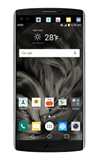- To open the camera, from the home screen tap the Camera icon.
Note: You can also open the camera from the lock screen by swiping the Camera icon.
- Tap the Shutter icon to take a photo.
Note: Your picture will be automatically saved to the Gallery.
- Tap the Change camera icon to switch between rear-facing and front-facing cameras.
Note: You can also swipe to the left or right to quickly switch between rear and front facing cameras.
- To use the Gesture shot while taking a "selfie", hold an open hand in front of the camera. To take the photo, make a fist. Quickly bring the device in close to activate Gesture View and view the "selfie".
Note: Tap the screen to focus.
- Your camera has three modes. SIMPLE mode allows you to take simple, quick photos.
Note: There are no additional settings and video capture is not available in SIMPLE mode.
- Auto mode allows you to apply commonly-used settings for your photos and videos.

- Manual Camera mode allows you to use professional-type settings to capture the perfect shot. You can control every detail option manually.

- To change mode settings, from the camera viewfinder, tap MODE. Tap to switch to the desired mode. Mulit-view takes photos or videos in different views with the front and rear cameras. Panoramic takes a panoramic picture. Slo-mo records videos in slow motion. Time-lapse records videos in time-lapse.

- To open camera settings, from the viewfinder tap the Settings icon.
Note: Settings is not available when in SIMPLE mode.
- Tap the Voice Command icon to take a picture by saying "Cheese", "Smile", "LG",

- Tap the Timer icon, to set a delay from when you tap the camera button to take a photo and when the picture is captured.
Note: This is ideal if you want to be a part of the picture or video.
- Tap the Storage icon, to set the storage location for your pictures and videos. Choose from IN (internal memory) and SD (memory card).
Note: This menu appears only when the SD card is inserted.
- The LG V10 rear camera is 16MP with aperture f1.8, OIS 2.0, and 8x digital zoom. There are two front cameras 5MP (Normal,F2.0) and 5MP (Wide, F2.2), w/o zoom.
Note: To learn more about your camera and video settings and features, from a computer, download the user manual at www.att.com/devicehowto. To take a screenshot, press and hold the Volume Down and Power buttons at the same time, until you hear the camera shutter and the screen flash. To view the captured screenshot open the Gallery or Photos app.
Take a picture
LG V10 (H900)
Take a picture
Take a screenshot, edit a picture, & use the front and rear camera.

0:00
INSTRUCTIONS & INFO