Second screen
Which device do you want help with?
Second screen
The Second screen function can display app icons, web tabs, notifications, contacts, useful information, and more.
INSTRUCTIONS & INFO
- To open Second screen when the main screen is off, swipe from right to left across the top of the screen.

- To open Second screen when the main screen is on, swipe from right to left across the top of the screen.
Note: You can see notifications and use features on the Second screen while using the main screen.
- To turn the Second screen on and off, swipe down from the top of the screen, then tap the Settings icon.
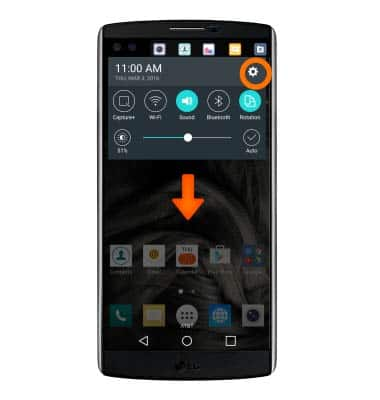
- From the Display tab, tap Second screen.
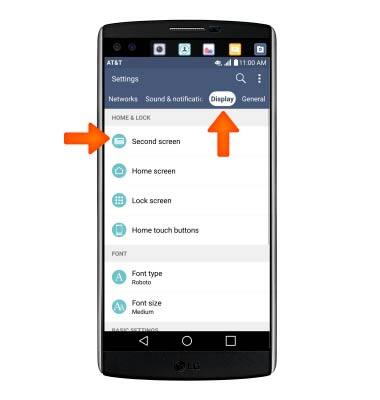
- To set whether to display the Second screen information when the main screen is on, tap the Show when main screen on switch.
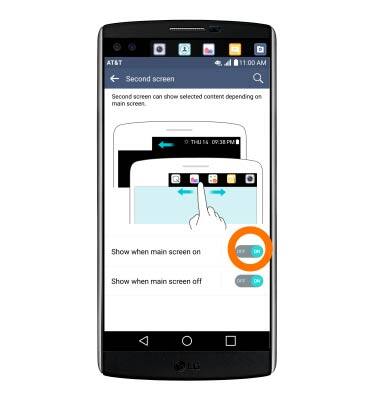
- To set whether to display the Second screen information when the main screen is off, tap the Show when main screen is off switch.
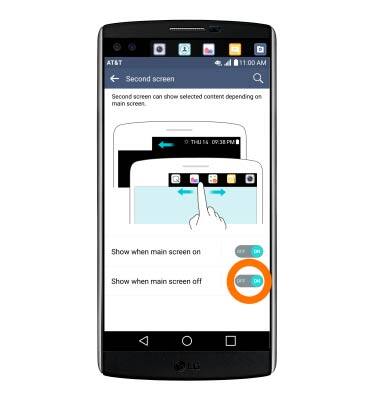
- To set which apps are available on Second screen when the main screen is turned on, tap Show when main screen on.
Note: You can follow the same process for Show when main screen off.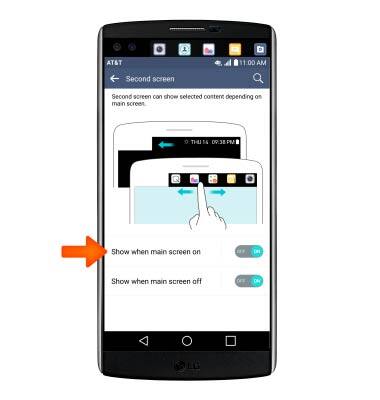
- Tap the Check box to add or remove from Second screen.
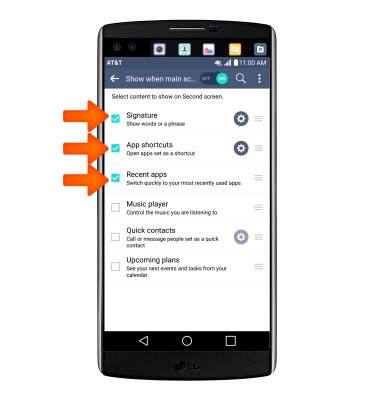
- Tap the Settings icon for additional options.
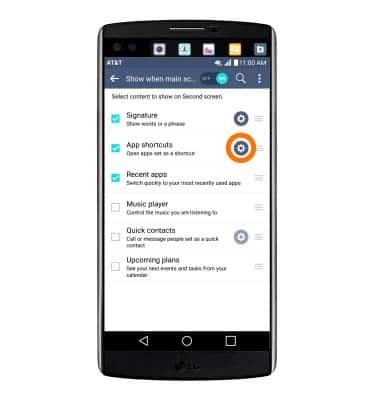
- To rearrange the order of the apps in the Second screen, touch, hold, and drag the App menu icon to the desired location. Then release.
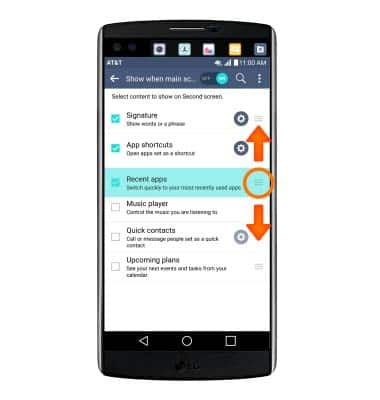
- While taking pictures or recording video, you can use the additional options available on the Second screen.

- To momentarily turn the Second screen feature off, flip the phone with the screen facing down.
