Add apps to home screen
Which device do you want help with?
Add apps to home screen
Add, move, or delete Apps, shortcuts, & widgets from your home screen
INSTRUCTIONS & INFO
- To move an app to the home screen, tap the Apps icon.
Note: To add a widget (a mini app) to the home screen, touch and hold an Empty area of a home screen, then tap Widgets.
- Touch and hold Desired app.

- Drag app to Desired location.
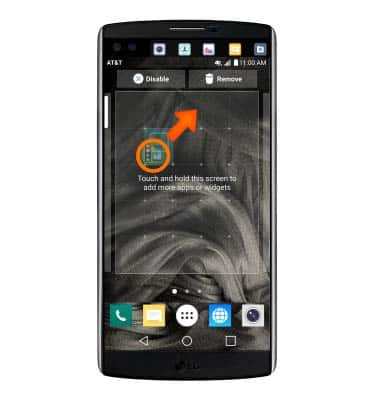
- To create a folder touch and hold Desired app.

- Drag app over another desired app to create a folder.

- To move apps to the folder, touch and hold Desired app and drag the app into the folder.

- To remove a folder, touch and hold Desired folder.

- Drag to the Remove tab.
