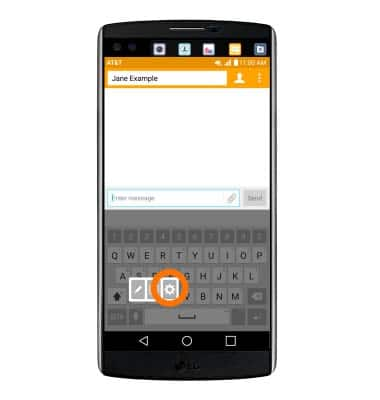Keyboard & typing
Which device do you want help with?
Keyboard & typing
Cut and paste, use speech-to-text, and access keyboard settings.
INSTRUCTIONS & INFO
- To access the keyboard, tap on a Text entry field.
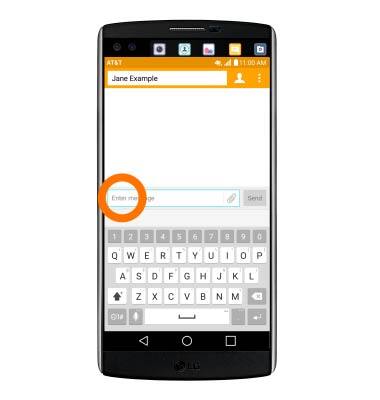
- Tap the Shift arrow key to capitalize the next letter entered.
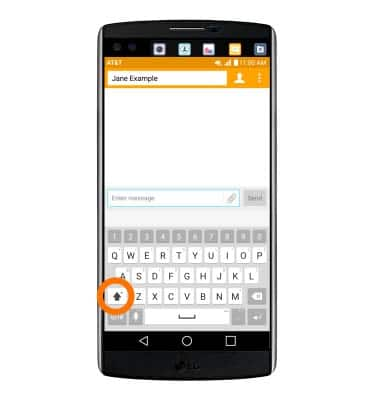
- To enable Caps Lock, touch and hold the Shift arrow key.
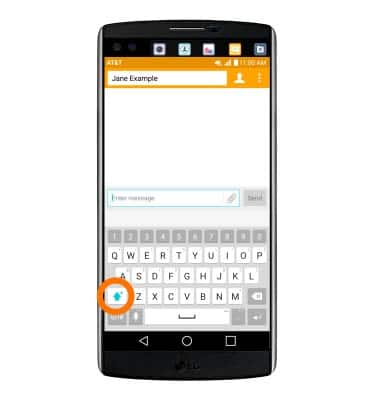
- Tap the 1# icon to access symbols and numbers.
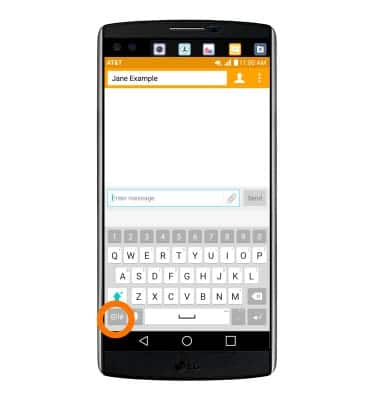
- Tap the ABC key to return to the alphabet.

- To use Auto complete suggestions, begin typing the Desired word and tap the Desired suggestion.
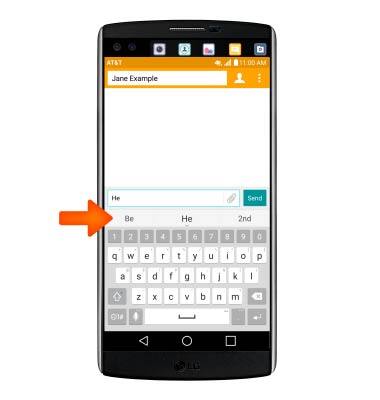
- To use Swype, touch and drag across each letter of the Desired word without removing the finger from the screen.
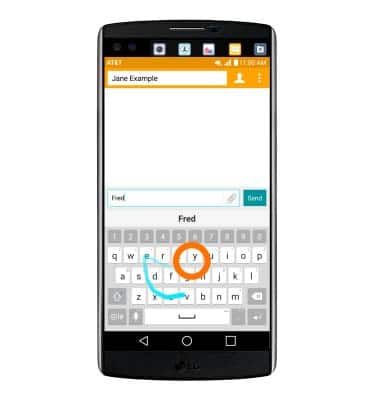
- To use Speech-to-text, tap the Microphone icon and begin speaking your Desired message.
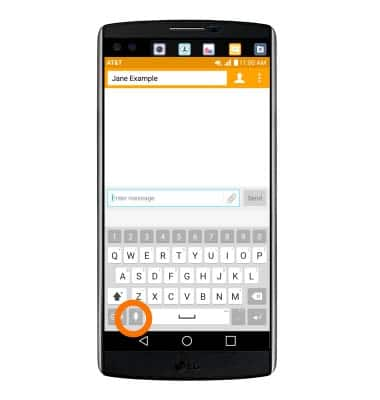
- To copy and paste text, tap and hold the Desired text. Touch and drag the Text Selection handles to highlight all the Desired text.
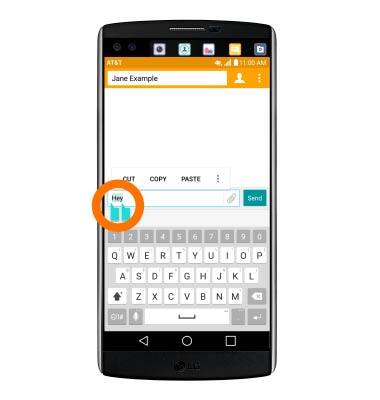
- Tap the Copy icon.
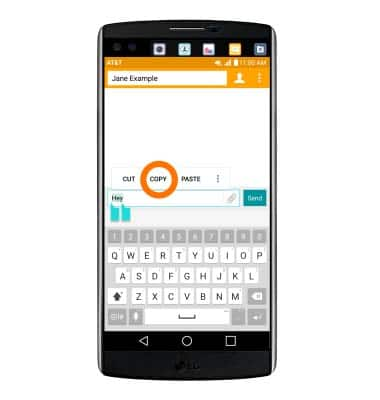
- In the Desired pasting location, tap and hold the Desired text field to place the cursor.
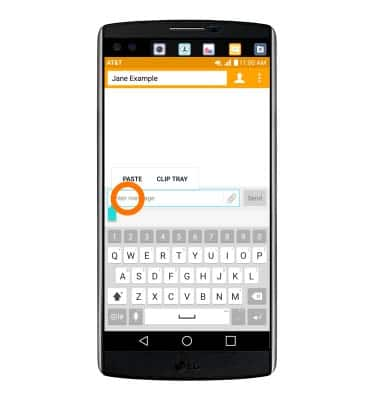
- Tap the PASTE icon.
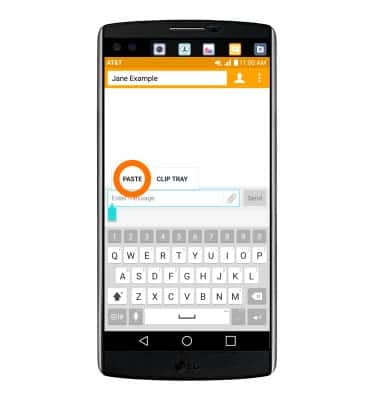
- The copied text is pasted in the Desired location.
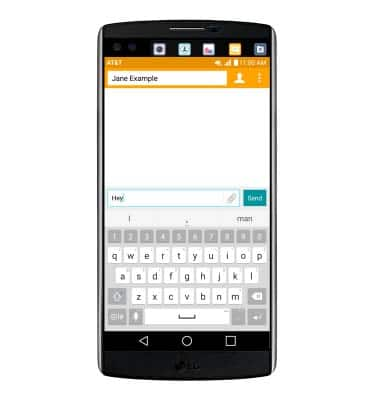
- To access keyboard settings, tap and hold the Microphone icon.
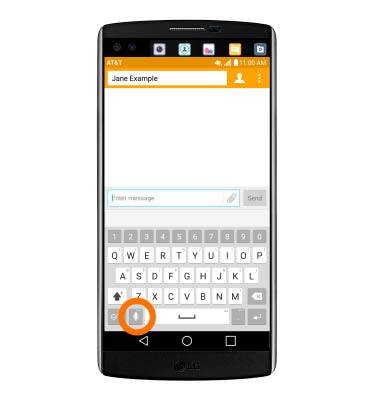
- Tap the Settings icon.
Note: To access additional keyboard settings, drag down from the top of the screen and tap Settings > General tab > Language & keyboard.