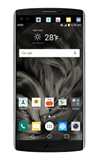- When turning the device on for the first time, or after a factory reset, you will be walked through a series of prompts to set up your device. To begin, select the Desired language, then tap Next.
Note: Before setting up your device, make sure you have completed the online activation process. Please see Activate your new phone or SIM for more information.

- If desired, select the Desired Wi-Fi network and follow the on screen prompts. Tap Next to continue.
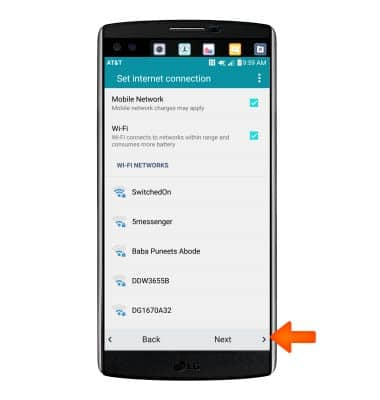
- Quickly copy any Google Accounts backup up apps and data from your existing Android devices with Tap and Go. Tap Copy your Google Accounts, apps, and data from your other device to learn more or check No thanks and then tap NEXT to continue.
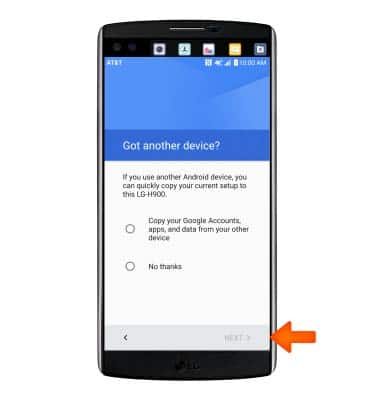
- Enter your Gmail address, tap NEXT, and follow the prompts to set the account up.
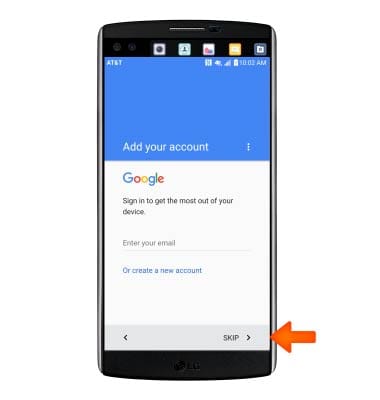
- Set up your new device by restoring a backup from another device, or select Set up as new device. Tap NEXT, and follow the prompts to complete.

- If you would like to set your screen lock now, check Set up fingerprint, or Set up PIN, pattern or password, and then tap NEXT to follow the on screen prompts for setup. Check No, thanks and then tap SKIP to proceed without activating device protection features.
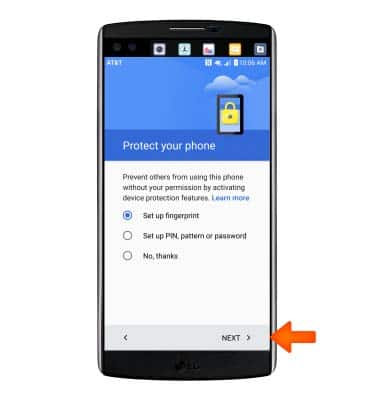
- To skip security setup, tap SKIP ANYWAY.
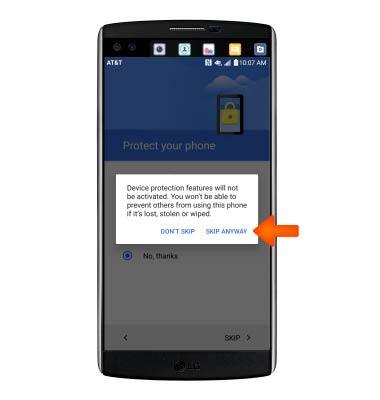
- AT&T Setup & Transfer helps you easily setup your device. Get your contacts and photos, and setup email, cloud services and social accounts. Tap get started.
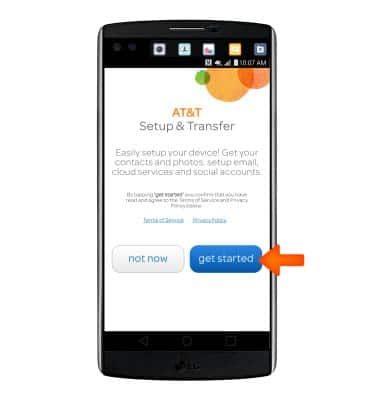
- AT&T Mobile Transfer has been retired, tap skip to continue.
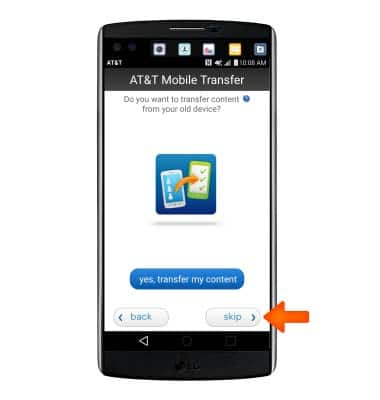
- Select whether to continue to safely backup contacts on your AT&T Address Book, then tap next.

- Add all your email accounts by tapping the + icon and following the prompts. When finished, tap next.

- When AT&T Setup & Transfer is completed, tap almost done.

- Tap OK.

- Read through terms and agreement, tap the "I agree" checkbox, then tap Next.

- Read through the last legal document and tap the I agree checkbox, then tap Done.
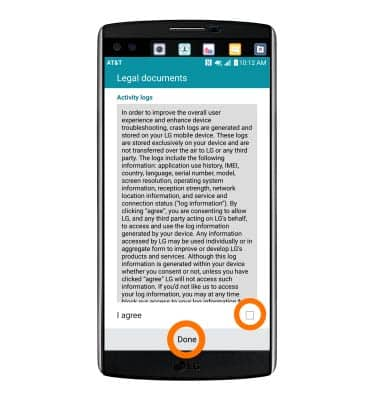
- You device is now ready to use.

Device setup
LG V10 (H900)
Device setup
Set up your device for the first time or after having done a factory reset.
INSTRUCTIONS & INFO