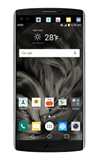- From the home screen, tap the Phone icon.
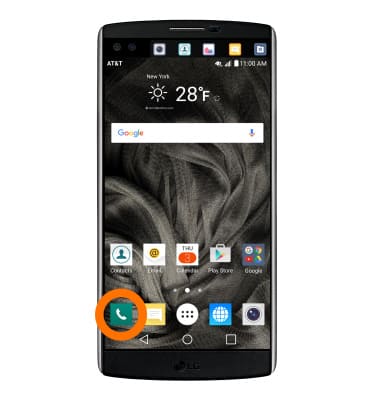
- Tap the Visual Voicemail icon.
Note: Alternately, you can set up voicemail by pressing and holding the number 1 key.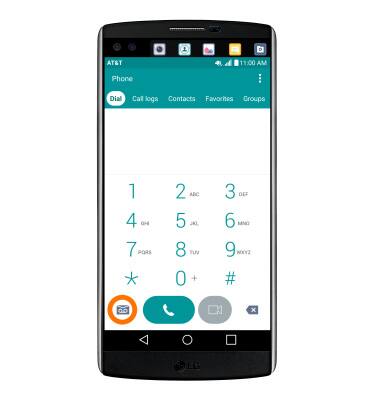
- Tap Begin Setup.
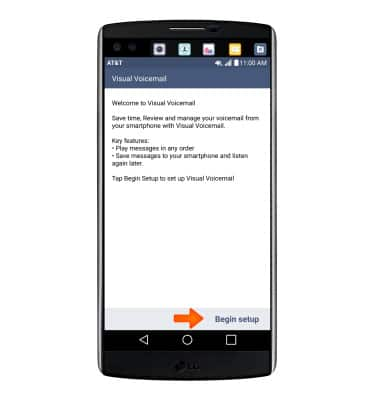
- Tap Call voicemail.
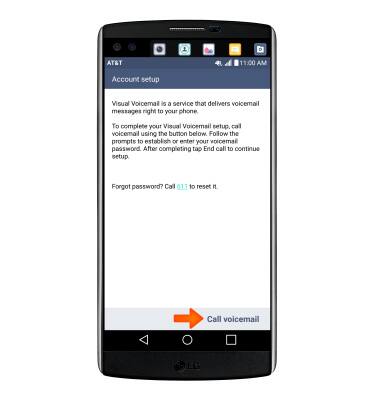
- Enter the voicemail password, then tap End.
Note: If you're a new customer and have not established a voicemail box, you'll be prompted to set up your voicemail and choose a password and greeting. If you are an existing customer and you have forgotten your voicemail password, you will not be able to access Voicemail until you Reset your voicemail password. In either case, once you have successfully entered your voicemail box, you'll hear the voicemail main menu, tap the End Call icon. You'll be returned to the visual voicemail application.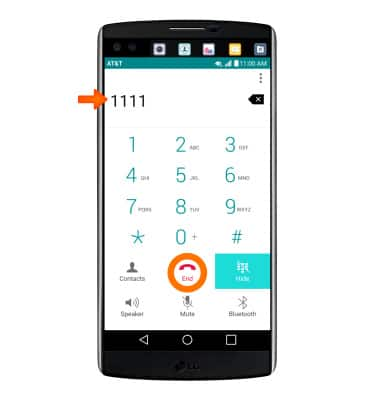
- Enter your voicemail password, and then tap Next.
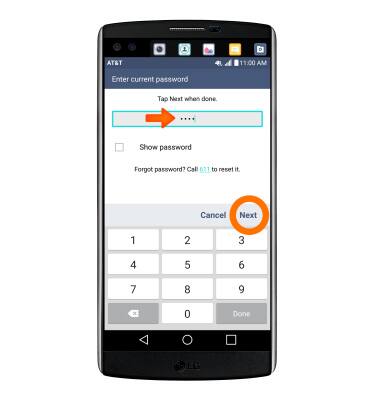
- Tap Finish.
Note: To set up voicemail greetings your callers will hear, tap Set up personal greeting. View the Access voicemail messages tutorial for tips to manage your voicemail. Go to Troubleshoot Voicemail for solutions to common voicemail problems.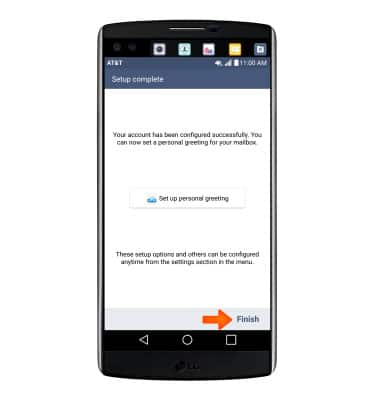
Set Up Voicemail
LG V10 (H900)
Set Up Voicemail
Set up voicemail on your device.
INSTRUCTIONS & INFO