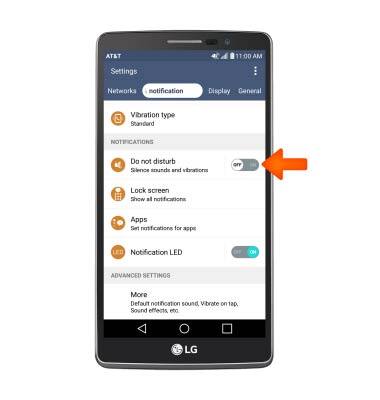Sounds & alerts
Which device do you want help with?
Sounds & alerts
Change volume settings, ringtones, and notification alerts.
INSTRUCTIONS & INFO
- Press the Volume keys located on the back of the device to adjust the volume.

- Press on the Down volume key to reduce the volume until the Vibrate icon appears to enable Vibrate mode.

- When Vibrate mode is active, the Vibrate icon will display in the Notification bar.
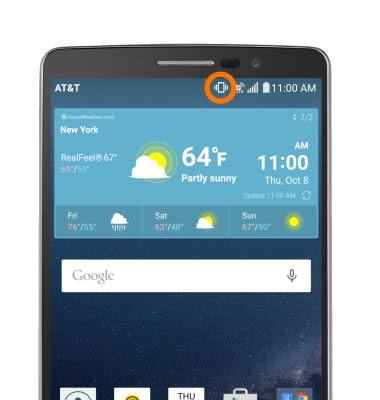
- To change the ringtone, swipe down from the top of the screen, then tap the Settings icon.

- Scroll to and tap Sound & notification.
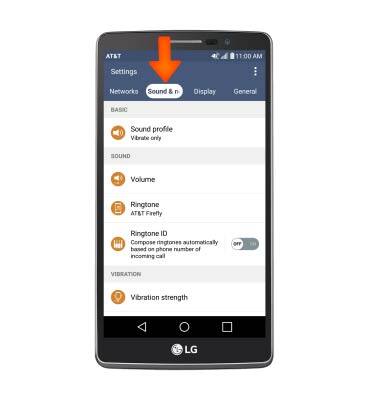
- Tap Ringtone.
Note: For steps to assign a ringtone to a contact, please see the 'Contacts' tutorial.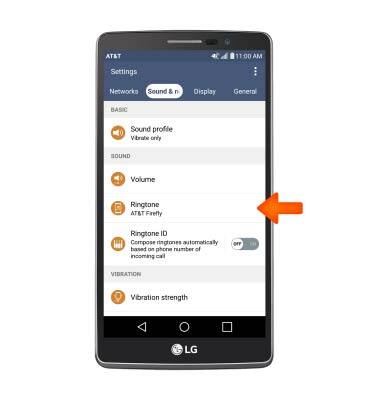
- Tap Desired ringtone, then tap OK.
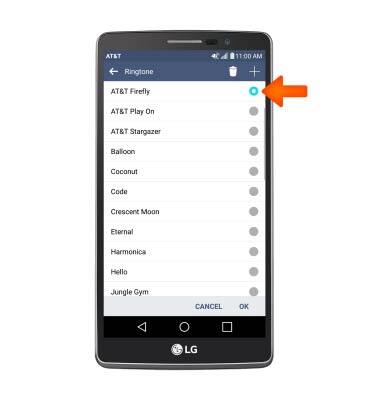
- To silence notification alerts and vibrations, scroll to and tap Do not disturb, then adjust settings as desired.
Note: To block or unblock notifications from appearing when the device is locked, go to Settings > Sound & notification > Lock screen.