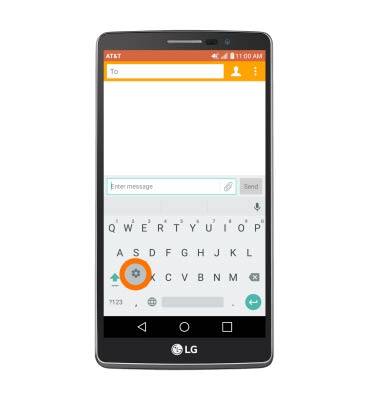Keyboard & typing
Which device do you want help with?
Keyboard & typing
Cut and paste, use speech-to-text, and access keyboard settings.
INSTRUCTIONS & INFO
- To access the LG Smart Keyboard, tap on a Text entry field.
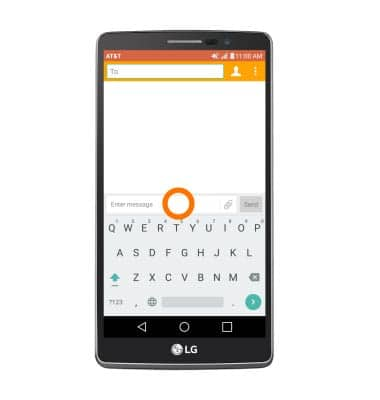
- Tap the Shift arrow key to capitalize the next letter entered.

- To enable Caps Lock, touch and hold the Shift arrow key.

- Tap the 1# icon to access symbols and numbers.
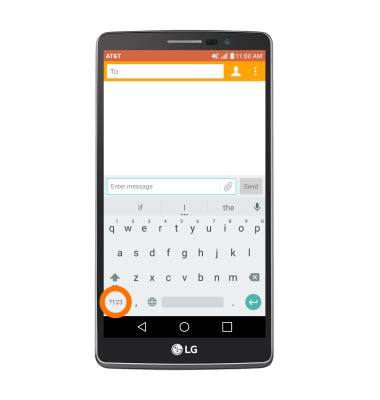
- Tap the ABC key to return to the alphabet.
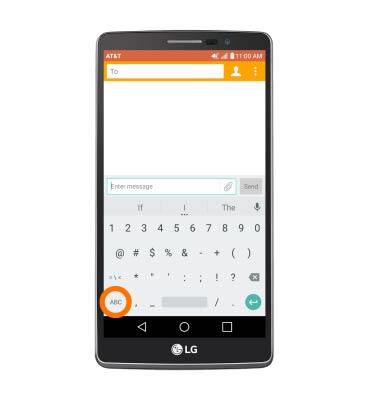
- To use Auto complete suggestions, begin typing the Desired word and tap the Desired suggestion.
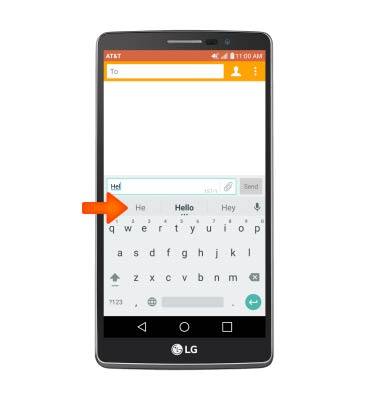
- To use Swype, touch and drag across each letter of the Desired word without removing the finger from the screen.
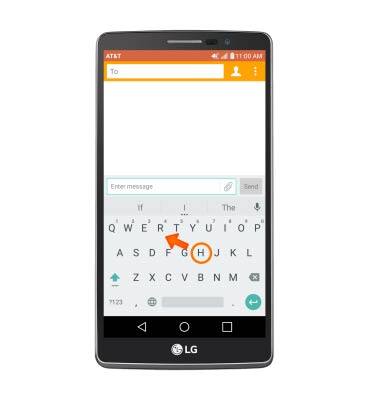
- To use Speech-to-text, tap the Microphone icon and begin speaking your Desired message.
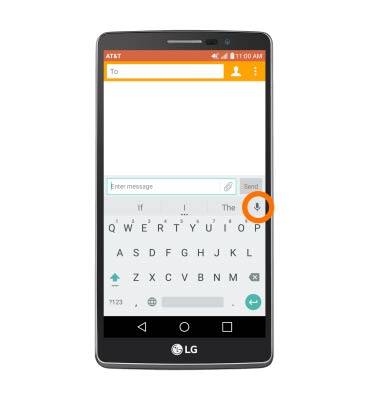
- To copy and paste text, tap and hold the Desired text. Touch and drag the Text Selection handles to highlight all the Desired text.
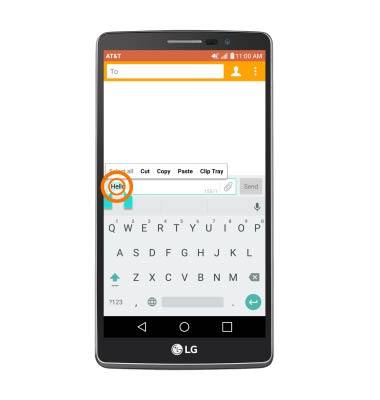
- Tap the Copy icon.
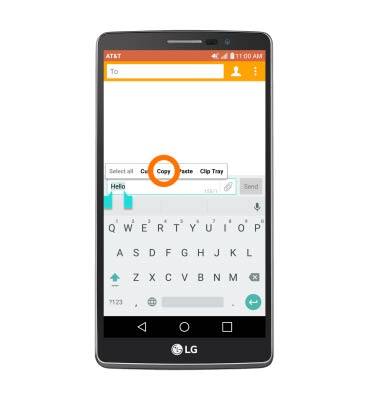
- In the Desired pasting location, tap and hold the Desired text field to place the cursor.

- Tap the PASTE icon.
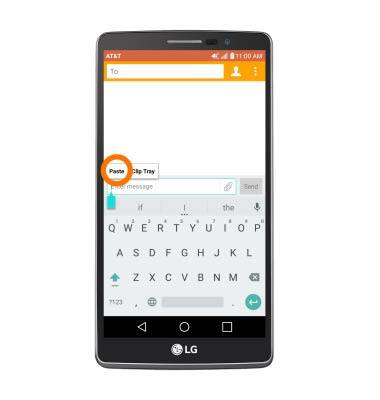
- The copied text is pasted in the Desired location.
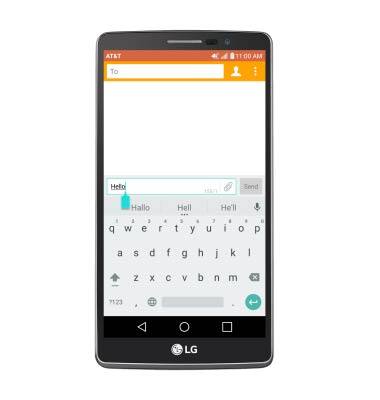
- To enter text using the stylus, tap the Keyboard options icon.

- Write the Desired meesage with your stylus in the box.
Note: You must download Google handwriting recognition keyboard in order to write messages with your stylus. Download by tapping Play Store > Enter Google Handwriting Input in search bar > Google Handwriting Input > INSTALL > ACCEPT> OPEN > Enable Google Handwriting Input > Google Handwriting checkbox > OK > Select Google Handwriting input > Select desired keyboard.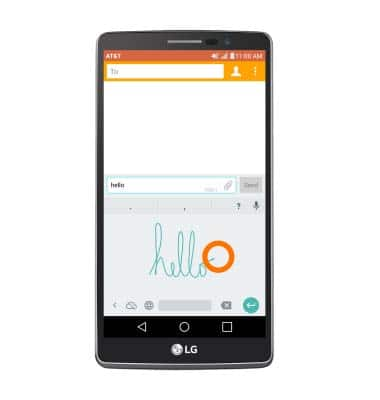
- To access keyboard settings, tap and hold the Comma icon.

- Tap Settings.
Note: To access keyboard settings through Settings. Tap Settings > Language & keyboard.