Device setup
Which device do you want help with?
Device setup
Set up your device for the first time or after having done a factory reset.
INSTRUCTIONS & INFO
- When turning the device on for the first time, or after a factory reset, you will be walked through a series of prompts to set up your device. To begin, select the Desired language, then tap Next.
Note: Before setting up your device, make sure you have completed the online activation process. Please see Activate your new phone or SIM for more information.
- If desired, select the Desired Wi-Fi network and follow the on screen prompts. Tap Next to continue.
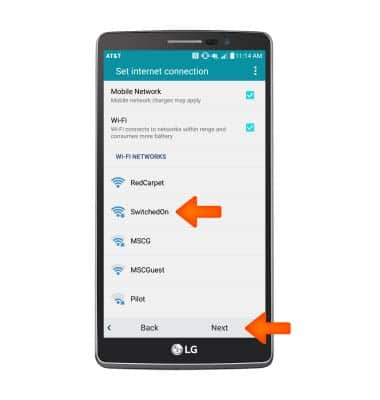
- Quickly copy any Google Accounts backup apps and data from your existing Andriod devices with Tap and Go. Tap Copy your Google Accounts, apps, and data from your other device to learn more or check No thanks and then tap NEXT to continue.
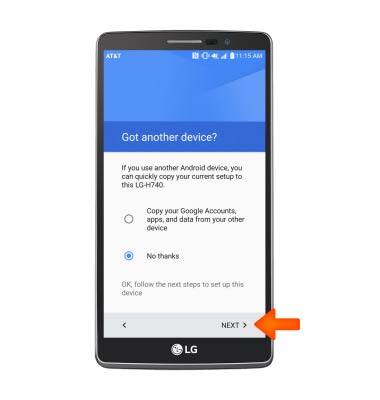
- Enter your Gmail address and password, then tap NEXT. Tap SKIP to continue without setup.
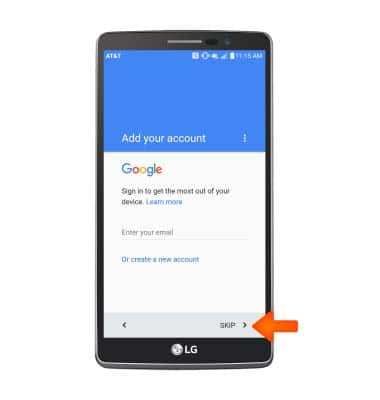
- If prompted, tap SKIP.
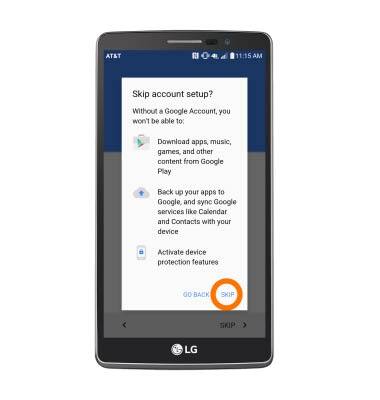
- Enter your First and Last name then tap NEXT.
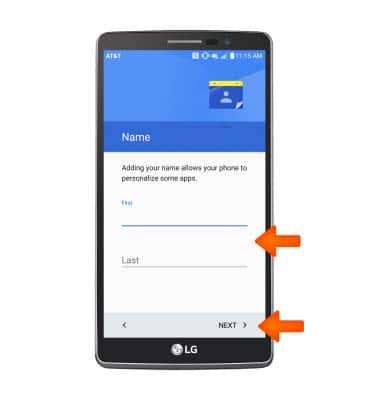
- If you would like to set your screen lock now, tap the Protect this device box and follow the on screen prompts for setup. Tap SKIP to proceed without activating device protection features.

- If prompted tap SKIP ANYWAY.
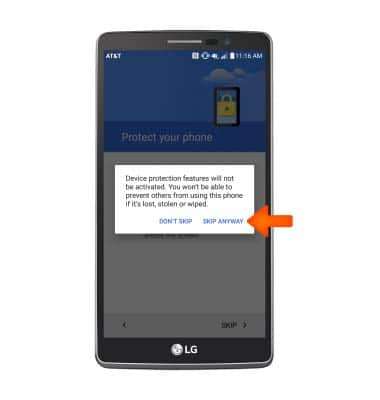
- Scroll down to the bottom of the page, then tap NEXT.
Note: If desired, de-select any of the Google services by tapping the Checkbox next to it.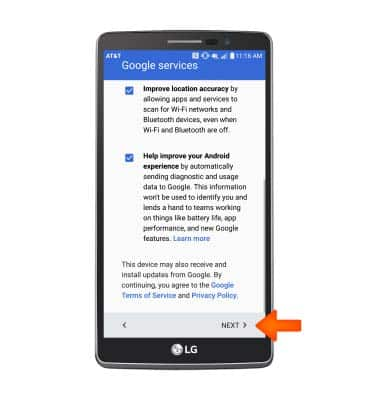
- AT&T Setup & Transfer helps you easily setup your device. Get your contacts and photos, setup email, cloud services and social accounts. Tap NEXT and follow on screen prompts to proceed with AT&T Setup & Transfer, or tap NOT NOW to continue.
Note: For this tutorial, NOT NOW was selected.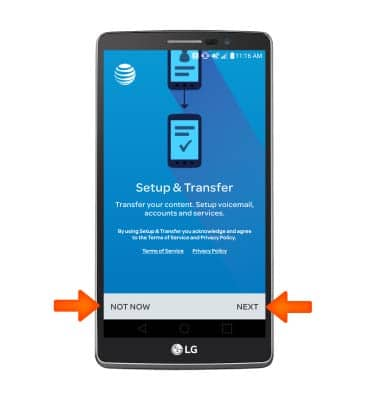
- Tap EXIT.

- Read through terms and agreement, tap the I agree checkbox, then tap Done.

- Your device is now ready to use.
