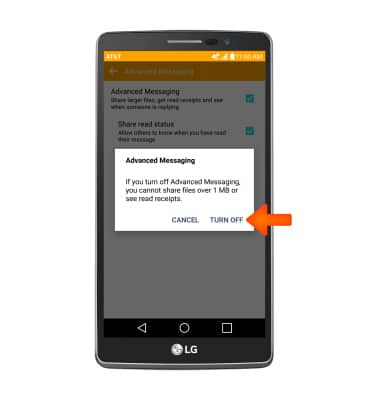Messaging settings
Which device do you want help with?
Messaging settings
Change text (SMS), picture (MMS), Advanced Messaging, wireless emergency (WEA), and AMBER alert settings.
INSTRUCTIONS & INFO
- To access the text & picture message settings screen, from the home screen, tap the Messaging icon.

- Tap the Menu icon.
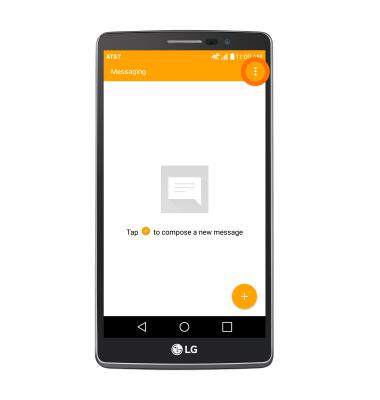
- Tap Settings.
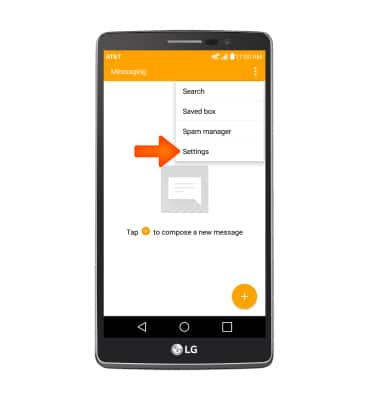
- To turn notification alerts on and off, scroll to and tap Notifications settings.
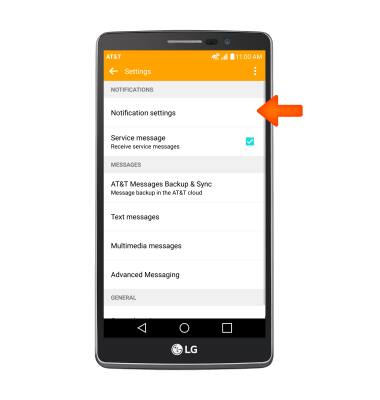
- Adjust notification alerts as desired.
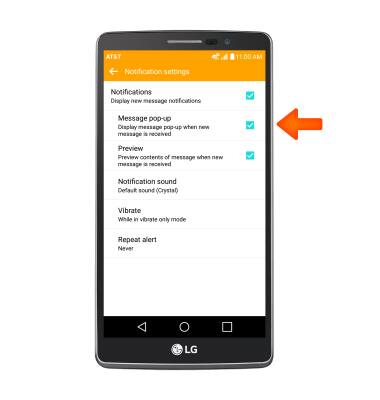
- To change the notification sound, tap Notification Sound and follow the prompts to choose a ringtone.
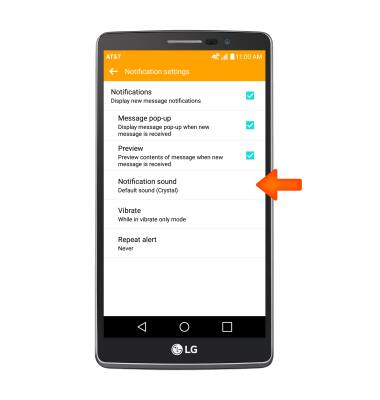
- To view the messaging service center number, tap Text messages.
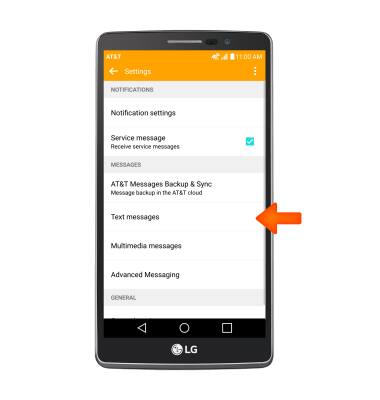
- The number will be under Service center address.
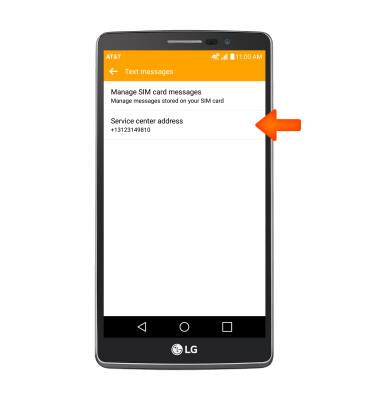
- To adjust text/picture mesage limit, tap General settings.
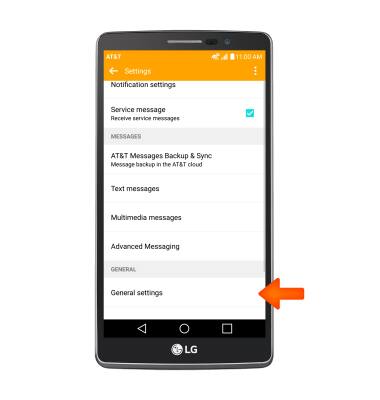
- Adjust Settings as desired.
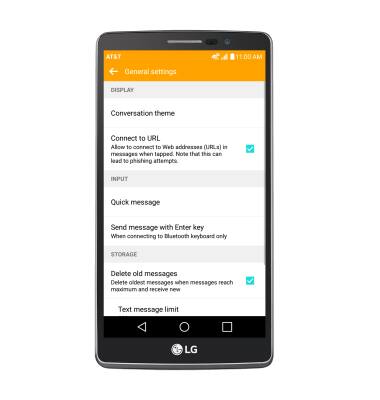
- To edit display settings, tap Conversation theme, then adjust settings as desired.
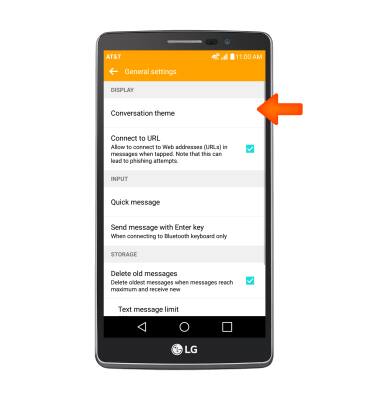
- Tap Text message limit or Multimedia message limit, choose the Desired limit and then tap SET.
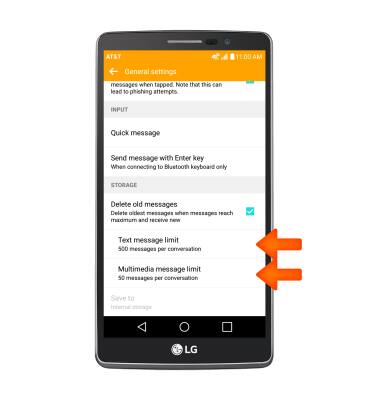
- To set emergency alerts, tap the Service message checkbox to turn on or off.
Note: Learn more about Wireless Emergency Alerts (WEA).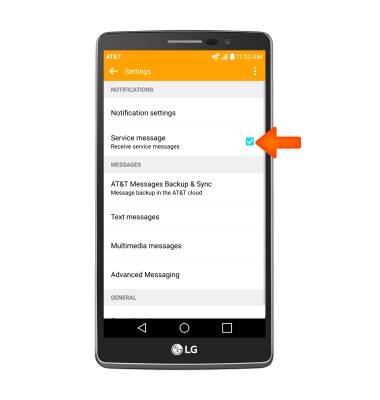
- To restore default settings, from the Messaging settings menu, tap the Menu icon, then tap Reset settings.
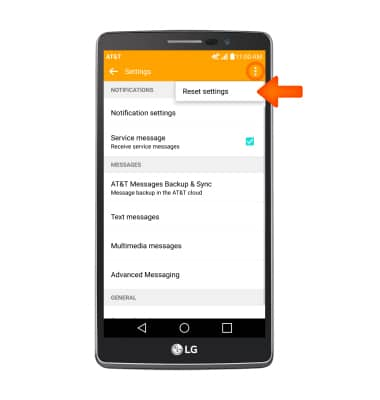
- Tap YES.
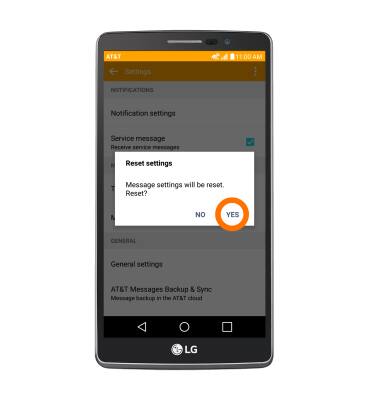
- To access the Advanced Messaging settings, from the Messaging settings menu, tap Advanced Messaging.
Note: If Advanced Messaging is turned on and you are messaging another device using Advanced Messaging, you can share files up to 10MB, get read receipts, and see when someone is replying. To learn more, visit Advanced Messaging.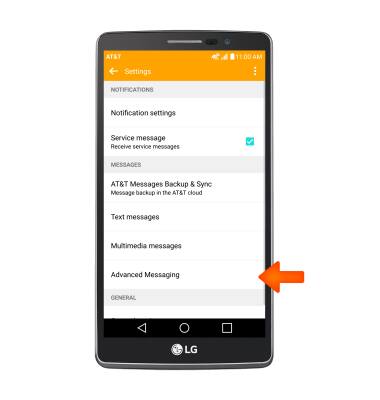
- To turn off Advanced messaging, tap the Advanced Messaging checkbox.
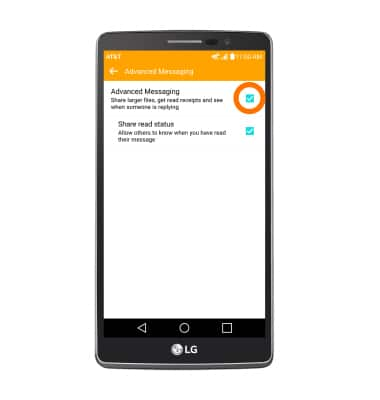
- Tap TURN OFF.