Secure my device
Which device do you want help with?
Secure my device
Lock the device screen, set and change security lock, and locate device.
INSTRUCTIONS & INFO
- To wake the device or put the screen to sleep, press the Power/Lock key.
Note: KnockON can be used as an alternate method to wake the device on and put the device to sleep. To use it, tap your knock code anywhere on the screen at any size to quickly access your home screen.
- To set additional screen security, swipe down from the top of the screen and tap the Settings icon.

- Tap Lock screen.

- Tap Select screen lock.
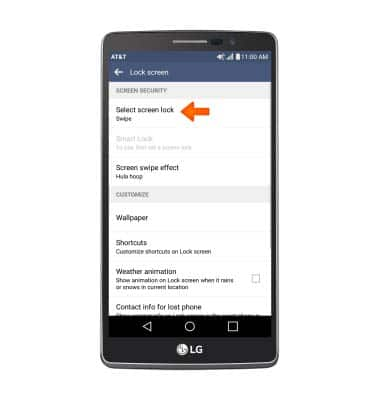
- Tap the Desired screen lock type and follow the prompts for set up.
Note: For this demonstration, 'Knock Code' was chosen.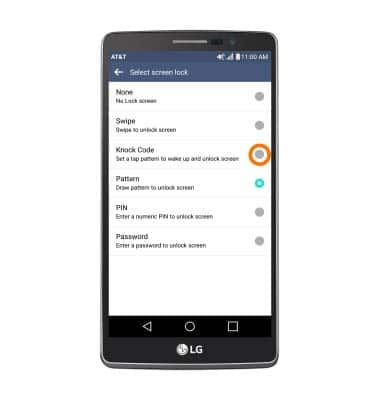
- Tap NEXT.
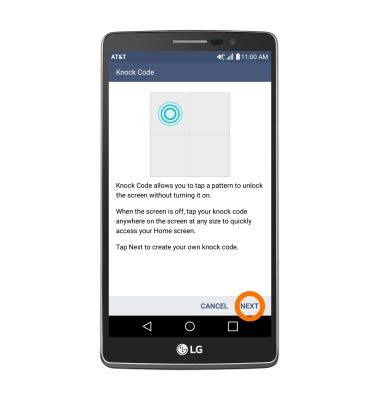
- Enter the desired Knock code, then tap NEXT.
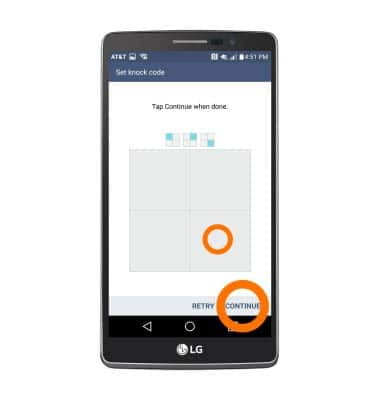
- Confirm the desired Knock code, then tap CONFIRM.
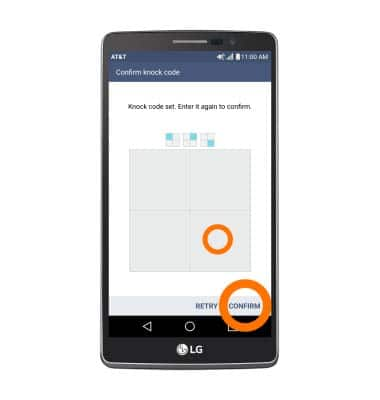
- Tap NEXT.
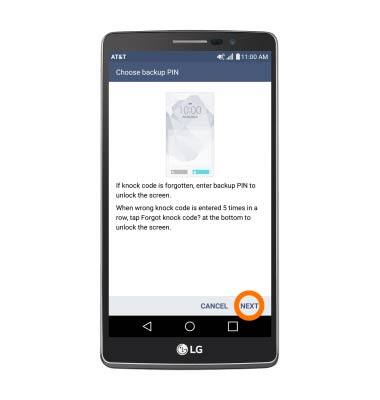
- Enter the desired Backup PIN, then tap NEXT.
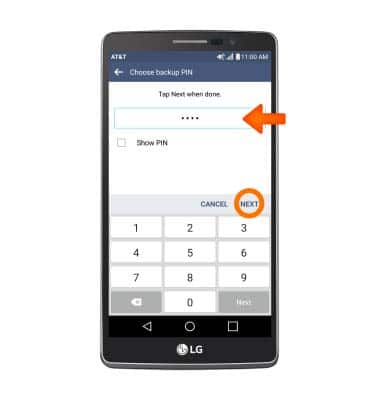
- Confirm the backup PIN, then tap OK.

- Select the desired lock screen notification settings, then tap OK.

- To login using the security lock, from the home screen, swipe up and enter your Chosen screen lock.

- To change your secuirty lock type, from the Lock screen menu, tap Select lock screen.
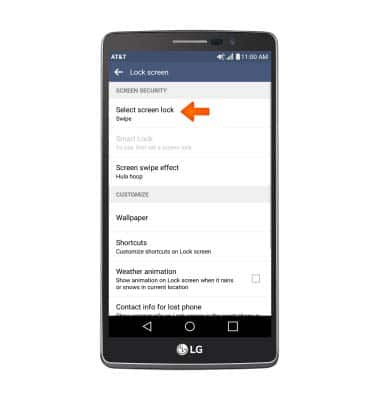
- Enter your Current screen lock, then tap NEXT.
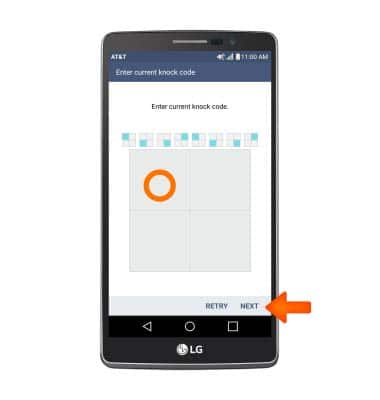
- Choose Desired screen lock and follow prompts to set up.
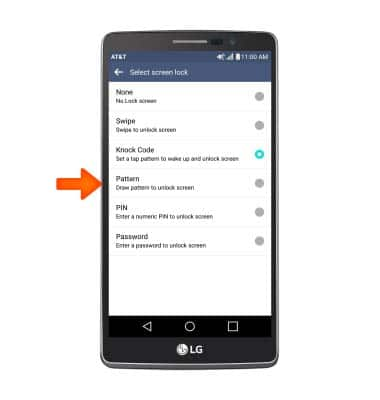
- To learn more about requesting a device unlock for your AT&T mobile device so that it can operate on another compatible wireless network, visit att.com/deviceunlock.
Note: If your device is locked and is requesting a "PUK" code, click here for instructions on how to obtain your PUK or PUK2 code to unlock your SIM card.