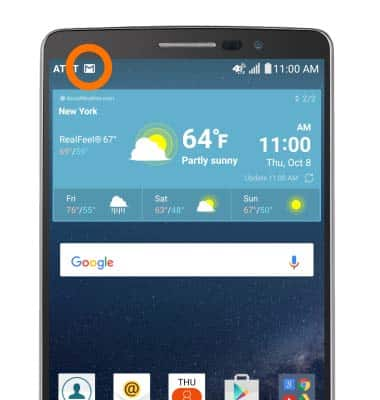Send & receive email
Which device do you want help with?
Send & receive email
Add and download email attachments, respond to an email and more.
INSTRUCTIONS & INFO
- To access the email inbox, from the home screen, tap the Email icon.

- To switch inboxes, tap the Menu icon.
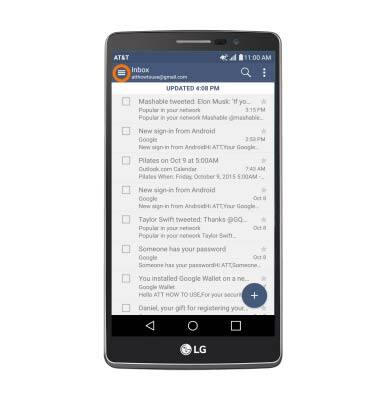
- Tap the Desired account.
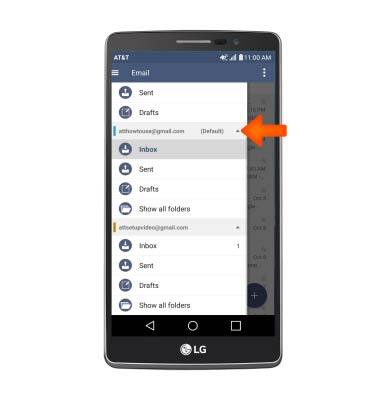
- To refresh the inbox, pull down from the top of the inbox.
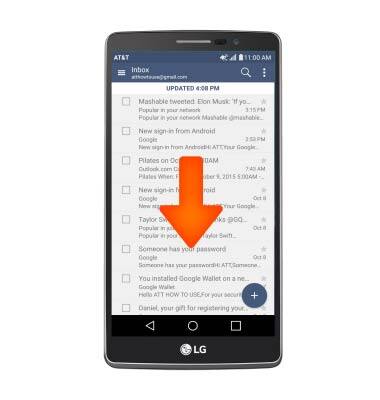
- To read a message, tap the Desired message.
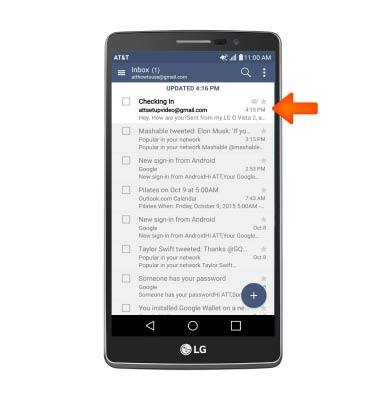
- Tap the Attachment to view it.
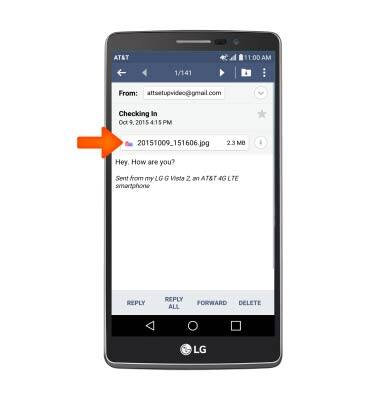
- Image will automatically download to the download folder.
Note: To view the saved attachment, from the home screen tap the Apps icon > Gallery icon > Desired content.
- To forward a message, tap FORWARD.
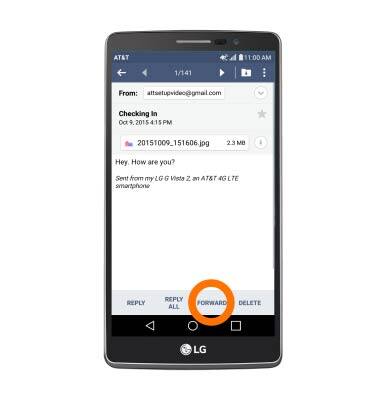
- To reply to a message, tap REPLY.
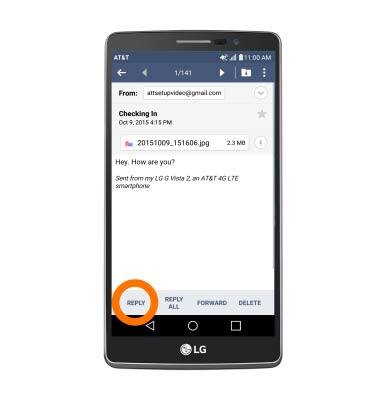
- To reply all to a message, tap REPLY ALL.
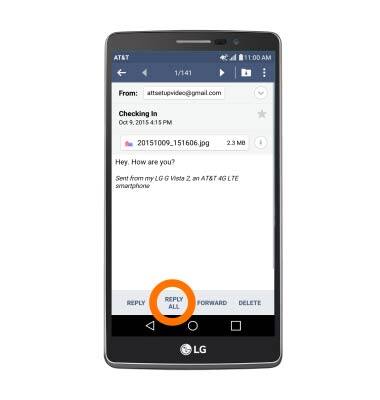
- To delete a message, tap DELETE.
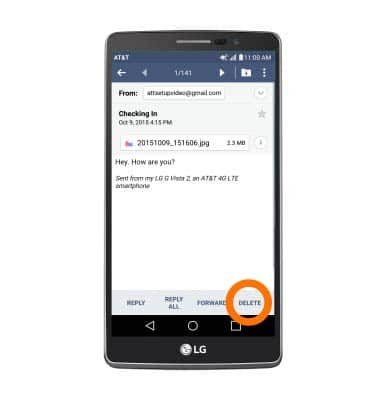
- Tap YES.

- To compose a new email, tap the + icon.
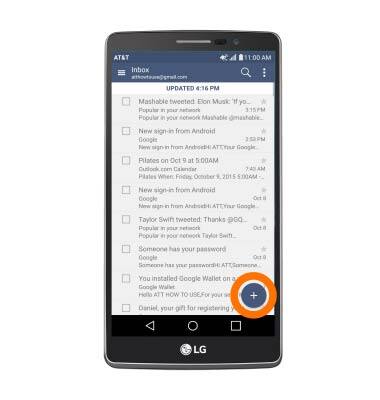
- Enter Desired recipient(s), subject and message.
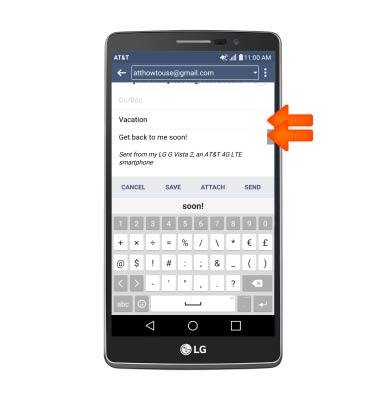
- To add an attachment, tap ATTACH, then follow prompts.
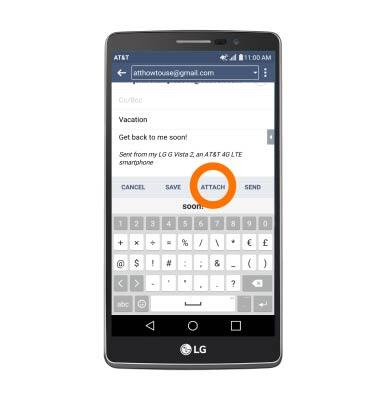
- Tap SEND.
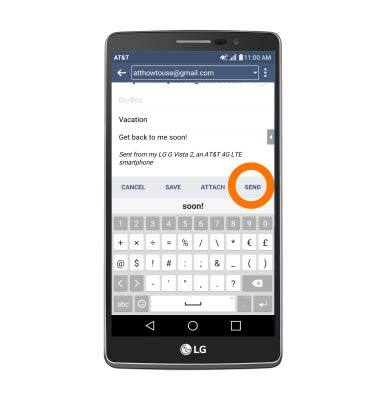
- The New Email icon displays in the Notification bar when a new email message is received.
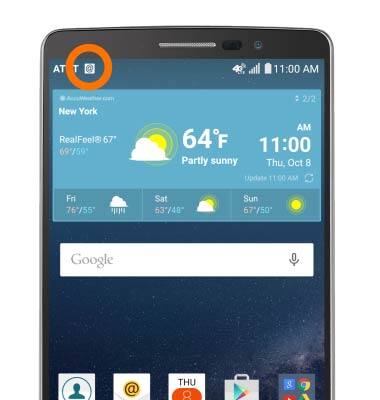
- The New Gmail icon displays in the Notification bar when a new Gmail message is received.