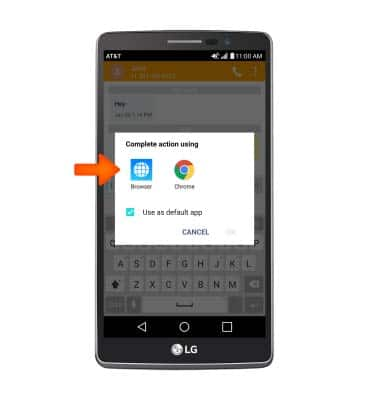Browser options
Which device do you want help with?
Browser options
Access browser settings to clear history, set homepage, adjust text size, manage pop-up, change the default browser, and restore default settings.
INSTRUCTIONS & INFO
- To change browser settings, from the home screen, tap the Browser icon.

- Tap the Menu icon.
Note: If the Menu icon is not in view, swipe down from the center of the screen.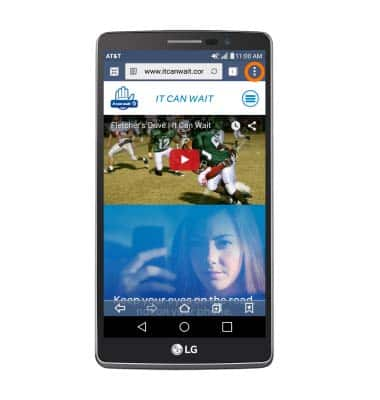
- Scroll to and tap Settings.
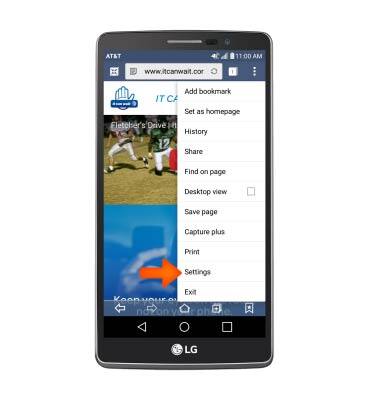
- To clear browsing history, tap Privacy & security.
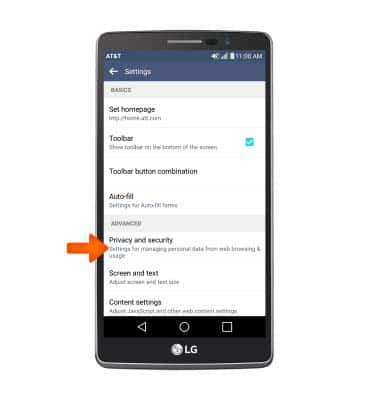
- Tap Clear browsing data.
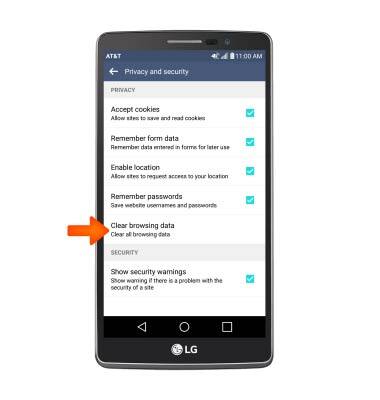
- Select Desired data to clear then tap OK.
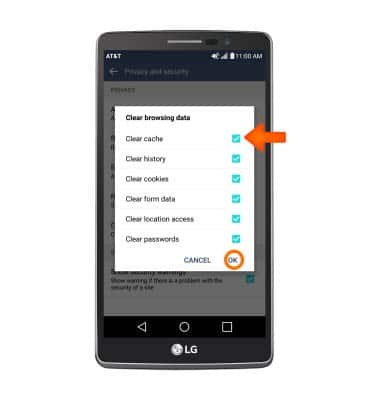
- To set the homepage, from the 'Settings' screen, tap Set homepage.
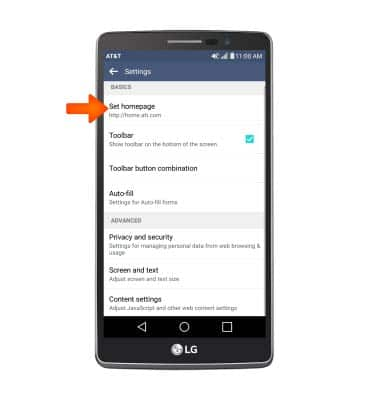
- Tap the Desired option.
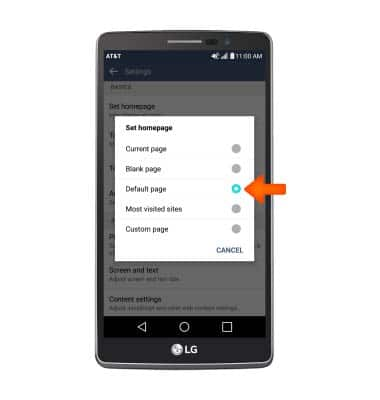
- To adjust the text size, from the 'Settings' screen, tap Screen and text.
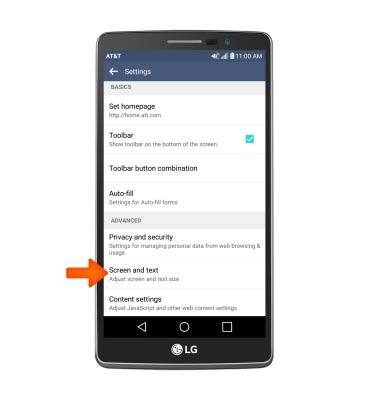
- Touch and drag the Text scaling slider to the desired text size.
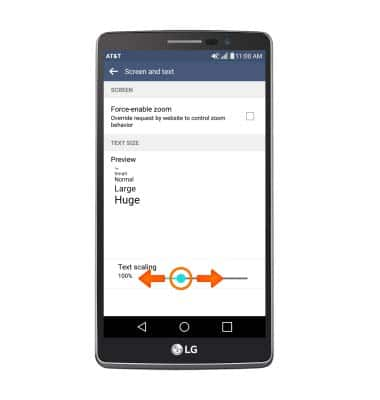
- To block or unblock pop-ups, from the main browswer 'Settings' screen, tap Content settings.
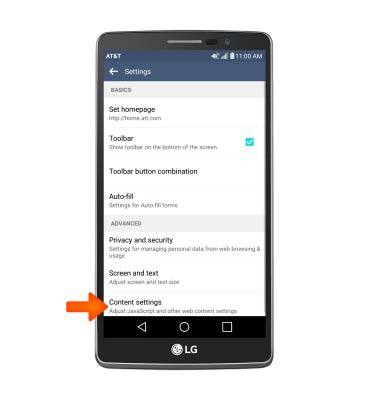
- Scroll to and tap Block pop-ups.
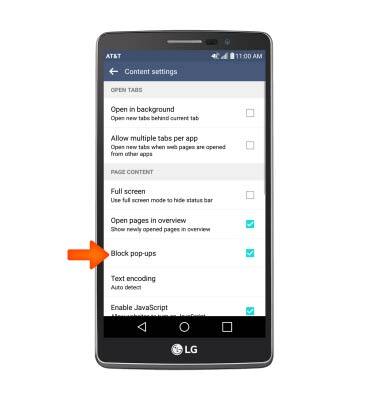
- To reset to default settings, from the main content setting screen, tap Reset to default.
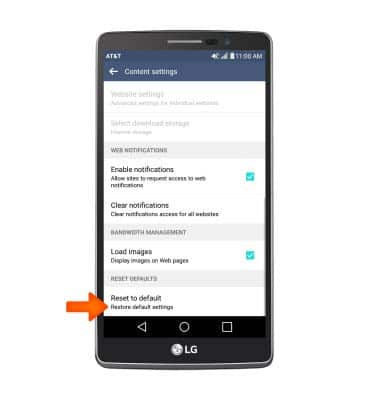
- Tap YES.
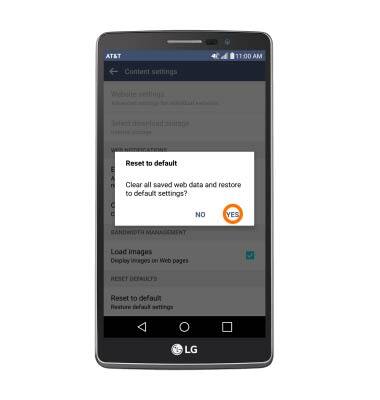
- To change your default browser, from the General tab in the settings menu, tap Apps.

- Swipe to the ALL tab and tap Browser.
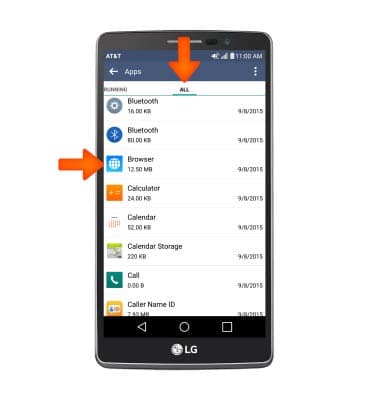
- Scroll to and tap Clear defaults.
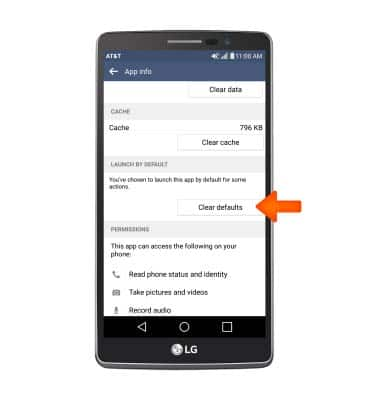
- The next time you open a link, you will be prompted to select a new default browser.