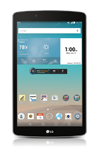- When turning the device on for the first time, or after a factory reset, you will be walked through a series of prompts to set up your device. To begin, select the desired language, then tap Start.

- If desired, select the desired Wi-Fi network and follow the on-screen prompts. Tap Next to continue.
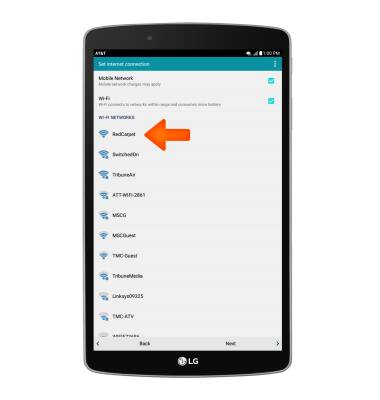
- To copy any Google Accounts backup up apps and data from your existing Android devices, tap Copy your Google Accounts, apps, and data from your other device or tap No thanks then tap NEXT.
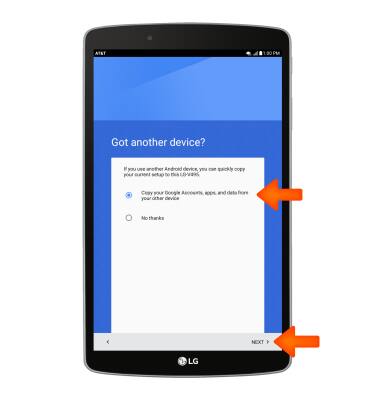
- Enter your Google Email address and password, then tap NEXT.
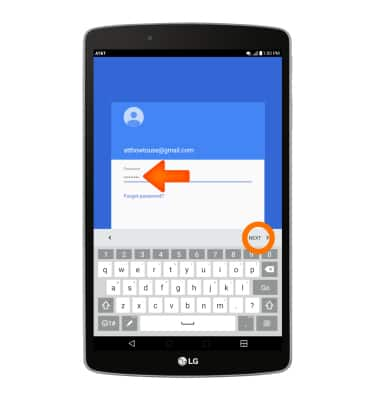
- Review the Terms of the agreement, then tap ACCEPT.
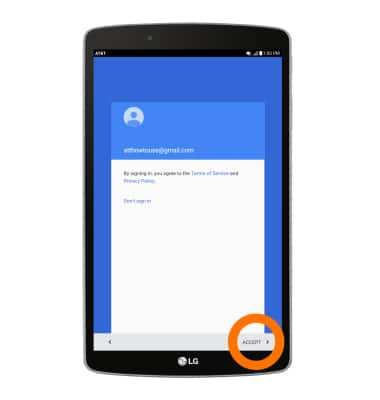
- Select desired options, then tap NEXT.
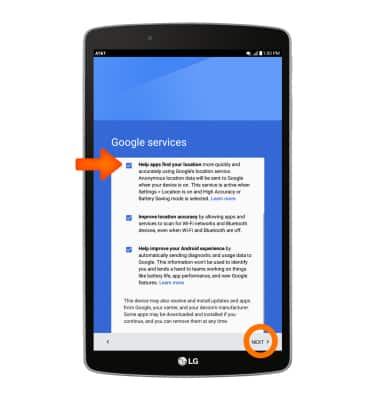
- To set up your new device by restoring from a backup of another device, select the device to restore from and apps to include, then tap NEXT.
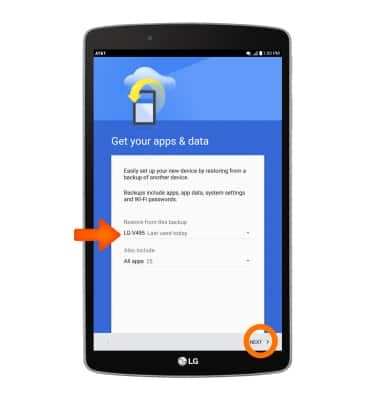
- Tap NEXT.
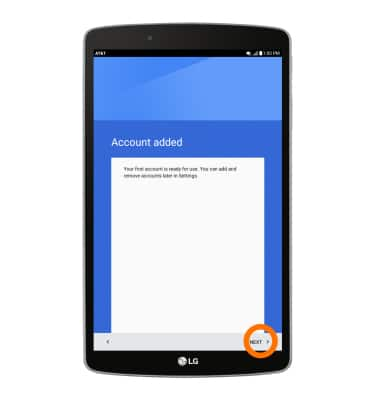
- Select if you would like to transfer your content via Setup & Transfer. Tap NOT NOW or NEXT.
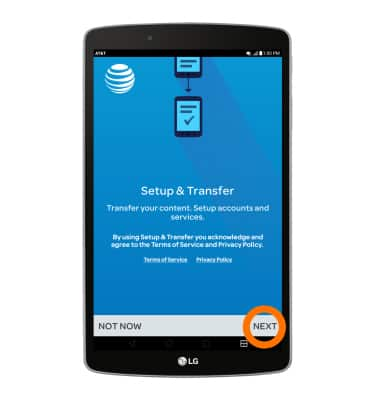
- AT&T Mobile Transfer has been retired, tap SKIP to go to the next step.
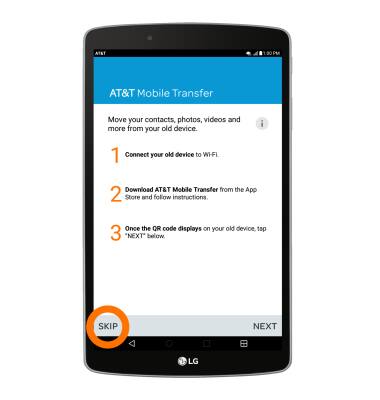
- Select whether to set up your myAT&T account, tap NEXT to skip.
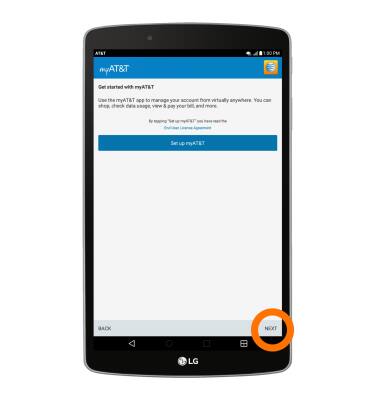
- Set up desired accounts, tap NEXT to continue.
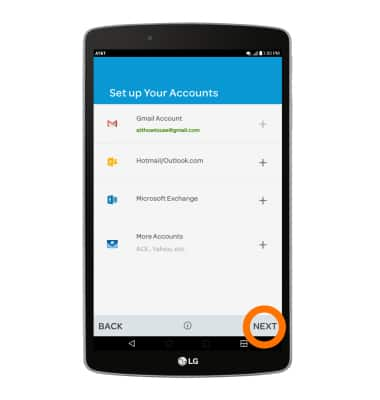
- Tap NEXT.
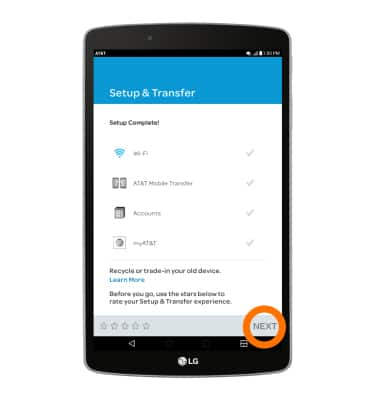
- If desired, select the desired Wi-Fi network and follow the on-screen prompts. Tap NEXT to continue.
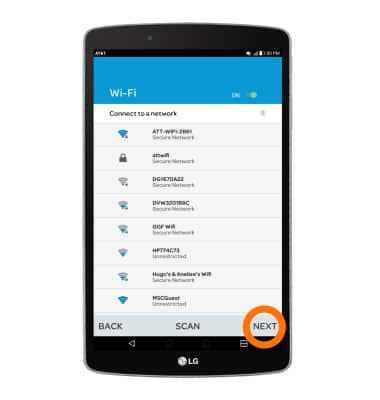
- Review legal documents and tap the "I agree" checkbox, then tap Done.
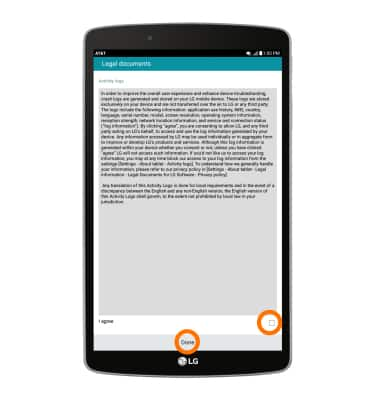
- Your device is now ready to use.
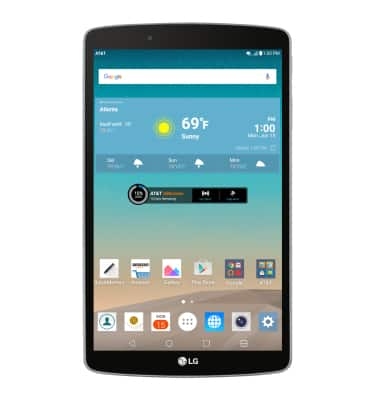
Device Setup
LG G Pad F 8.0 (V495)
Device Setup
Set up your device for the first time or after having done a factory reset.
INSTRUCTIONS & INFO
Before setting up your device, make sure you have completed the online activation process. Please see Activate your new phone or SIM for more information.