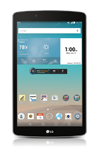- There are multiple ways to reset your device if you are experiencing issues. The first step is to power cycle your device. Press and hold the Power/Lock button, then tap Power off. To turn the device back on, press and hold the Power/Lock button until the screen lights up.
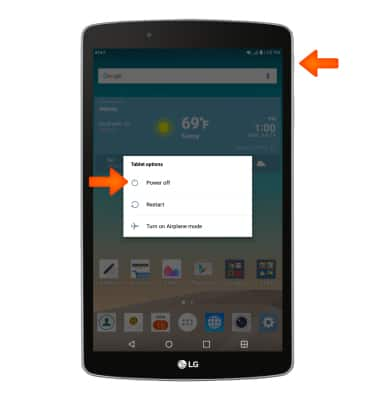
- If a power cycle does not resolve your issue, perform a device restart. Press and hold the Power button, then tap Restart.
Note: If you are unable to access the screen to 'Restart' the device or if it becomes unresponsive, press and hold the Volume Down and Power buttons simultaneously for 10 seconds, until the device restarts.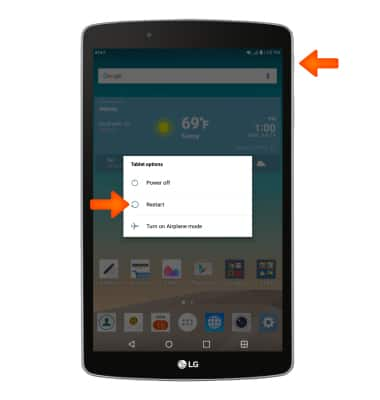
- If a restart does not resolve your issue, you may need to perform a Factory data reset (Master reset). This will erase all data on your device and restore it to factory settings. To 'Factory data reset' your device, swipe down from the top of the screen, then tap the Settings icon > Backup and reset > Factory data reset > RESET TABLET > DELETE ALL.
Note: A Factory data reset will revert the device back to factory settings. It will permanently erase all personal data, preferences, settings and content such as pictures, ringtones and apps that are saved to the device. It is recommended that you save (backup) important data before proceeding.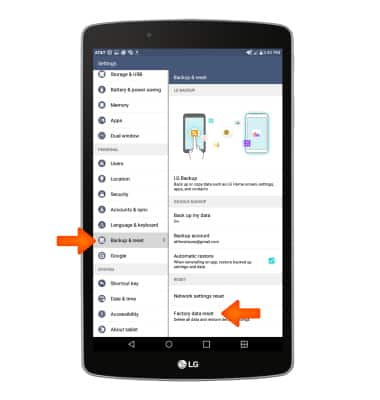
- If you are unable to perform the standard 'Factory data reset' using the above steps, try the Alternate method by first powering the device off.
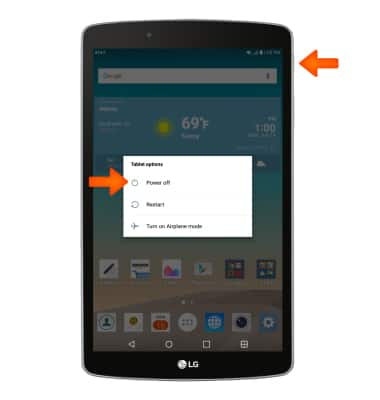
- Press and hold the Power/Lock buttons and Volume-down buttons until the LG logo is displayed. Release the Power/Lock button, then immediately press and hold the Power/Lock button again.

- Release all buttons when the Factory data reset screen appears. Press the Volume-down button to highlight 'Yes' and then press the Power/Lock button to select.
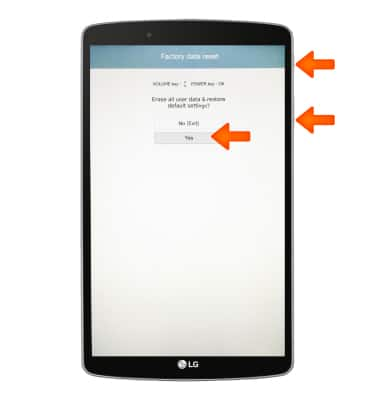
- Press the Volume-down button to highlight 'Yes' and then press the Power/Lock button to select. The device will reset.
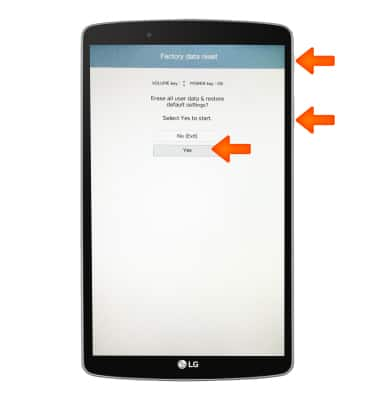
Reset device
LG G Pad F 8.0 (V495)
Reset device
Perform a soft, factory, and alternate master reset of the device.

0:00
INSTRUCTIONS & INFO