Take a picture or video
Which device do you want help with?
Take a picture or video
Take and edit a picture or video, use the front and rear camera, and switch between camera and video modes.
INSTRUCTIONS & INFO
- From the home screen, tap the Camera icon.

- To switch between rear and front-facing cameras, tap the Switch camera icon.

- Tap the screen to focus.

- To take a picture, tap the Camera icon.

- To record video, tap the Video icon.
Note: Recording will begin automatically.
- Tap the Camera icon to take a picture while recording.

- Tap the Pause icon to pause recording.
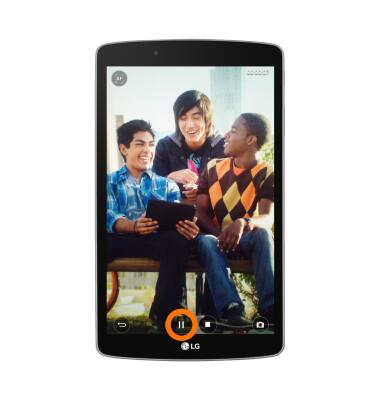
- Tap the Record icon to resume recording.

- Tap the Stop icon to stop recording.
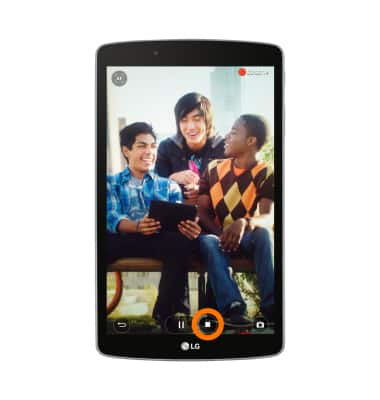
- Tap the Menu icon to view more options.

- To exit the "Camera app", tap the Back icon.

- The LG G Pad F 8.0, rear camera is 1.3MP and front camera is 3MP. The video recorder is 1080p.
Note: To take a screenshot, press and hold the Volume Down and Power buttons at the same time, until you hear the camera shutter and the screen flash. To view the captured screenshot open the Gallery or Photos app.