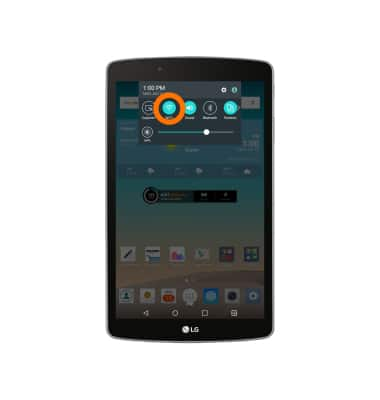Wi-Fi
Which device do you want help with?
Wi-Fi
How to connect to a Wi-Fi network.
INSTRUCTIONS & INFO
- From the home screen, tap the Settings icon.
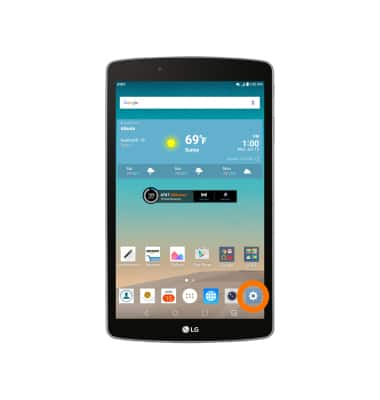
- Tap Wi-Fi.
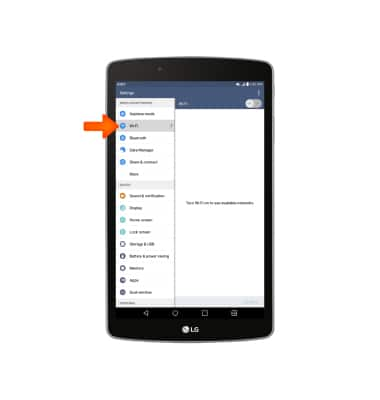
- Tap the Wi-Fi switch to turn Wi-Fi on or off.
Note: To optimize battery life, turn Wi-Fi off when not in use.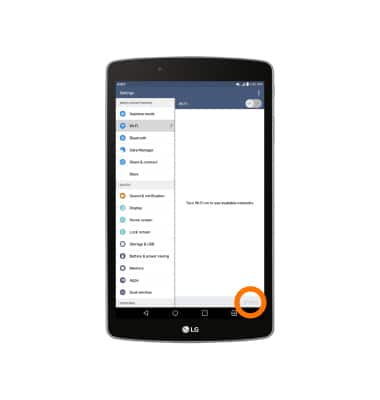
- Tap Search to scan or refresh the available networks.
Note: Tap the Menu icon in the upper right, then tap Add Wi-Fi to connect to a hidden or unbroadcasted Wi-Fi network. You will need to enter the network SSID, security type, and a password (if necessary) to continue.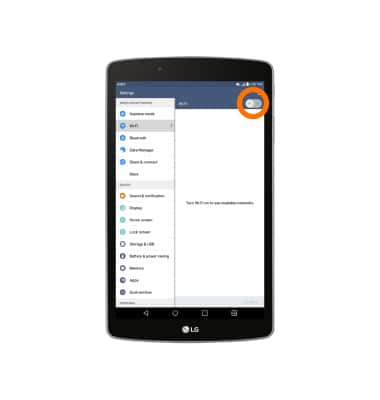
- With Wi-Fi turned on, tap the desired Wi-Fi network.
Note: To manage whether your device automatically switches from a poor or unstable Wi-Fi network to the AT&T network to maintain a consistent data connection, tap the Menu icon > Advanced Wi-Fi > Switch to mobile data checkbox. When using the AT&T network, data rates apply.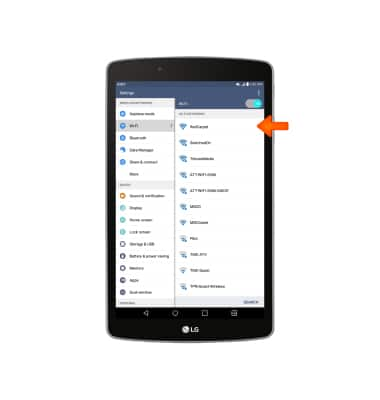
- If prompted, enter the required password, then tap Connect.
Note: Secure networks will display with a Lock icon.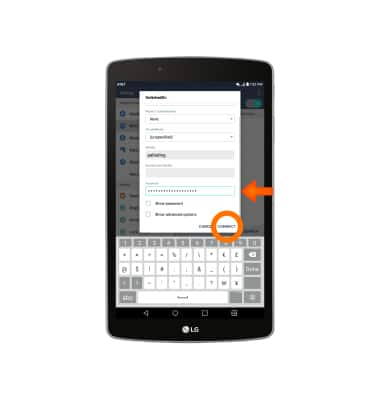
- When connected to a Wi-Fi network, the Wi-Fi icon will display in the Notifications bar. The Wi-Fi icon changes appearance depending on signal strength.
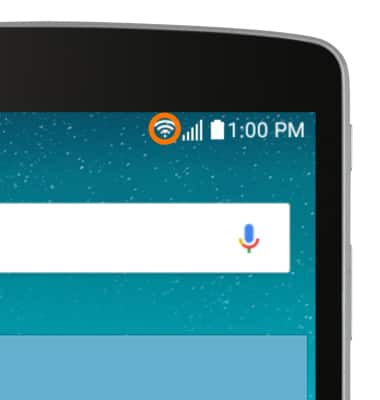
- To remove a saved network, touch and hold the desired network.

- Tap Forget network.
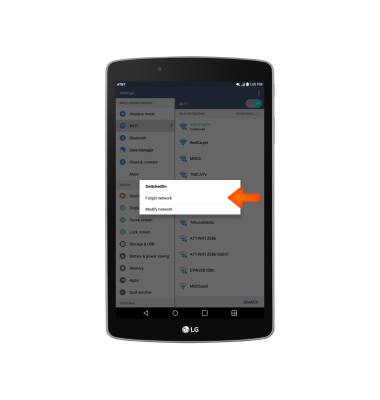
- Wi-Fi can also be turned on or off by swiping down from the Notifications bar, then tapping Wi-Fi.