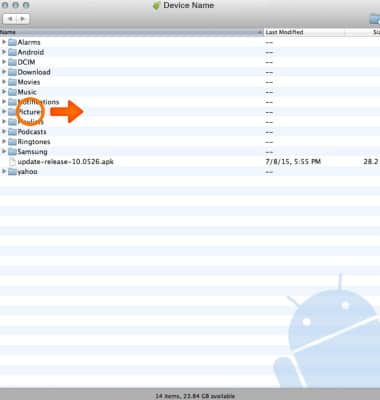Backup and restore with computer
Which device do you want help with?
Backup and restore with computer
Backup and restore your device with a computer.
INSTRUCTIONS & INFO
- To transfer media to and from a PC, with the device powered on, insert the microUSB end of the microUSB cable into the port on the bottom of the device.
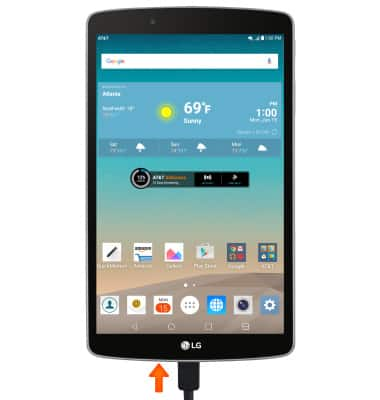
- Insert the USB end of the microUSB cable into an open port on the computer.

- To place the device into the correct USB mode, swipe down from the top of the screen and tap Charge tablet.
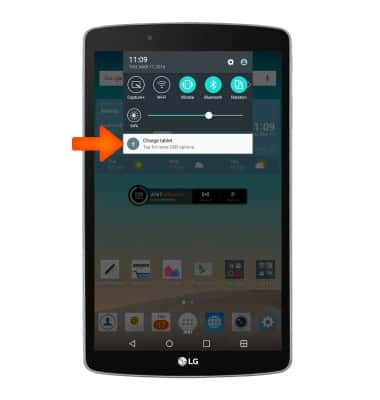
- Tap Media sync (MTP).
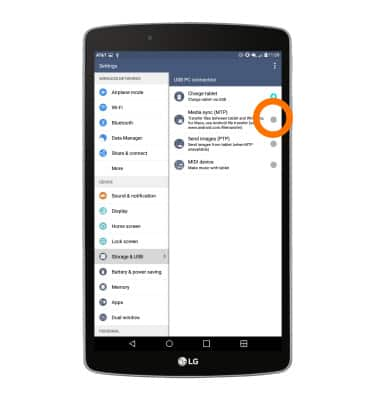
- Click the Windows start icon.
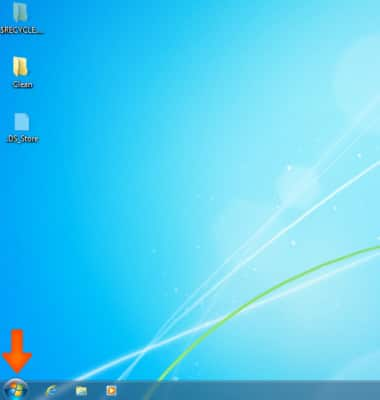
- Click computer.

- Open the newly connected Device drive.
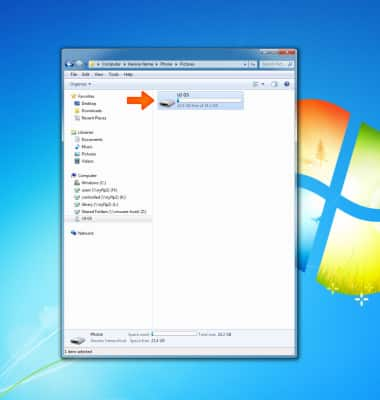
- Open the Desired storage location.
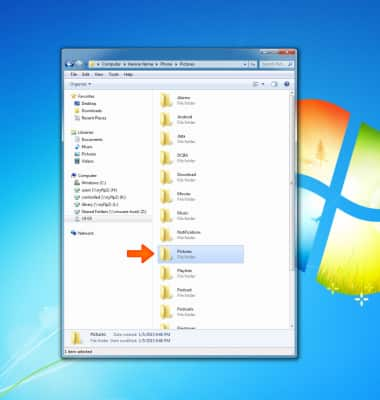
- Navigate to the Desired folder.
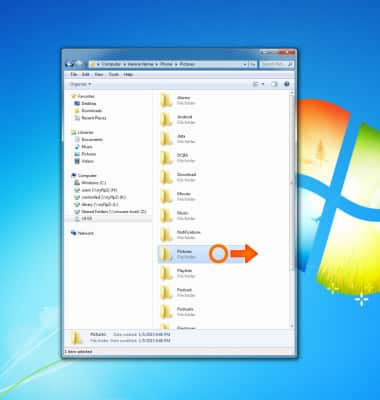
- Drag and drop files to/from the Device drive to transfer.

- To transfer media to and from a Mac computer, you need the Android File Transfer App to facilitate the communication between the camera and computer. Download and install the Android File Transfer app.
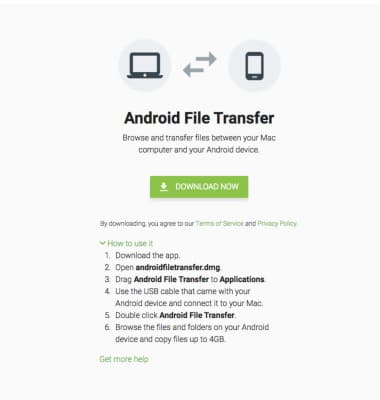
- With the device powered on, insert the microUSB end of the microUSB cable into the port on device.
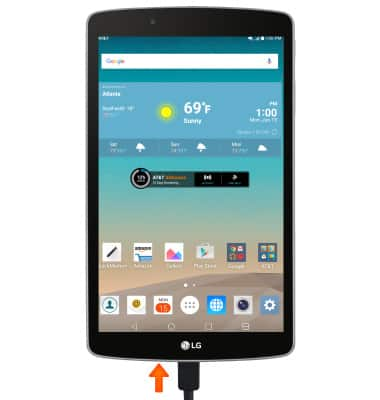
- Insert the USB end of the microUSB cable into an open port on the computer.

- To place the device into the correct USB mode, swipe down from the top of the screen and tap Charge tablet, then tap Media sync (MTP).
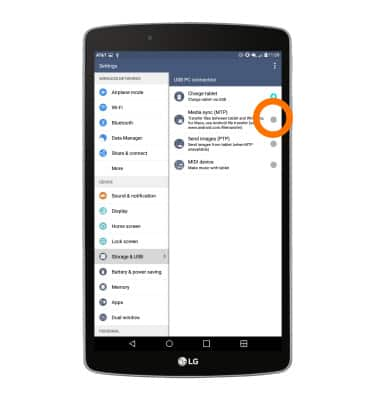
- Once the phone is connected to the computer, the Android FIle Transfer App will open automatically.
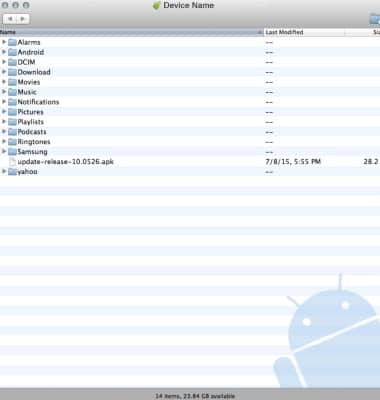
- Drag and drop the Desired files to/from the device to transfer.