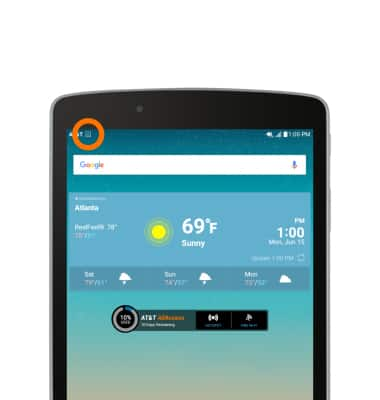Calendar
Which device do you want help with?
Calendar
Access the calendar and manage events.
INSTRUCTIONS & INFO
- From the home screen, tap the Calendar icon.
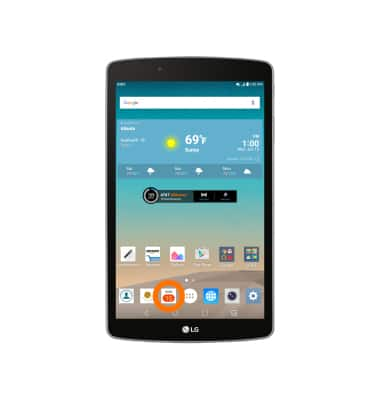
- To change the calendar view, tap the Menu icon.
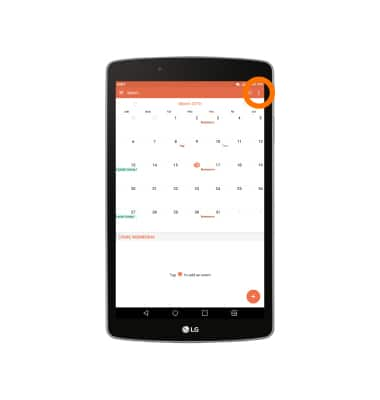
- Tap the desired view.
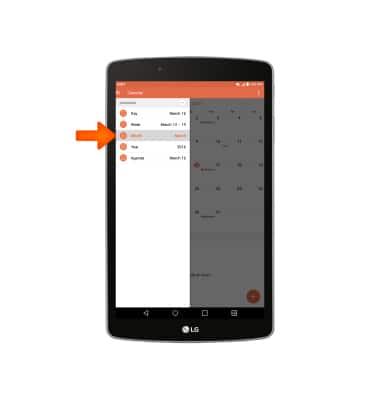
- To create an event, navigate to the desired date, then tap the Add event icon.
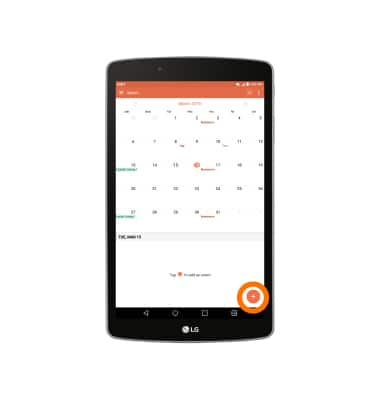
- Enter the desired event name.
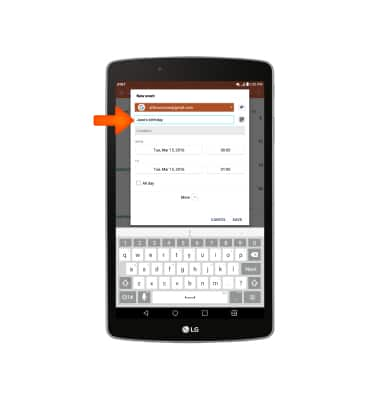
- Tap the Start time field.
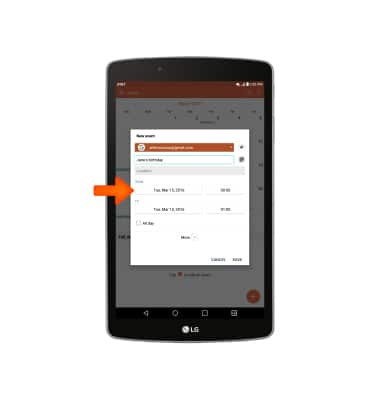
- Scroll to the desired time, then tap OK.
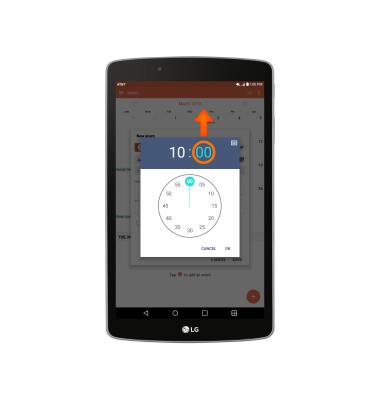
- Tap the End time field.
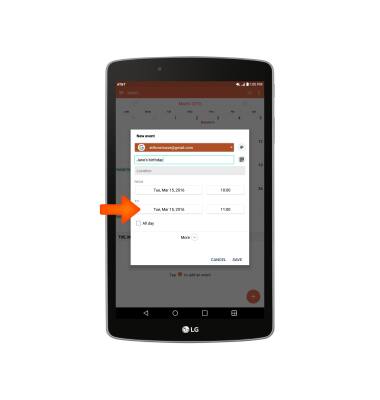
- Scroll to the desired time, then tap OK.
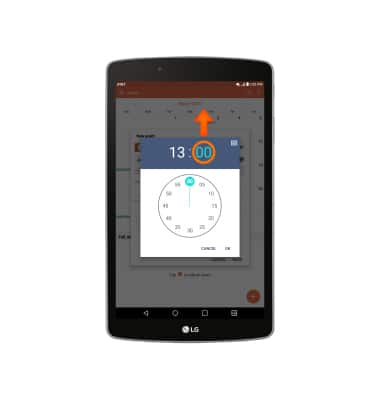
- Edit any additional details, then tap Save.
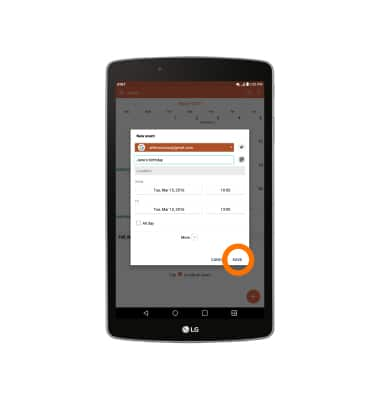
- To edit an event, navigate to, then tap the desired event.
Note: You can only edit events that you have created.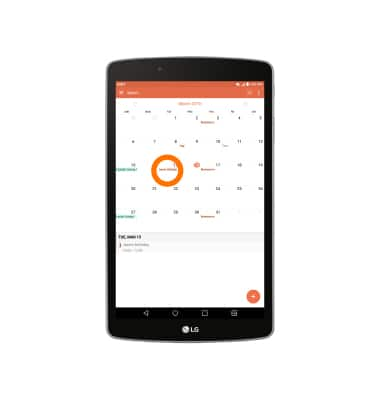
- Tap Edit.
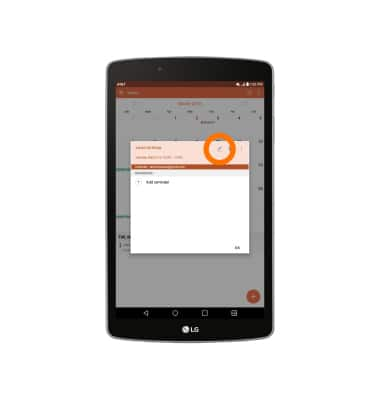
- Make the desired edits, then tap Save.
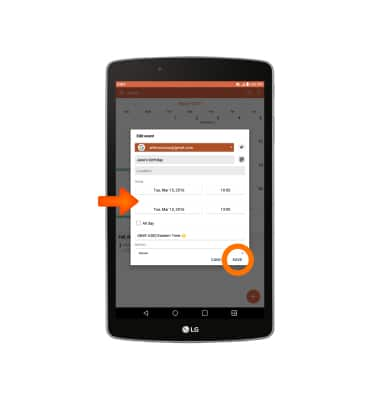
- To delete the event, tap Delete, then follow the prompt to confirm.
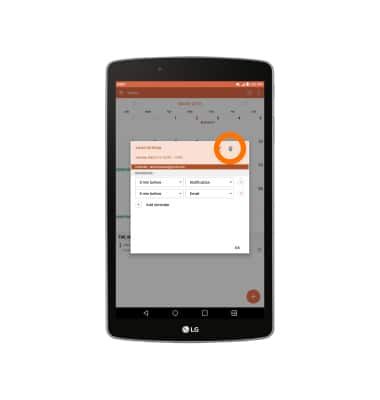
- When an event is approaching, the Event icon will display in the Notification bar.