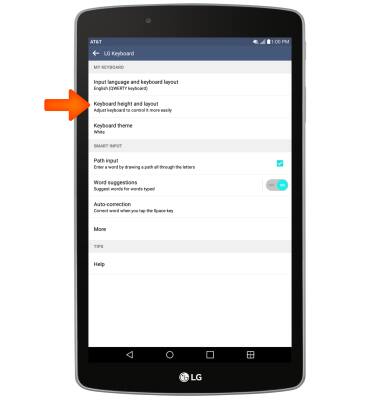Keyboard & typing
Which device do you want help with?
Keyboard & typing
Cut and paste, use speech-to-text, and access keyboard settings.
INSTRUCTIONS & INFO
- To access the LG Smart Keyboard, tap on a text entry field. Tap a character or number key to input the designated character.
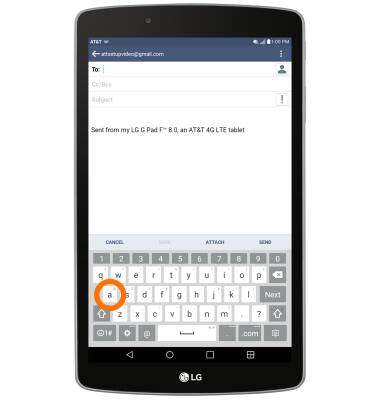
- Touch and hold a character key to access a list of characters associated with that key.
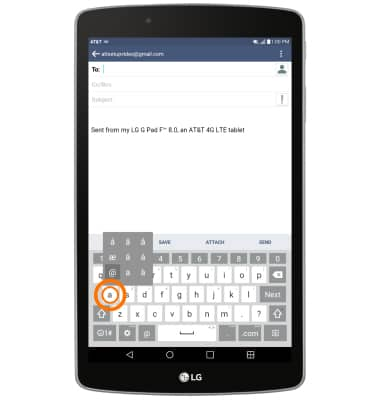
- Tap the Symbols key for a list of common symbols.
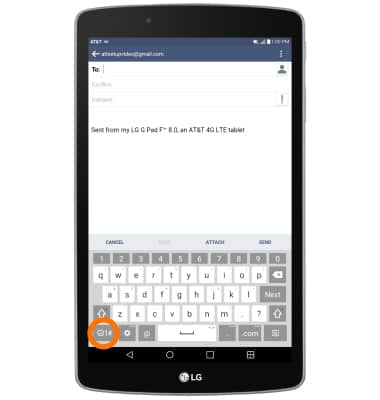
- Tap the Arrow keys to view more symbols and smileys.
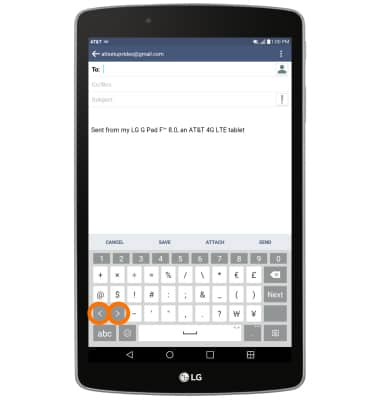
- Tap the abc key to return to the alphanumeric keyboard.
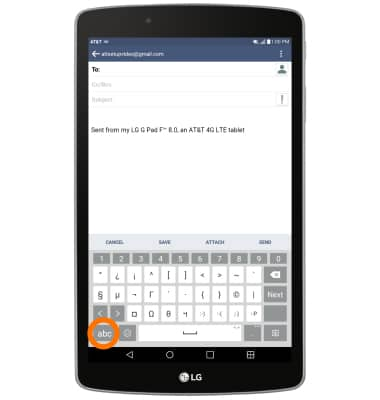
- Tap the Shift key to enter a capital letter. Tap it again to use CAPS Lock.
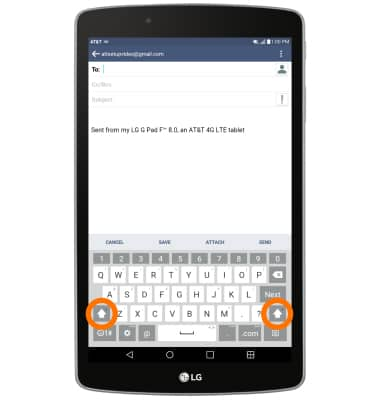
- To use Swype, touch and drag across Each letter of the desired word without removing the finger from the screen.
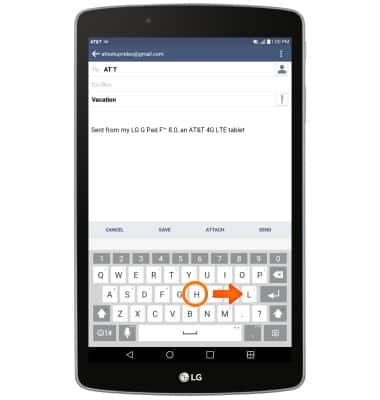
- The Suggestion bar will suggest alternate spellings to the last entered word if applicable. Tap a suggestion to replace the word in the text field.
Note: Swiping up from under a suggested word will also replace a word with the word from the Suggestion bar.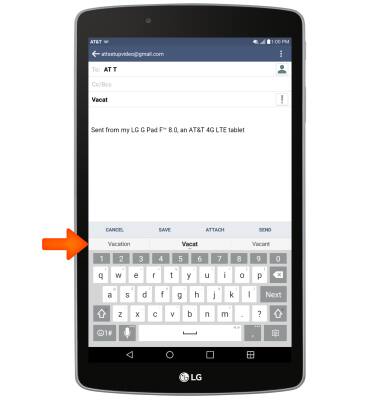
- To move the cursor, touch and drag across the Space bar.
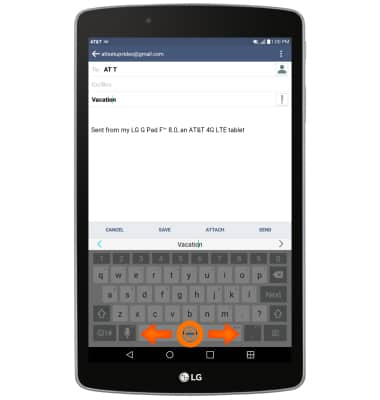
- To use speech-to-text, touch and hold the Microphone icon.
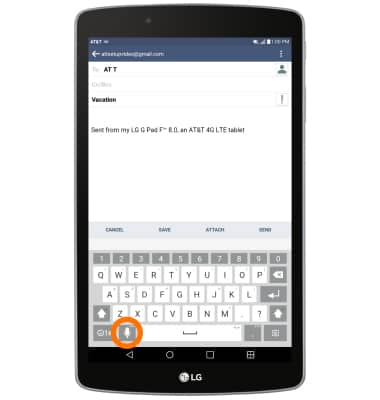
- Speak the desired words.
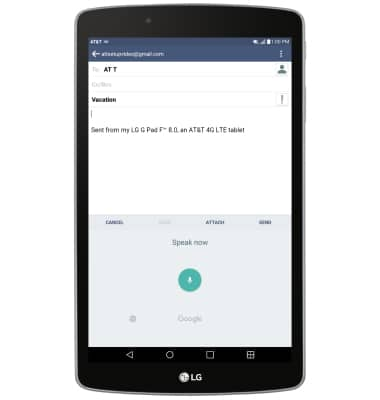
- To copy and paste, touch and hold the desired text.
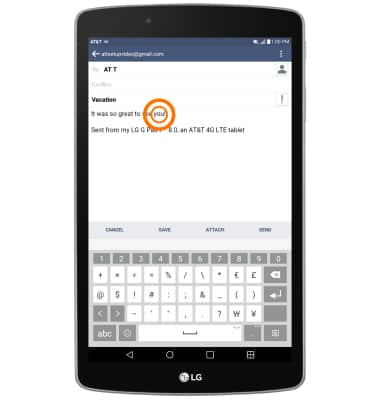
- Drag the cursors in either direction to highlight the desired text, then tap Copy.
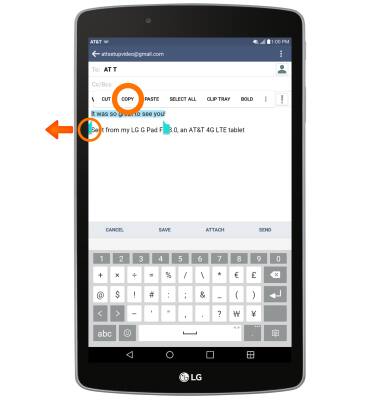
- Tap the desired area in the text field.
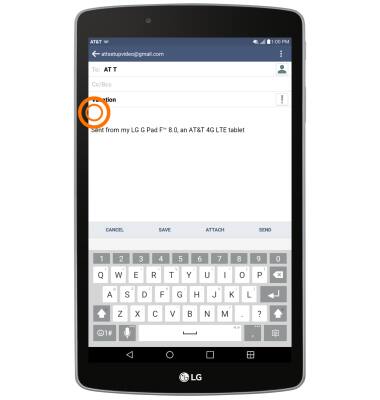
- Tap Paste.
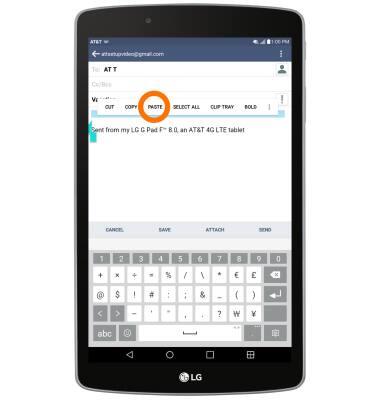
- To adjust Key tap sound, predictive text, language, keyboard height and more, tap and hold the Microphone icon.
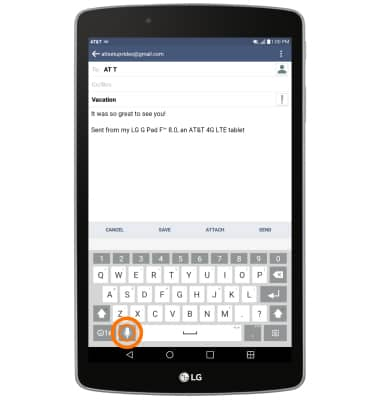
- From the list of options, tap the Settings icon.

- To customize the keyboard, tap Keyboard height and layout and change settings as desired.