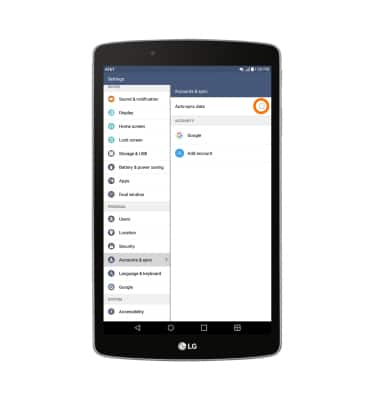Battery life
Which device do you want help with?
Battery life
Tips and tricks to extend your battery performance.
INSTRUCTIONS & INFO
- Tap Battery usage to view what applications are using the most battery life.
Note: From the home screen, tap the Settings icon > Battery & power saving > Battery usage. Android 6.0 has battery-smart features that can help save your battery for what matters most. Seldom used apps go into App Standby to conserve battery and Doze automatically puts a resting device into a sleep state.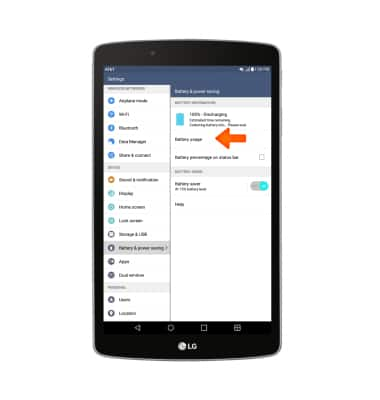
- Tap Battery saver to turn on Battery Saver.
Note: From the home screen, tap the Settings icon > Battery & power saving> Battery saver switch.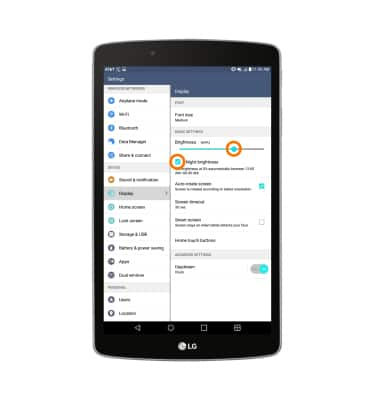
- Adjust the Brightness to the lowest setting and turn on Night brightness.
Note: From the home screen, tap the Settings icon > Display > Brightness.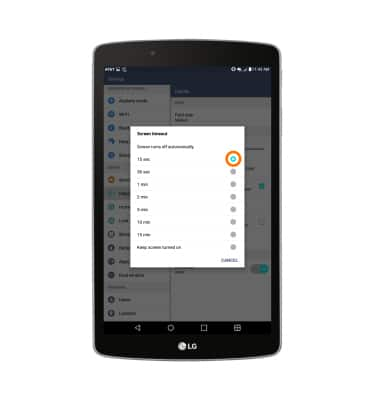
- Set the screen timeout to the shortest setting.
Note: From the home screen, tap the Settings icon > Display > Screen timeout.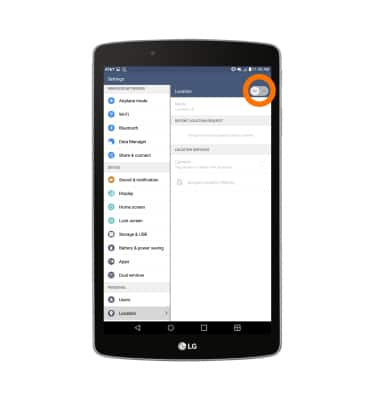
- Turn off location and GPS services when not in use.
Note: From the home screen, tap the Settings icon > Location > Location switch.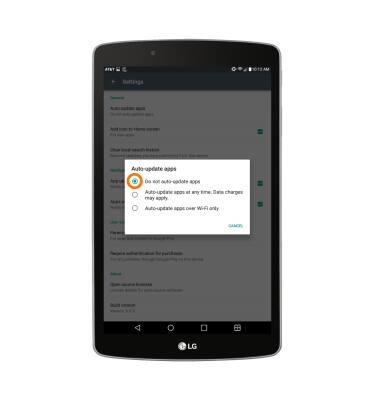
- Turn off auto-update apps.
Note: From the home screen, tap Play Store > Play Store Menu icon > Settings > Auto-update apps.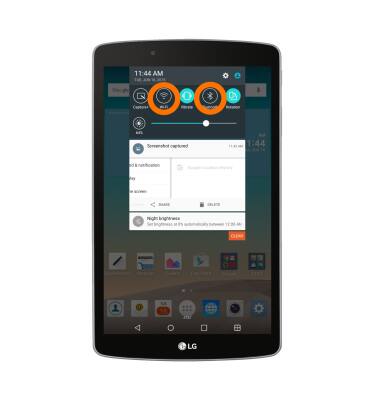
- Turn off Wi-Fi and Bluetooth services when not in use.
Note: From the home screen, swipe down from the top of the screen to access the Notification Menu > Wi-Fi & Bluetooth.
- If you are traveling and do not have access to mobile or Wi-Fi networks, switch to Airplane mode.
Note: From the home screen, swipe down from the top of the screen to access the Notification menu > Airplane mode.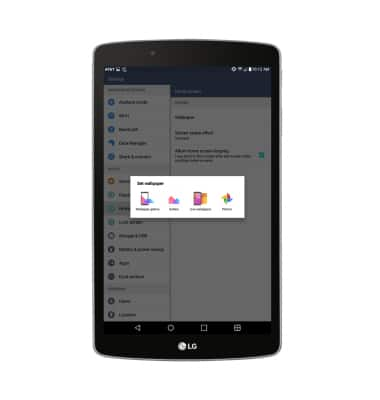
- Avoid using live wallpapers.
Note: From the home screen, tap the Settings icon > Home screen > Wallpaper.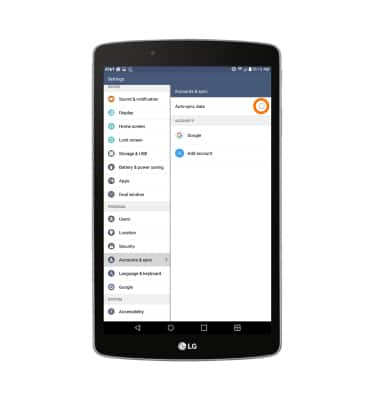
- Turn off Auto-sync data.
Note: From the home screen, tap the Settings icon > Accounts & sync > Auto-sync data.