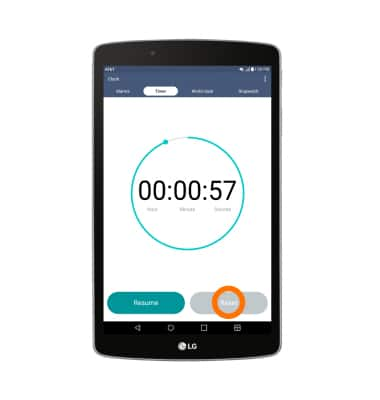Date & time
Which device do you want help with?
Date & time
Set the date and time.
INSTRUCTIONS & INFO
- The device will automatically attempt to set the date and time from the network. This tutorial demonstrates how to manually set the date and time on your device. From the home screen, tap the Settings icon.
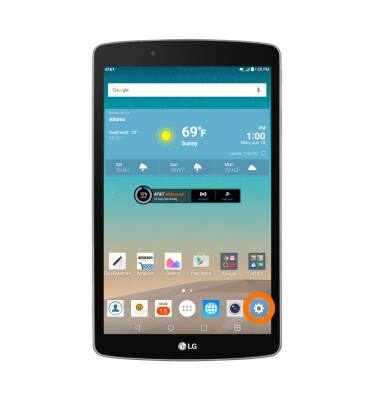
- Scroll to, then tap Date & time.
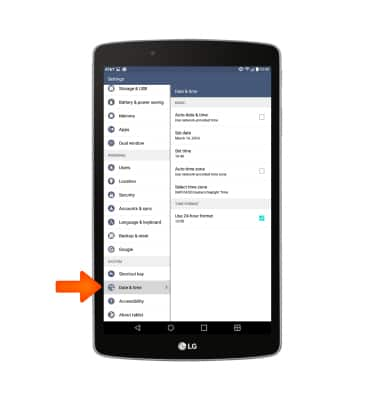
- If turned on, tap Auto-date & time to turn off.
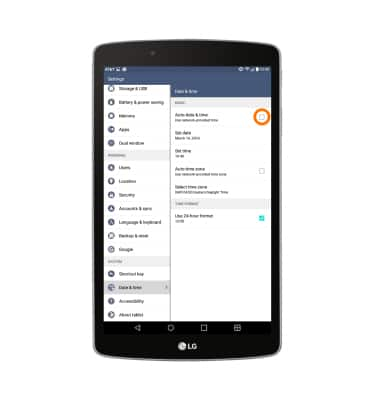
- Tap Set date.
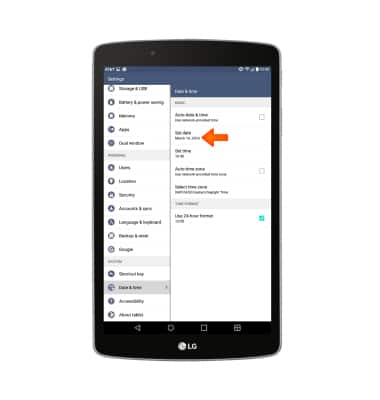
- Scroll to the desired date. Tap OK.
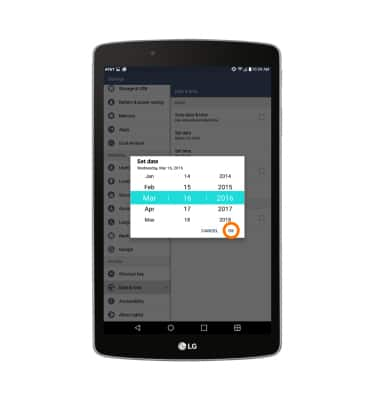
- Tap Set time.
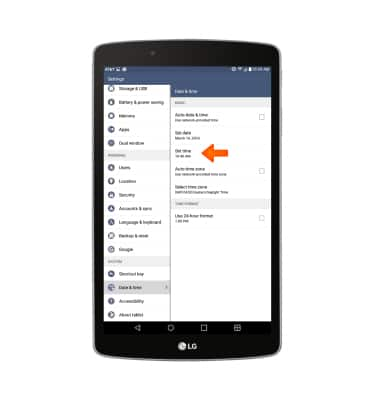
- Scroll to the desired time. Tap OK.
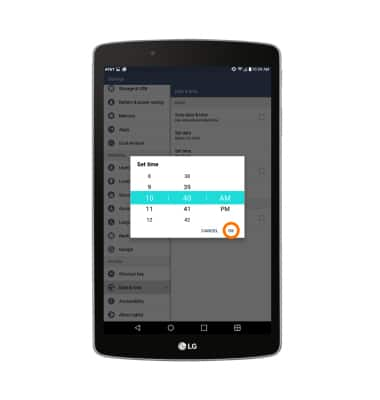
- To change the hour format, tap Use 24 hour format.
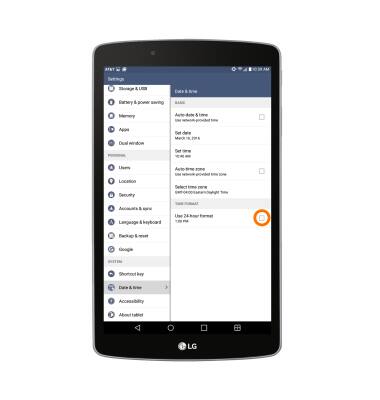
- To create an alarm, from the Clock application, tap the + icon.
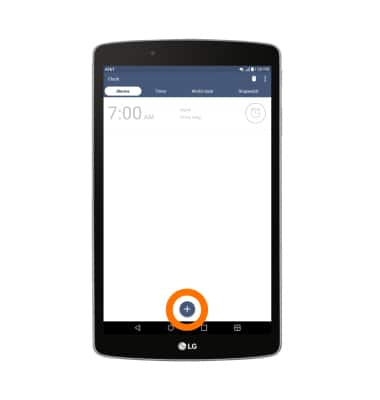
- Adjust desired time, days and Alarm sound, then tap SAVE.
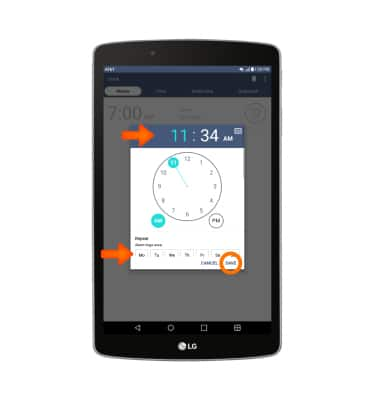
- To begin a timer, within the Timer tab, tap Start.
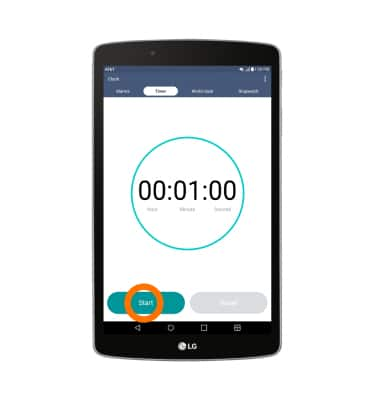
- To stop a timer, tap Stop.
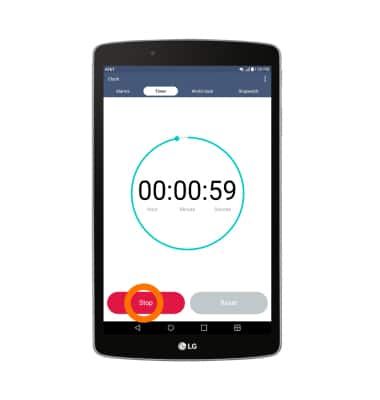
- To resume the timer, tap Resume.
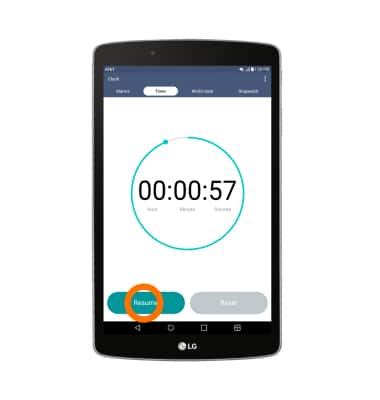
- To reset the timer, tap Reset.