- From the home screen tap the Camera icon.
Note: Alternatively, you can access the camera from the lock screen by swiping the Camera icon.
- Tap the Camera icon to take a photo.

- Tap the Camera switch icon to toggle between rear-facing and front-facing cameras.

- To use the Gesture shot while taking a "selfie", hold an open hand in front of the camera. To take the photo, make a fist. Quickly bring the device in close to activate Gesture View and view the "selfie".

- To take a video, tap the Camcorder icon.

- To take a picture while recording, tap the Camera icon.

- Tap the Pause icon to pause recording and save the video.

- Tap the Stop icon to stop recording and save the video.

- To access saved photos or videos, tap the Preview icon.

- To exit the camera, tap the Exit icon.
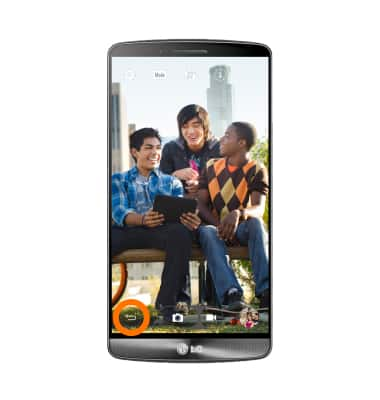
- The LG G4 comes with three different camera modes. Manual provides on-screen access to all settings, Automatic provides on-screen access to popular settings, and Simple removes on-screen settings icons. To change modes, tap the Menu icon, then tap the desired mode.

- Manual provides on-screen access to 15 manual settings, such as shutter speed, ISO, and white balance.

- The LG G4 rear camera is 16MP with aperture f1.8, OIS 2.0, and laser auto focus. The front camera is 8MP.
Note: To take a screenshot, press and hold the Volume Down and Power buttons at the same time, until you hear the camera shutter and the screen flash. To view the captured screenshot open the Gallery or Photos app.
Take a picture or video
LG G3 (D850)
Take a picture or video
Take and edit a picture or video, use the front and rear camera, and switch between camera and video modes.

0:00
INSTRUCTIONS & INFO
