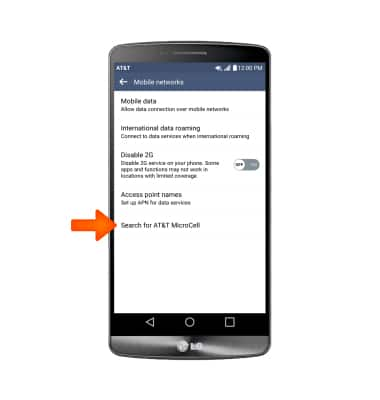Connect to AT&T Microcell
Which device do you want help with?
Connect to AT&T Microcell
Connect your device to the AT&T MicroCell.
INSTRUCTIONS & INFO
- To use your new AT&T 3G or 4G phone with an AT&T MicroCell, it must be within signal range and added to the approved user list.
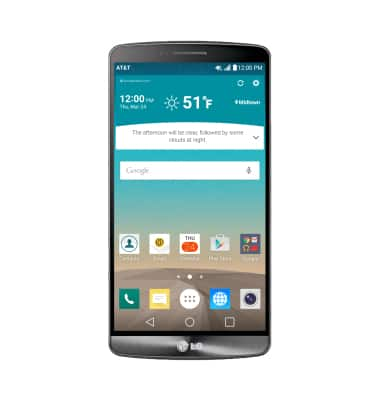
- To add a new device to your approved user list, from the home screen of the device you set up as the AT&T MicroCell's primary number, tap the Text Messaging icon.
Note: You can also add an approved user by logging in at www.att.com/microcell using your myAT&T account information.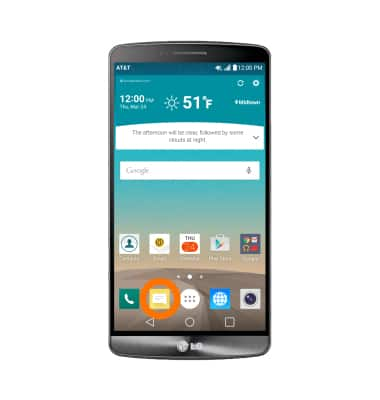
- Tap the New Text Message icon to send a message to a new recipient.
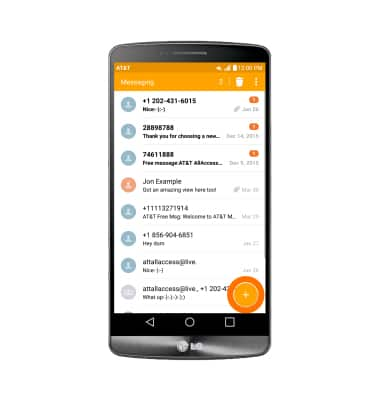
- Enter the short code 6235 (MCEL) as the recipient of the text message.
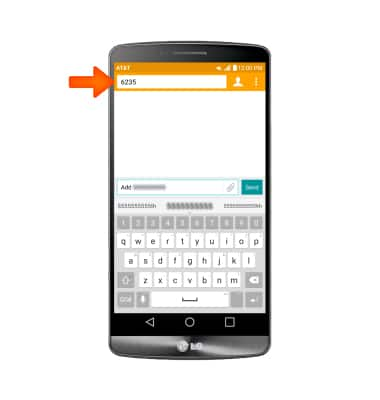
- In the message field, enter Add followed by the number to add to the Approved User List (e.g. Add 5553219876). Then send the text message.
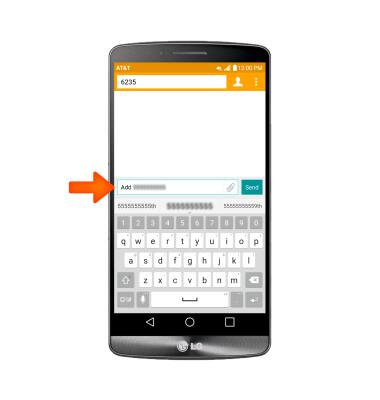
- When successfully connected to, cell phone will show 'ATT&T MicroCell' or 'AT&T M-Cell'.
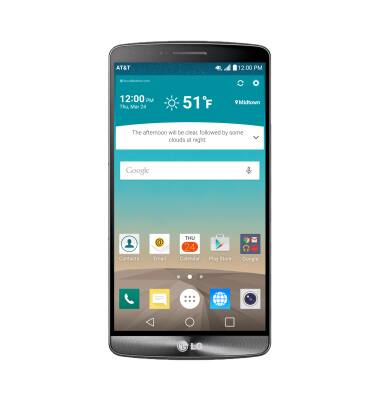
- If you do not see 'AT&T MicroCell' or 'AT&T M-Cell', turn you mobile device (not MicroCell) off, wait 10 seconds and then turn it back on.
Note: Depending on the signal strength of the AT&T cell tower, the time for you cell phone to switch to the MicroCell can vary. It may take seconds or up to five minutes.
- To manually scan for the AT&T MicroCell, swipe down from the top of the screen, and then tap the Settings Icon.
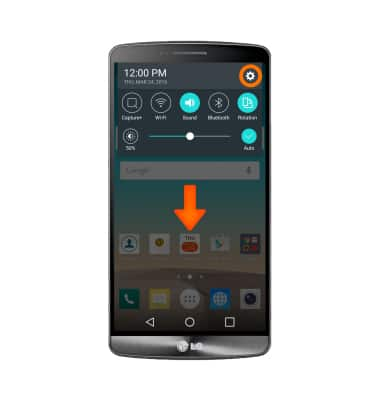
- Tap Networks, then tap More.
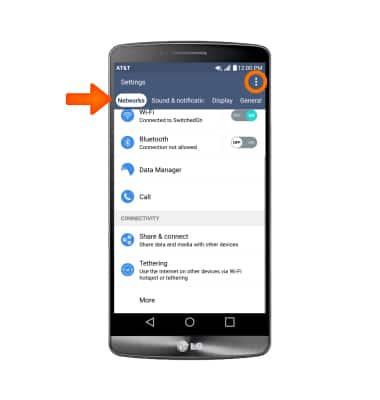
- Tap Mobile networks.
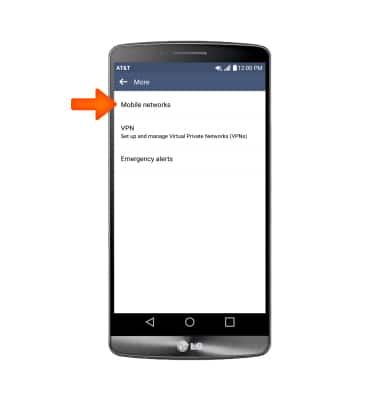
- Tap Search for AT&T MicroCell.
Note: Visit the Troubleshoot & Resolve tool to help resolve device and service issues. To learn more about the AT&T MicroCell go to www.att.com/devicehowto and selcet 'MicroCell'.