- To access the LG Smart Keyboard, tap on a Text entry field.
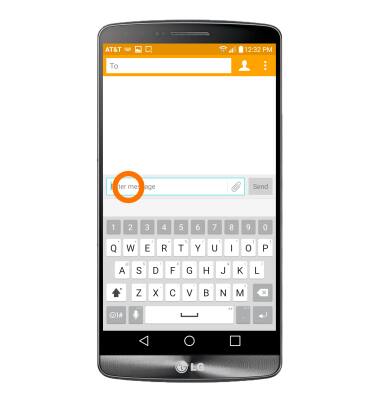
- Tap the Shift arrow key to capitalize the next letter entered.
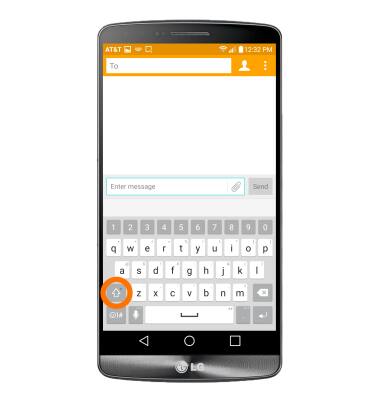
- To enable Caps Lock, touch and hold the Shift arrow key.
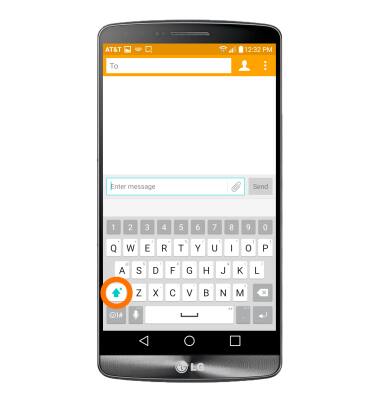
- Tap the 1# icon to access symbols and numbers.
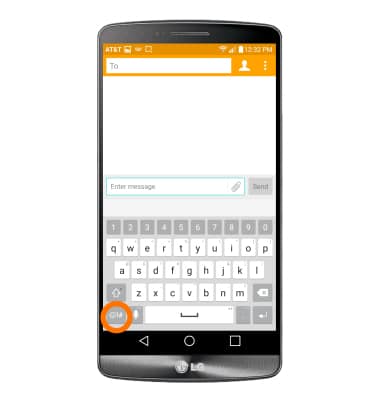
- Tap the Arrow keys to view more symbols.
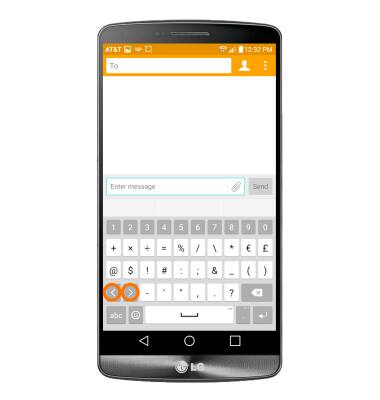
- Tap the ABC key to return to the alphabet.
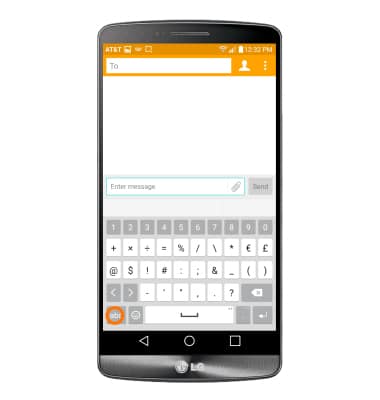
- Touch and hold a character key to access a list of characters associated with that key.
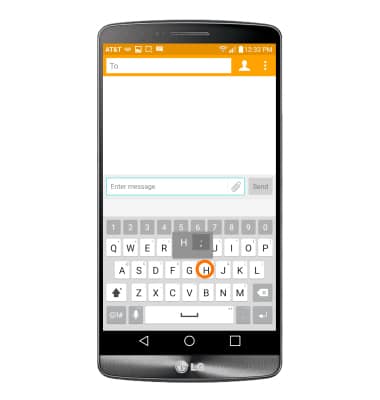
- The Suggestion bar will suggest alternate spellings to the last entered word if applicable. Tap a suggestion to replace the word in the text field.
Note: Swiping up from under a suggested word will also replace a word with the word from the Suggestion bar.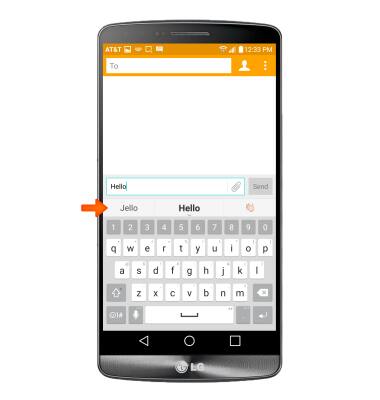
- To move the cursor, touch and drag across the Space bar.
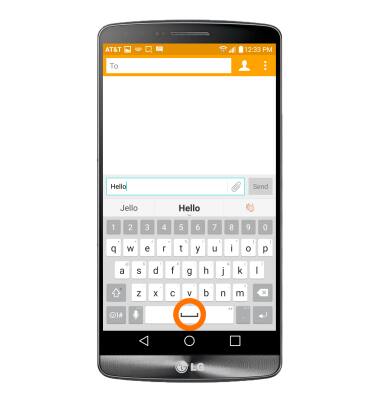
- To use Speech-to-text, tap the Microphone icon.

- Speak now to use Speech-to-Text.
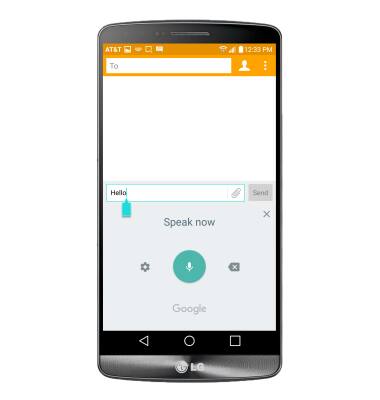
- To delete text, tap the Backspace key.
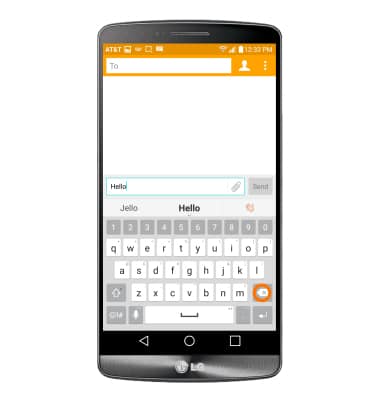
- To access emoticons, tap the Emoticon key.
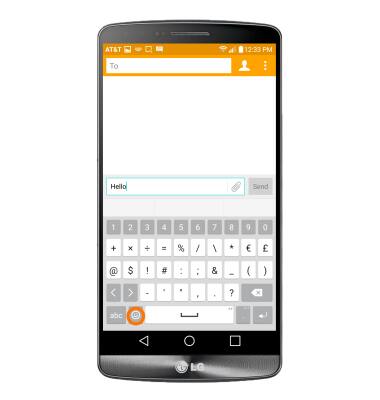
- From the Emoticons screen, tap desired emoticon.
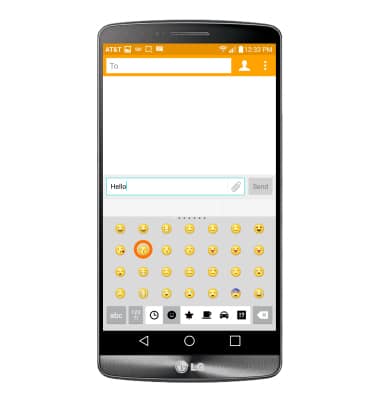
- To use Swype, touch and drag across each letter of the Desired word without removing the finger from the screen.
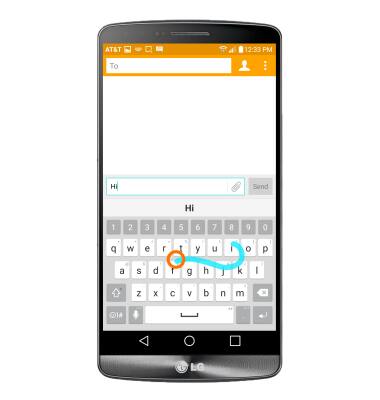
- To copy and paste text, tap and hold the Desired text.
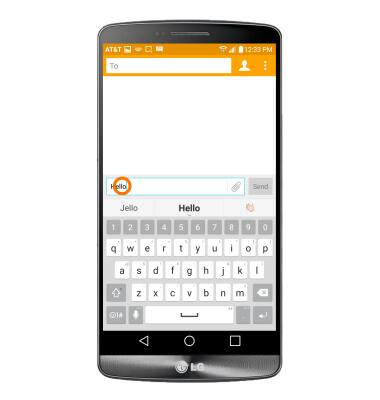
- Touch and drag the Text Selection handles to highlight all the Desired text.
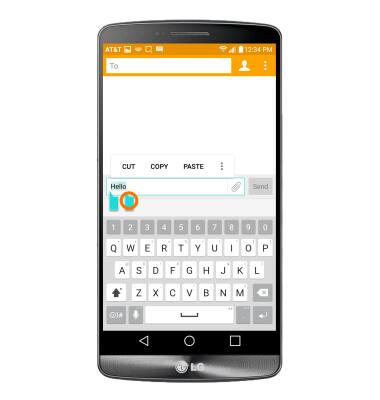
- Tap the Copy icon.
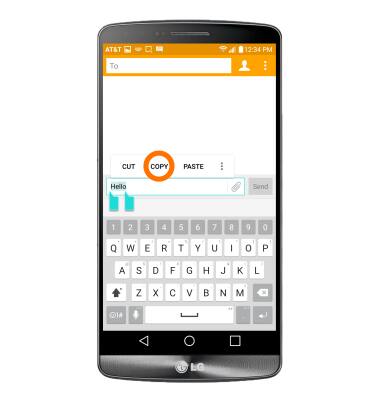
- In the Desired pasting location, tap and hold the Desired text field to place the cursor.
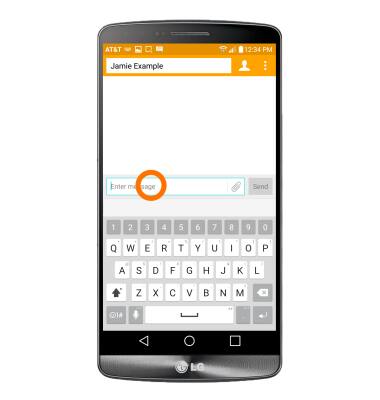
- Tap the PASTE icon.
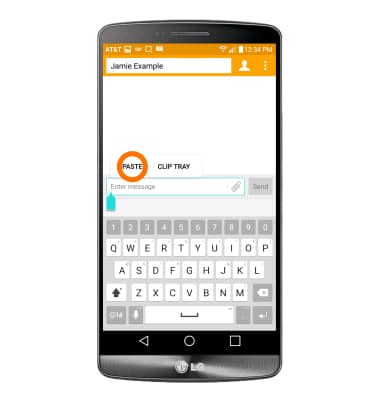
- To access keyboard settings, tap and hold the Microphone icon.
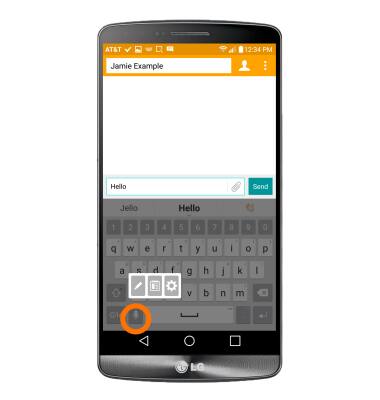
- Tap the Settings icon.
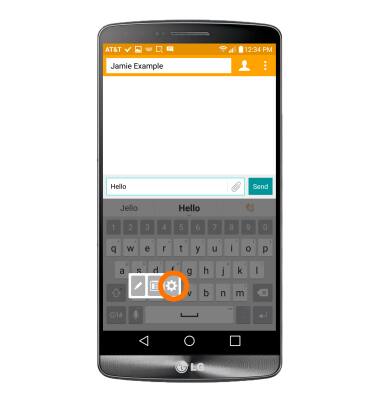
- To customize the keyboard layout, tap Yes.
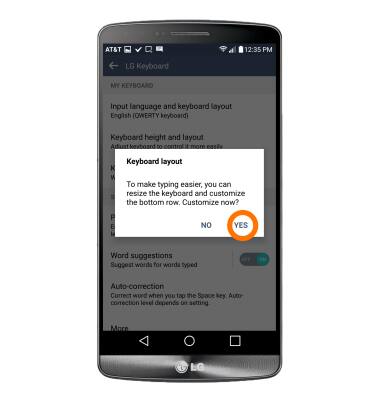
- Tap NEXT.
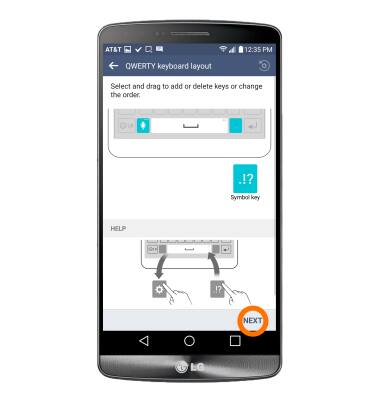
- Tap and drag the blue bar on the keyboard to resize and when you're satisfied with the keyboard layout, tap DONE.
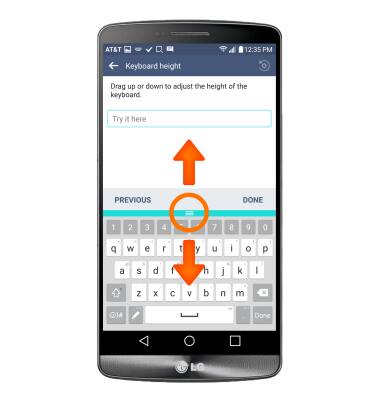
- Edit keyboard settings as desired.
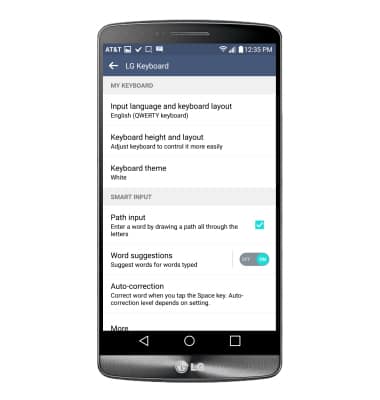
Keyboard & typing
LG G3 (D850)
Keyboard & typing
Cut and paste, use speech-to-text, and access keyboard settings.
INSTRUCTIONS & INFO
