- This tutorial shows the device power saving apps and features as well as how to access the devices Usage Manager Battery screen to determine what apps and features are consuming battery power. To access the Usage Manager, from the main home screen, swipe right to left, then tap the AT&T folder.
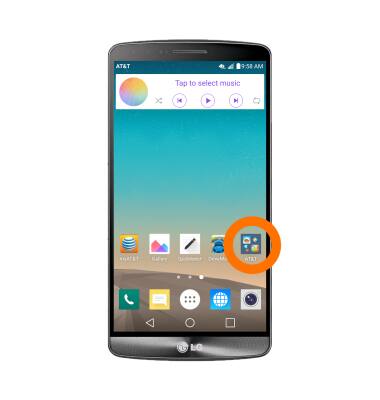
- Tap the Usage Manager icon.
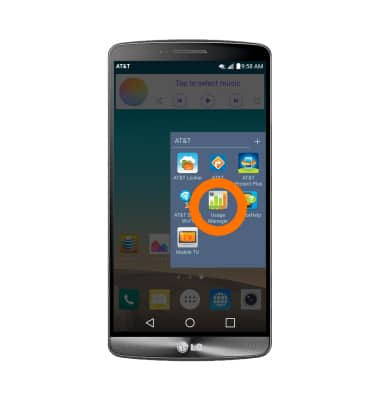
- Here you can view battery and data usage information. Turn on power saving mode to prolong battery life. Tap Battery saver to turn Power Saver mode on.
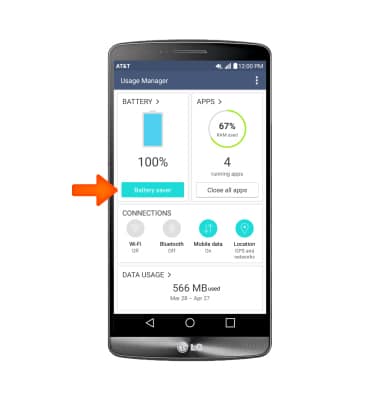
- To extend battery life, set the Brightness to low or automatic. Swipe down from the top of the screen, then tap the Settings icon.
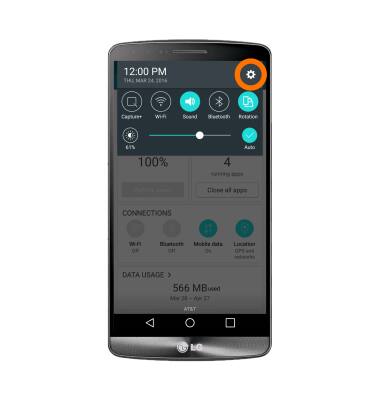
- From the Display tab, scroll down to basic settings, and use the Brightness slider to adjust brightness.
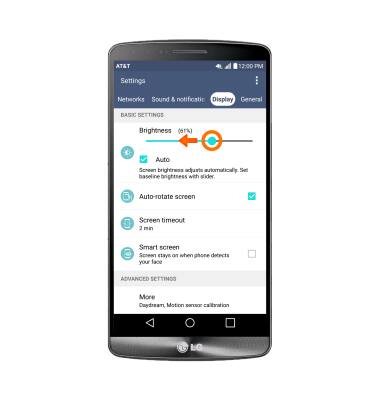
- Tap the Auto checkbox, to turn on Auto-brightness.
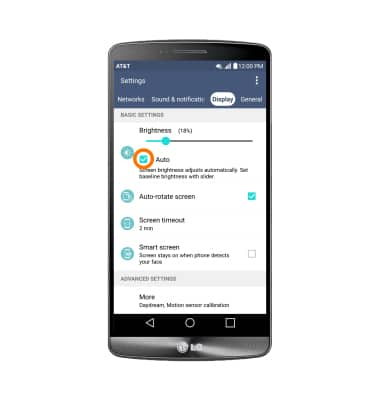
- To set your screen sleep time, tap Screen timeout.
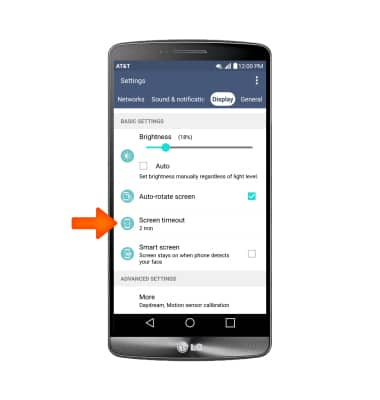
- Tap the Desired option.
Note: The quicker the screen goes to the sleep, the lower the battery consumption.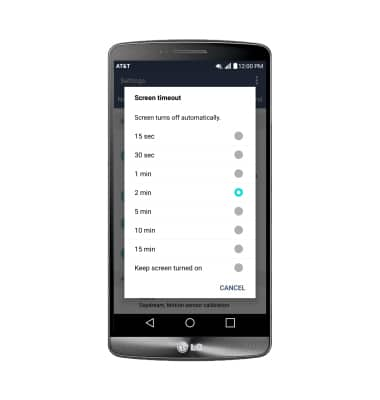
- To turn off Bluetooth and Wi-Fi when not in use, swipe down from the top of the screen, then tap the Desired icon.
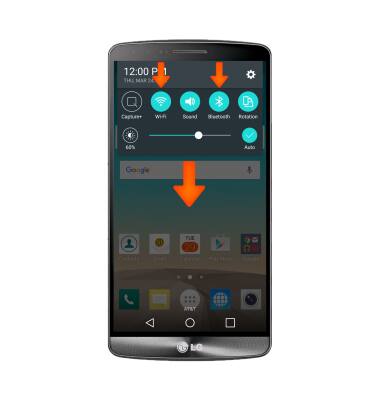
- To turn off NFC and Location services when not in use, swipe down from the top of the screen, then tap the Desired icon.

- Turn off the Auto-update apps feature from the home screen tap the Play Store icon.
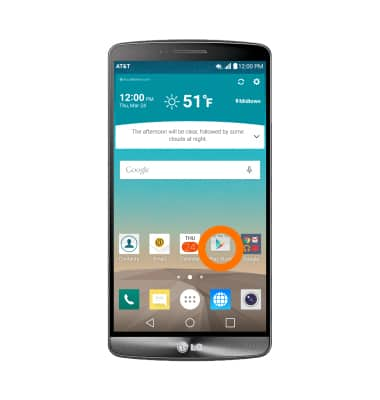
- Tap the Menu icon.
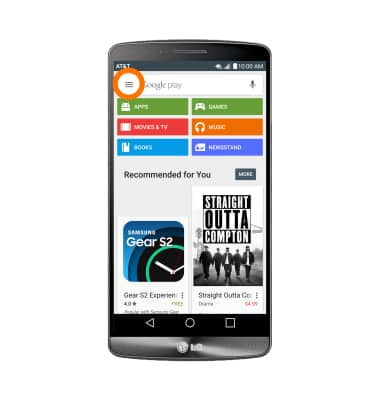
- Tap Settings.
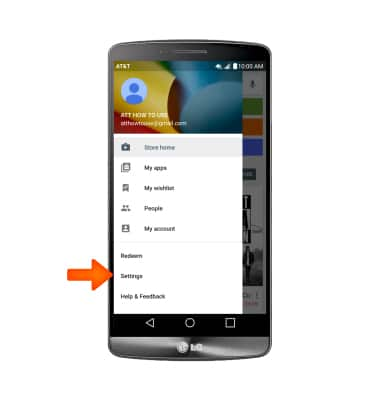
- Tap Auto-update apps.
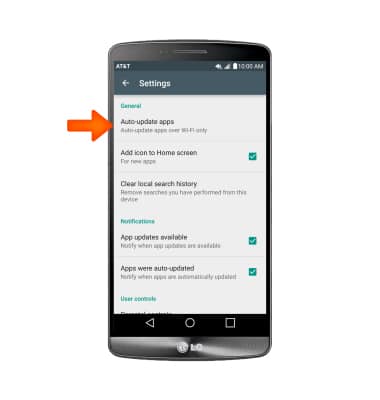
- Tap Do not auto-update apps.
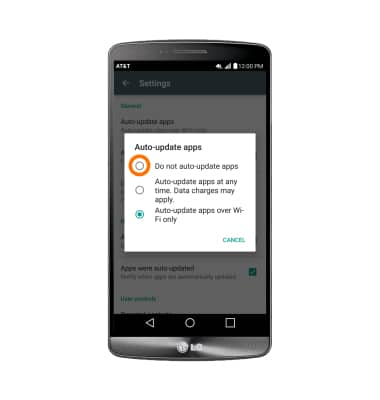
- If you are traveling and do not have access to mobile or Wi-Fi networks, switch to Airplane mode by swiping down from the top of the screen, and tapping Airplane mode on.
Note: For additional information about charging your battery, please see the 'Charge the battery' tutorial.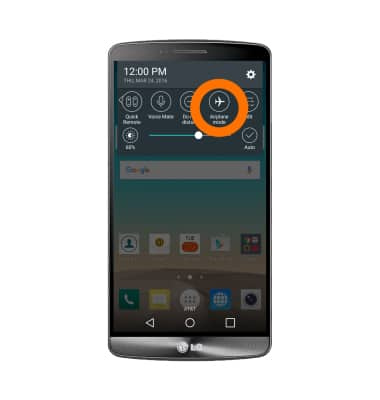
- Turn Live Wallpapers off to conserve battery life.
Note: To access and change your wallpaper, from the home screen, tap and hold empty space > Wallpapers > Desired wallpaper.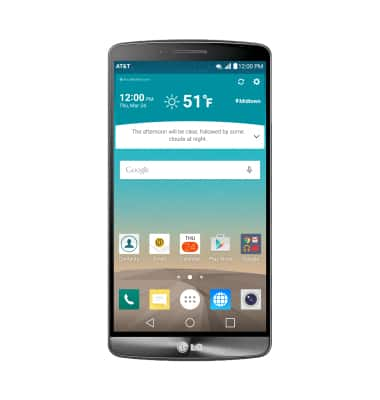
- The device Standby time is up to 22.8 days, and Use/Talk time is up to 19 hours.
Note: For additional information about charging your battery, please search tutorials for 'Charge the battery'.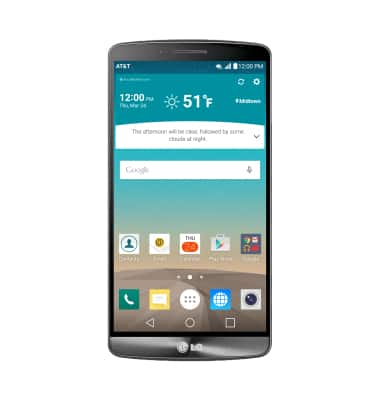
Battery life
LG G3 (D850)
Battery life
Tips and tricks to extend your battery performance.
INSTRUCTIONS & INFO
