- To access the text & picture message settings screen, from the home screen, tap the Messaging icon.
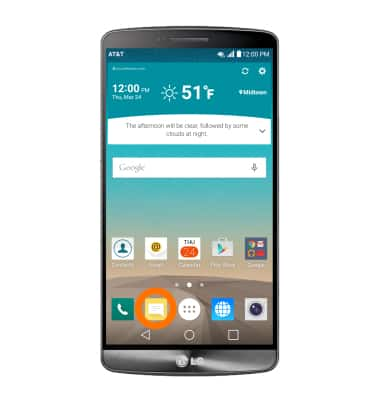
- Tap the More icon then tap Settings.
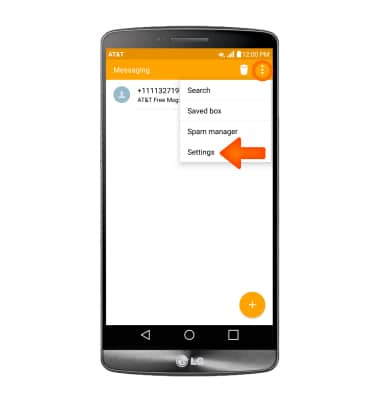
- To turn notification alerts on and off, tap Notification settings.
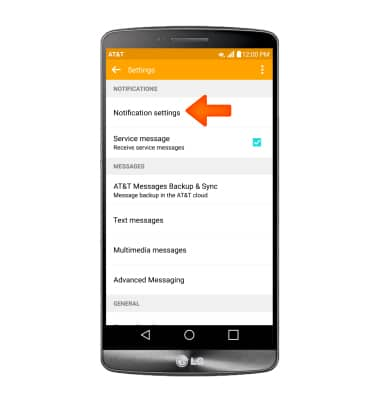
- Adjust notification alerts as desired.
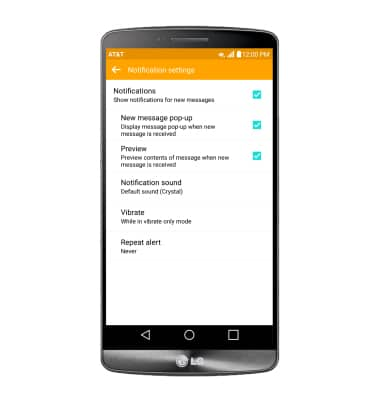
- To change the notification sound, tap Notification Sound and follow the prompts to choose a ringtone.
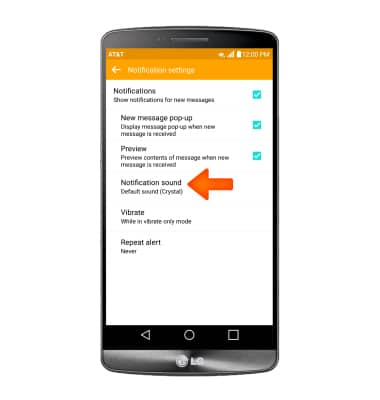
- To view the messaging service center number, tap Text messages.
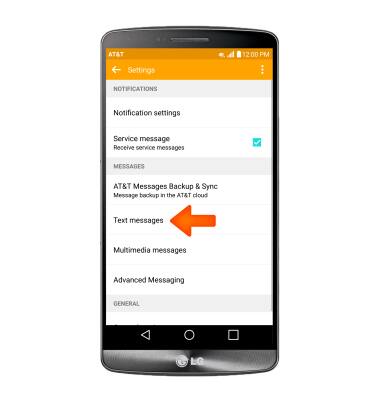
- The number will be under Service center address.
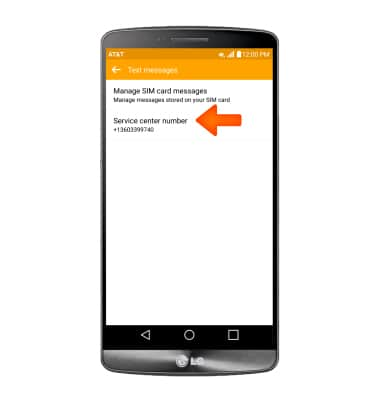
- To change Advanced Messaging settings, from the ‘More’ screen, tap Advanced Messaging.
Note: If Advanced Messaging is turned on and you are messaging another device using Advanced Messaging you can share files up to 10MB, get read receipts, and see when someone is replying. To learn more, visit Advanced Messaging.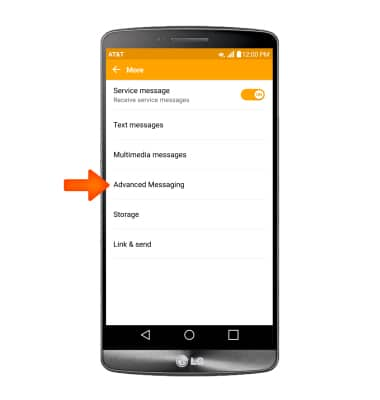
- To turn advanced messaging on or off, slide the Advanced Messaging switch. To set either to send or not send read receipts, slide the Send read receipt switch.
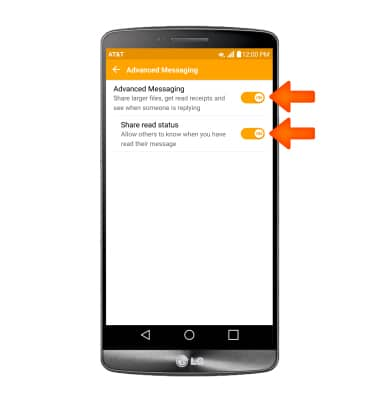
- To adjust text/picture mesage limit, tap General settings.

- Adjust Settings as desired.
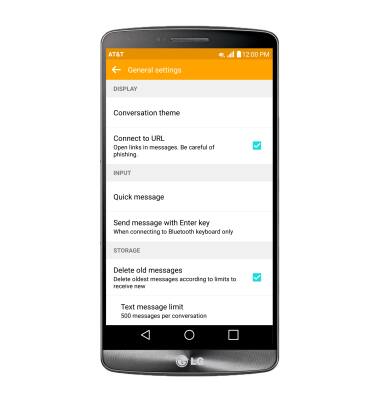
- To edit display settings, tap Conversation theme.
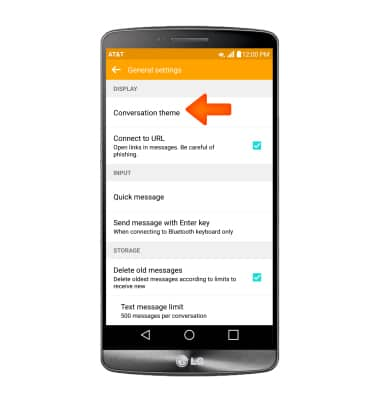
- Then adjust Settings as desired.
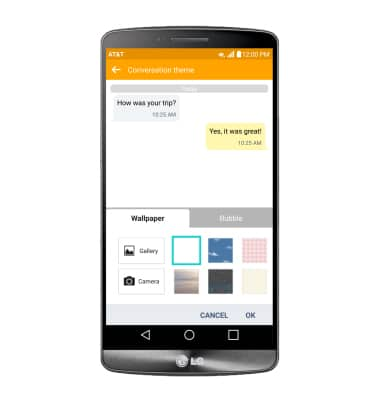
- Tap Text message limit or Multimedia message limit.
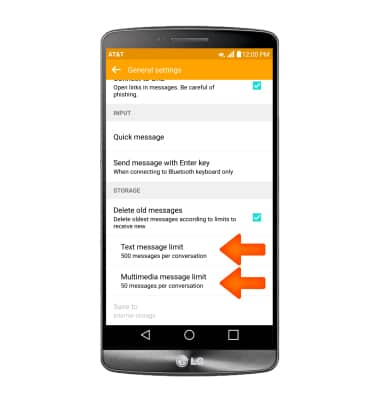
- Choose the Desired limit and then tap OK.
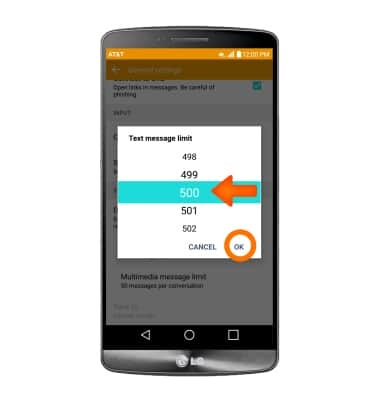
- To set emergency alerts, tap the Service message checkbox to turn on or off.
Note: Learn more about Wireless Emergency Alerts (WEA).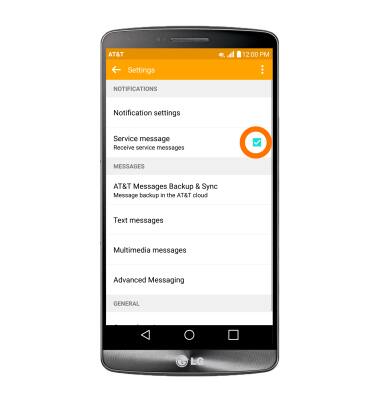
- To restore default settings, from the Messaging settings menu, tap the More icon, then tap Reset settings.
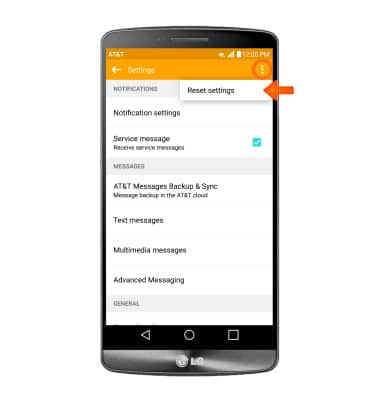
Messaging settings
LG G3 (D850)
Messaging settings
Change text (SMS), picture (MMS), Advanced Messaging, wireless emergency (WEA), and AMBER alert settings.
INSTRUCTIONS & INFO
