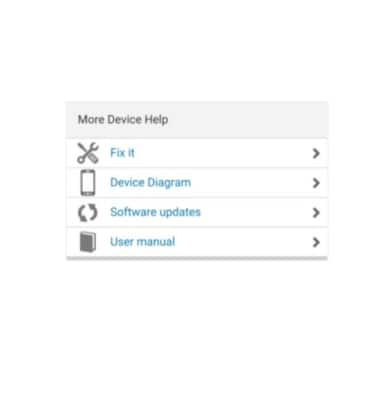Camera & video settings
Which device do you want help with?
Camera & video settings
Manage camera and video settings including flash, timer, voice control, recording mode, storage location, and more.
INSTRUCTIONS & INFO
- From the home screen, tap the Camera icon.
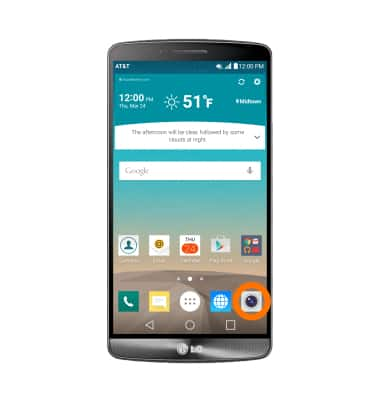
- To access the camera settings, tap the Settings icon.

- To change picture size, tap the Size icon, then tap the Desired option.
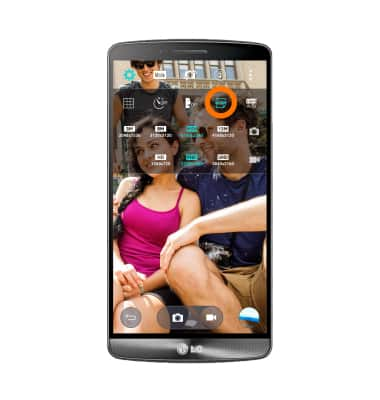
- To set the timer, from the Settings menu, tap Self-timer until the desired option appears.

- To turn flash on or off tap the Flash icon.

- To switch between Simple, Auto, and Manual (control every detail option manually) camera modes, from the viewfinder tap the Mode icon.

- Images and video automatically save to your Gallery. To access Gallery from the home screen tap the Gallery icon.

- To adjust the desired location of pictures & videos, within the settings icon of the camera app, tap the SD Card icon.

- To learn more about your camera settings and features, swipe to the bottom of the screen, then tap User manual. Note: To download the user manual from a computer, go to att.com/devicehowto. Select your device, then scroll to the bottom and select User manual.