- While on an active call, press the Volume keys to adjust the volume.

- Tap the Mute icon to turn mute on or off.
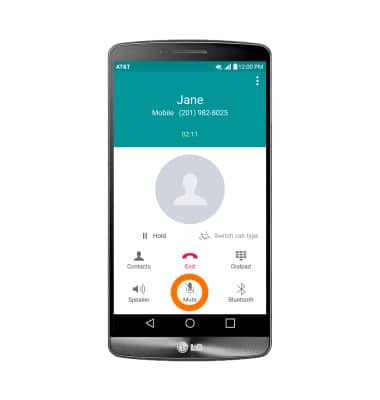
- Tap the Speaker icon to turn speakerphone on or off.
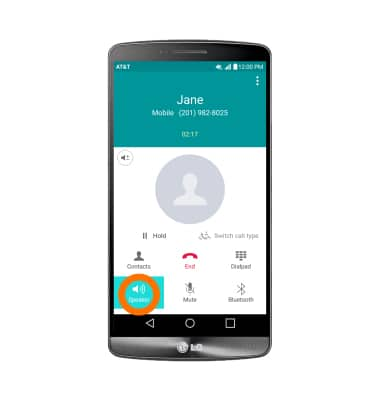
- To use a headset, insert the Plug into the Headphone jack on the bottom of the device.
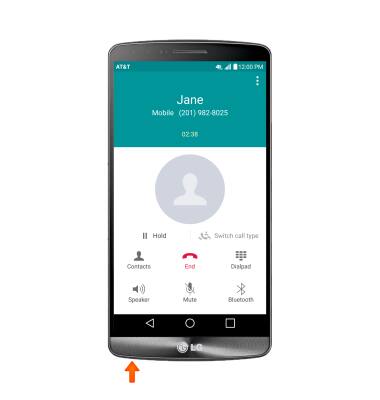
- While the headset is connected, the Headset icon will display in the Notification bar.
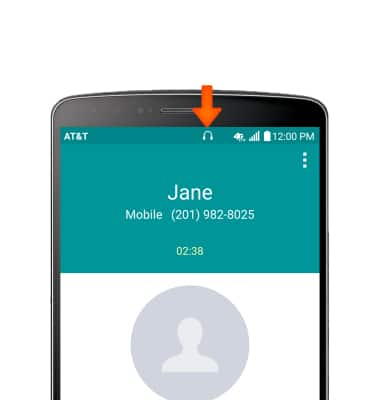
- To use a wireless device during the call, make sure Bluetooth is on, and tap the Bluetooth icon, select desired device to connect to and follow prompts to setup.
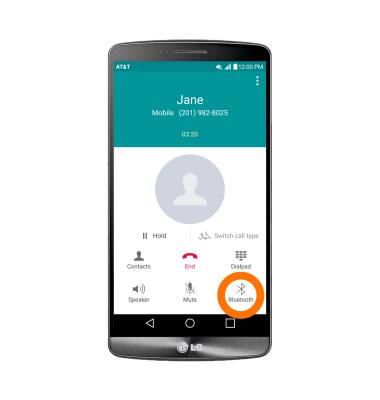
- When Bluetooth is on, the Bluetooth icon will display in the Notification bar.
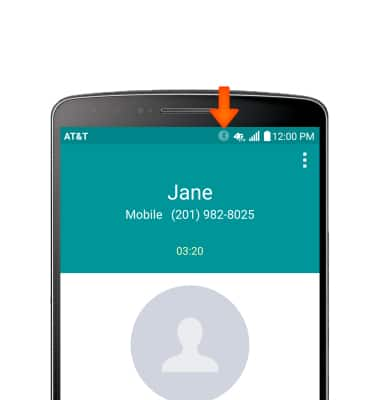
- To access the dial pad, tap the Dialpad icon.
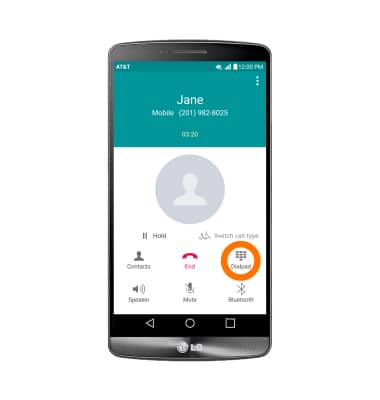
- To hide the dial pad, tap the Hide icon.
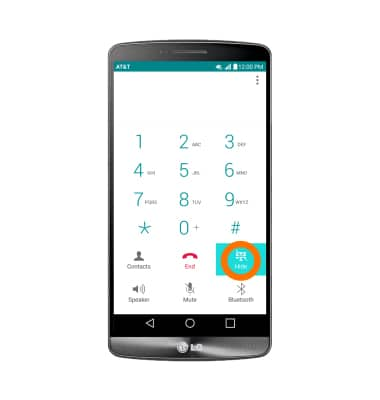
- To add a call, tap the More icon.
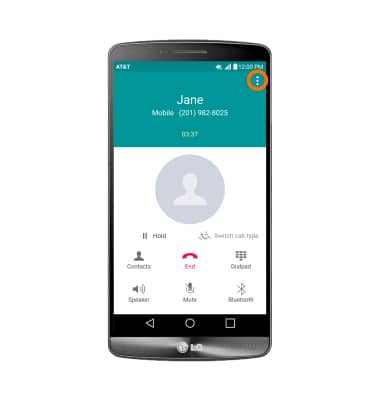
- Tap Add call.
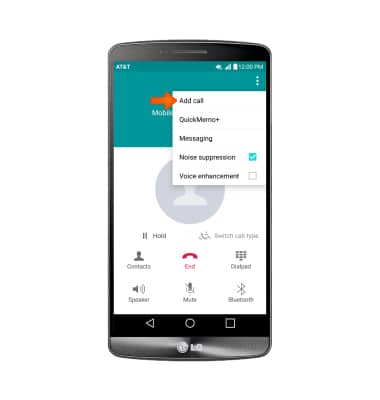
- Enter Desired contact or number and tap the Call icon.
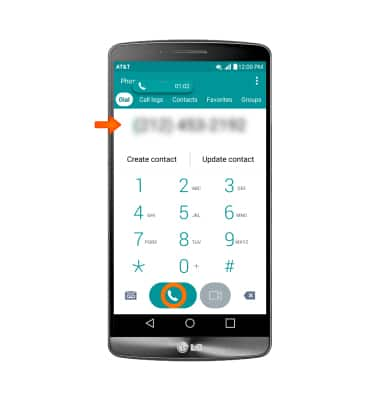
- To place a call on hold, tap the Hold icon.
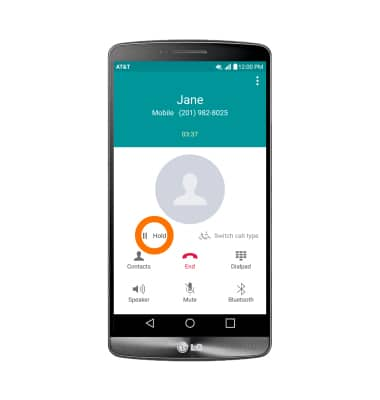
- To take a call off of hold, tap the Unhold icon.
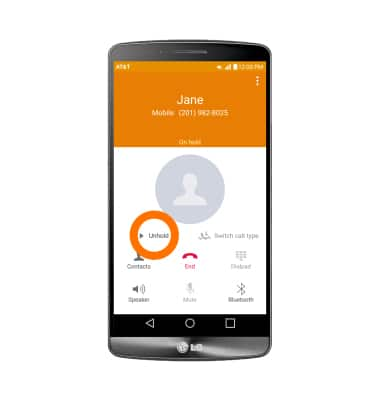
- To access the home screen during an active call, tap the Home key.
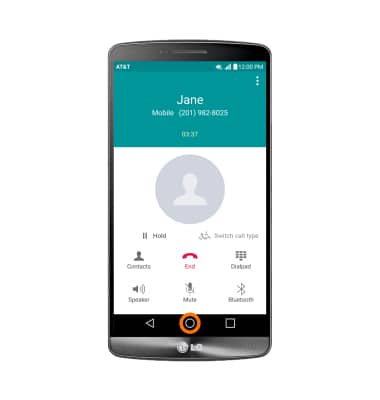
- To turn on Noise suppression or Voice clarity, tap the More icon.
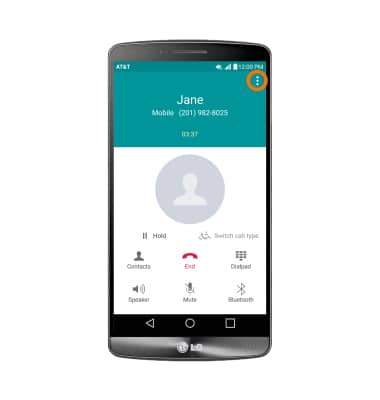
- Tap Noise suppression or Voice clarity checkbox to turn on or off.
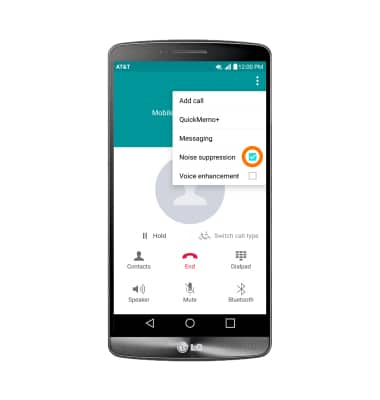
- To end call, tap the End icon.
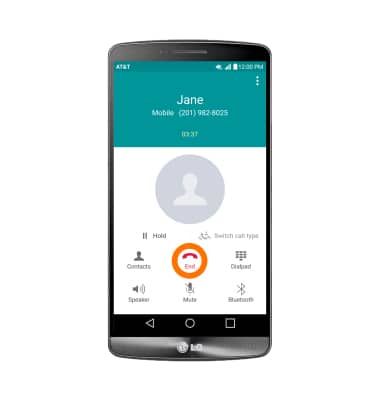
In-call options
LG G3 (D850)
In-call options
Learn what features are available while on an active call.
INSTRUCTIONS & INFO
