- To send an email, from the home screen, tap Email.
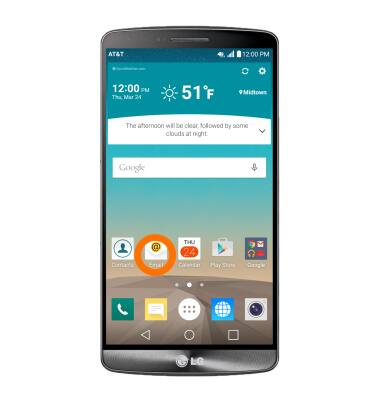
- To compose a new email, from the inbox, tap the Compose icon.
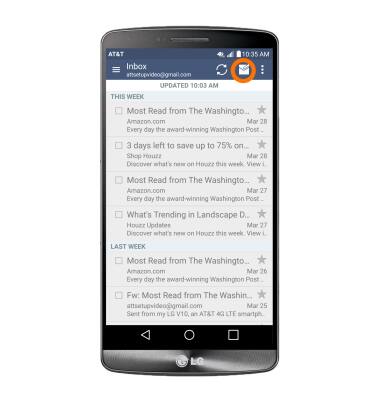
- Type the recipient's email address or tap the Contacts icon to add from contacts, then enter the Subject and Message.
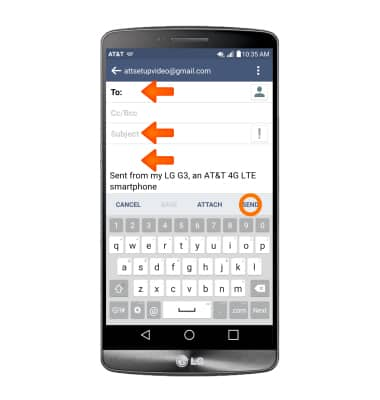
- To add an attachment, tap ATTACH and follow the on-screen prompts.
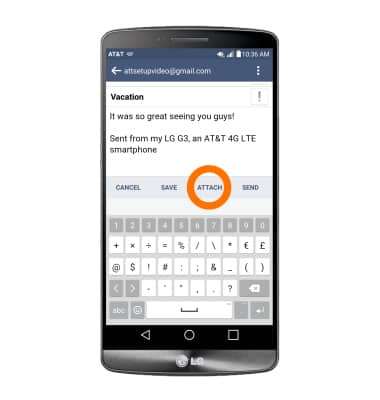
- When finished, tap SEND.
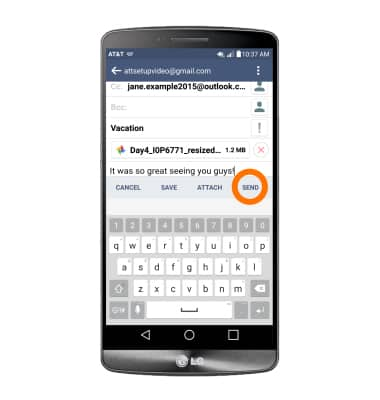
- When a new email is received, the New Email icon will display in the Notifications bar.
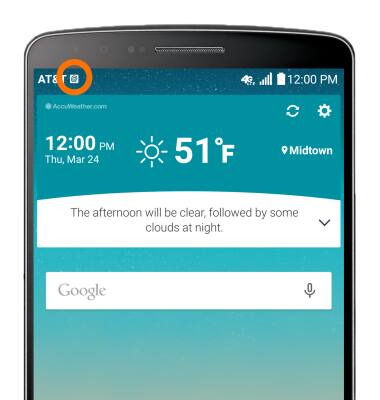
- When a new gmail is received, the New Gmail icon will display in the Notifications bar.
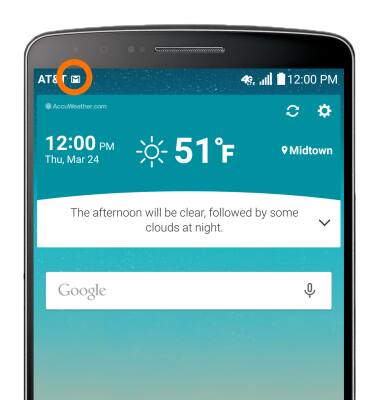
- To view received emails, from the home screen, tap Email.
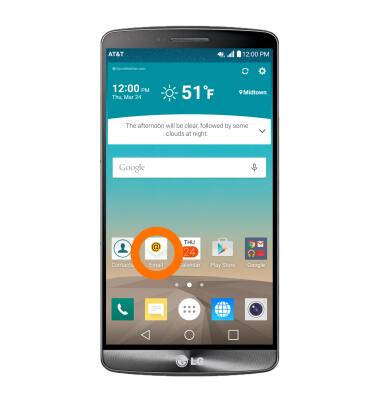
- If you have multiple email accounts on the device, tap the Menu icon, then tap the desired email account inbox.
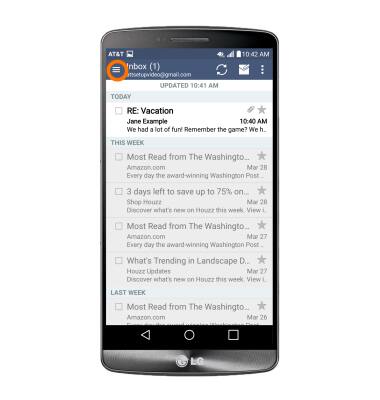
- To refresh the inbox, tap the Sync icon.
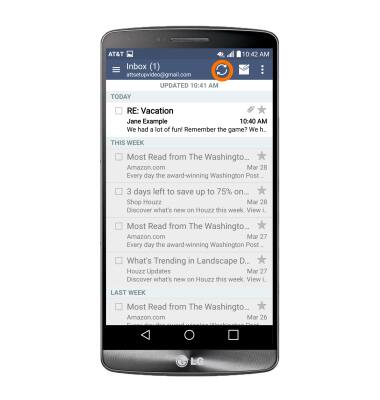
- To view, tap the desired email.
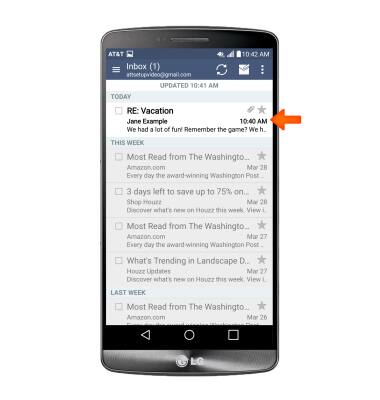
- To REPLY, REPLY ALL, or FORWARD the email, tap the desired option.
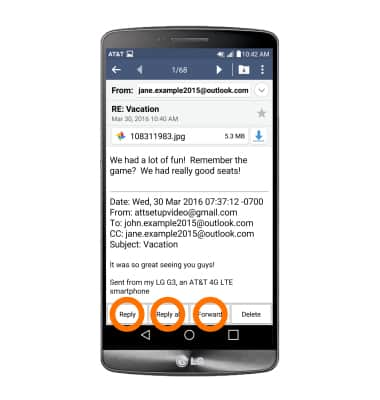
- To view an attachment tap the Attachment.
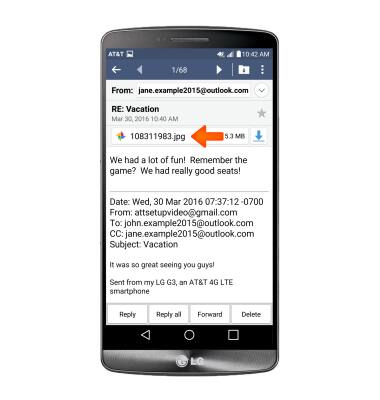
- To save an attachment, tap the Download icon.
Note: To view the saved attachment, from the home screen tap Apps Icon > Downloads or Apps Icon > File Manager. Downloaded images can also be viewed in the Gallery or Photos.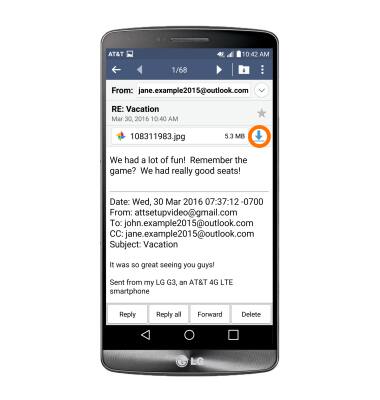
Send & receive email
LG G3 (D850)
Send & receive email
Add and download email attachments, respond to an email and more.
INSTRUCTIONS & INFO
