- From the home screen, tap the Phone icon.
Note: Your voicemail must already be set up. View the Set up Visual Voicemail article for tips to manage your voicemail.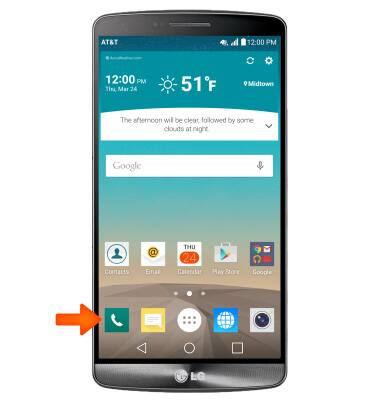
- Tap the Visual Voicemail icon.
Note: Alternatively, you can check your voicemail messages by tapping the Phone icon from the home screen > Touch and hold the 1 key > if prompted, enter your voicemail password > follow the prompts to listen to your messages.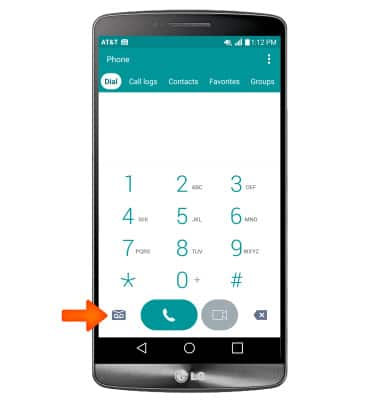
- To listen to a voicemail, tap the Desired voicemail.
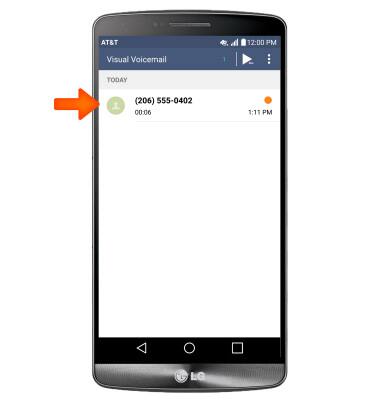
- Tap the Play icon to play the message.
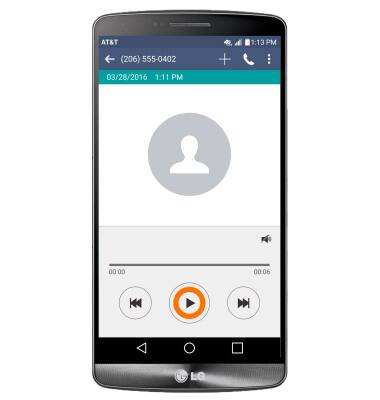
- Tap the Pause icon to pause the voicemail. Tap the Play icon to resume playing.
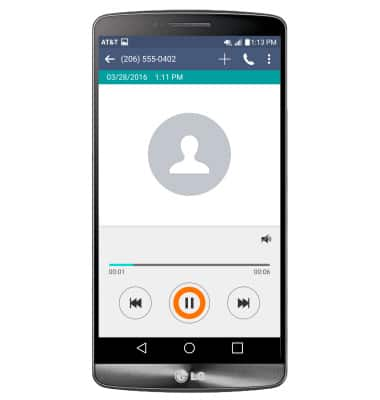
- To delete the voicemail, tap the Menu icon and then tap Delete.
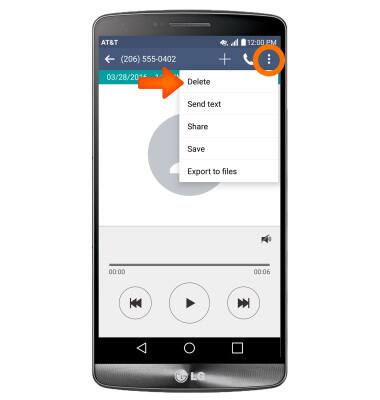
- Tap YES.
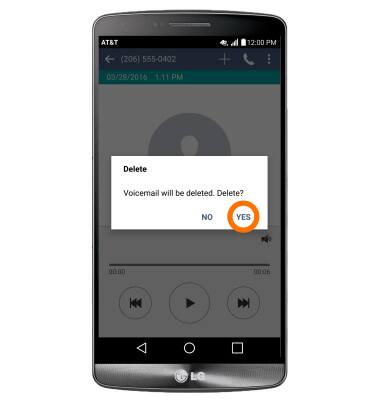
- To return the call, tap the Call Back icon.

- To save, share, or export a voicemail, tap the Menu icon and select the desired option.

- Alternatively, you can check your voicemail messages by tapping the Phone icon from the home screen > Touch and hold the 1 key > if prompted, enter your voicemail password > follow the prompts to listen to your messages.
Note: View the Access voicemail tutorial for tips to manage your voicemail. Go to Troubleshoot Voicemail for solutions to common voicemail problems.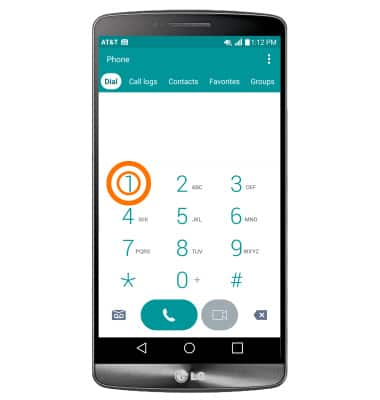
Access Voicemail
LG G3 (D850)
Access Voicemail
Check your voicemail messages.

0:00
INSTRUCTIONS & INFO
