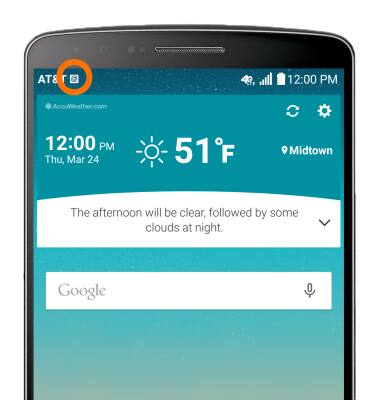Set up corporate email
Which device do you want help with?
Set up corporate email
Add an Exchange account to sync email, contacts, calendar, and notes to your device.
INSTRUCTIONS & INFO
- Before setting up an Exchange email account, you will need your account's server settings. If you don't know this information, please contact your IT team or email provider for assistance.
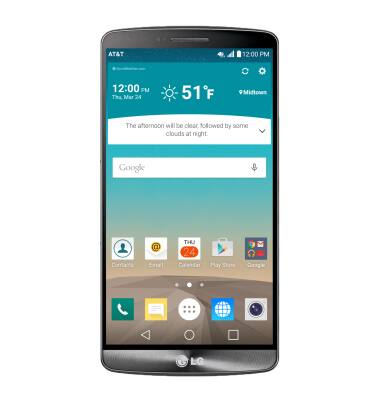
- Swipe down from the top of the screen, and tap the Settings icon.
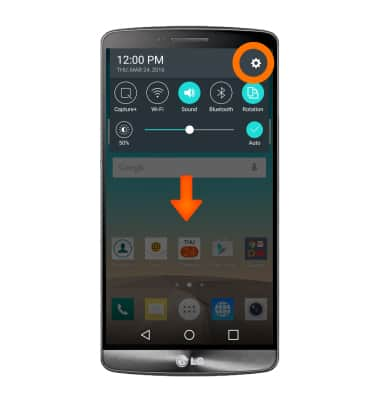
- Tap the General tab and tap Accounts & sync.
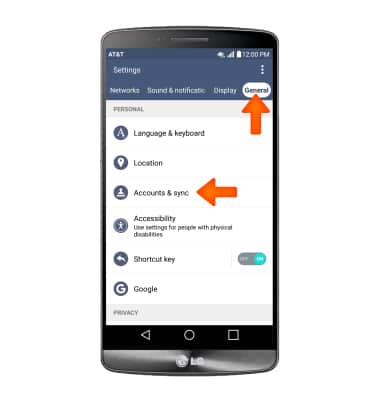
- Tap ADD ACCOUNT.
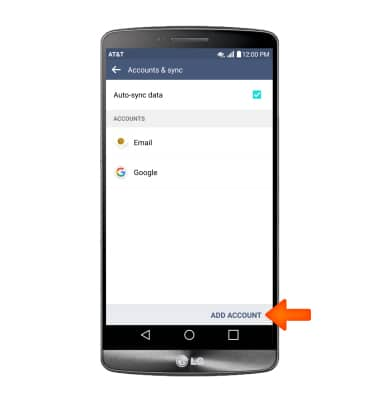
- Tap Microsoft Exchange.
Note: If multiple accounts are configured, tap to check Send email from this account by default if desired.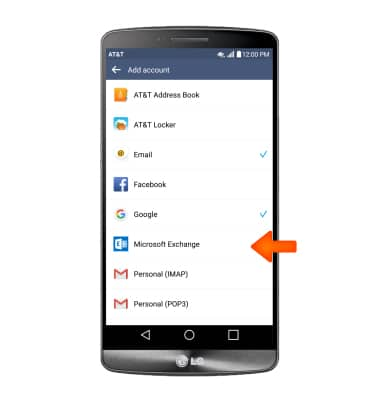
- Enter your Account information, then tap NEXT.
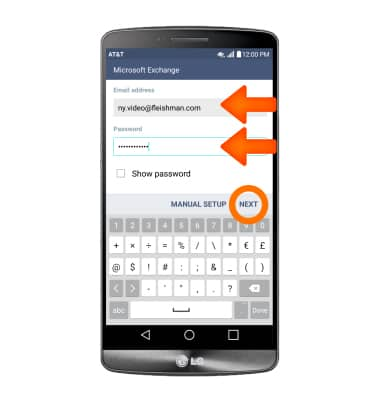
- Adjust Account settings as desired, then tap NEXT.
Note: f your corporate server requires remote security administration, you will be prompted to set up security features. Tap OK to continue.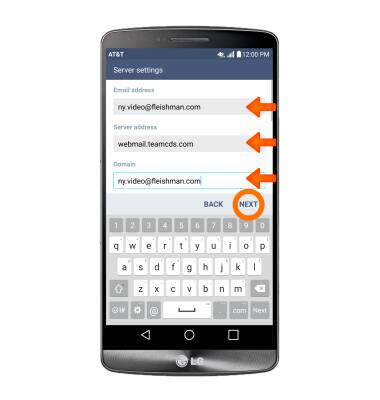
- To access your email, from the home screen, tap the Email icon.
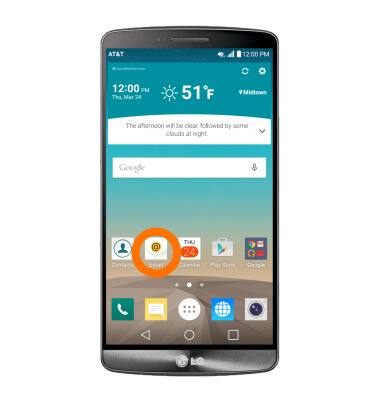
- Your inbox will appear once you finish.
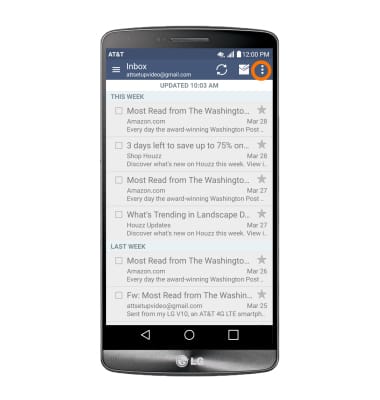
- When a new email is received, the New mail icon will display in the notification bar.