Available Memory
Which device do you want help with?
Available Memory
Check the available device storage.
INSTRUCTIONS & INFO
- VIEW AVAILABLE MEMORY: Swipe down from the Notification bar, then select the Settings icon.
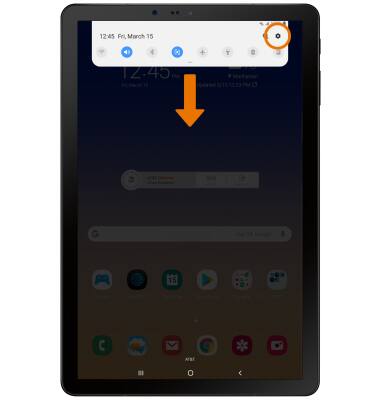
- Select Device care.
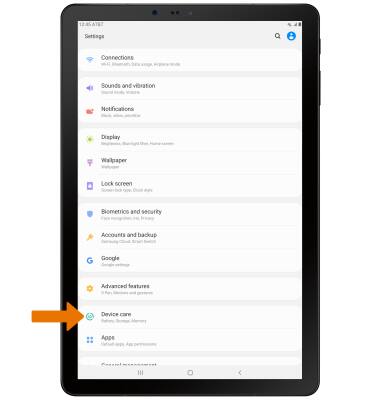
- Select Storage.
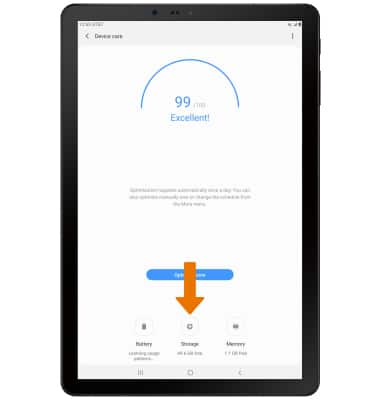
- VIEW MEMORY CARD STORAGE: Select SD card.
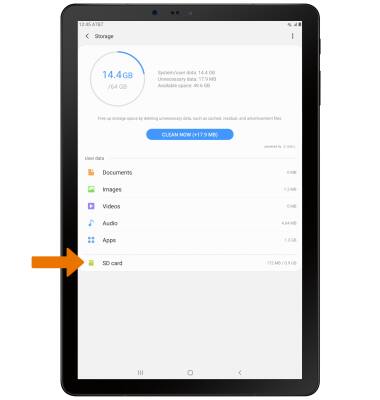
- FREE UP MEMORY: Select CLEAN NOW or delete unwanted Documents, Images, Videos and Audio by selecting the desired field from the Storage screen.
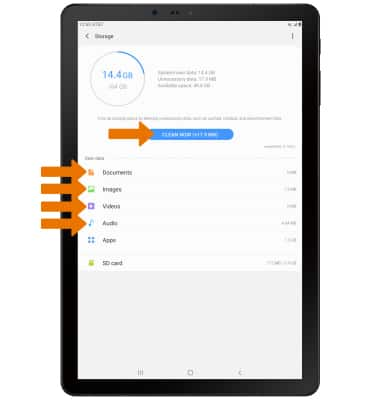
- Select the desired photo(s), then select DELETE.
Note: For this demonstration, Images was chosen. You will be prompted to select DELETE again to confirm.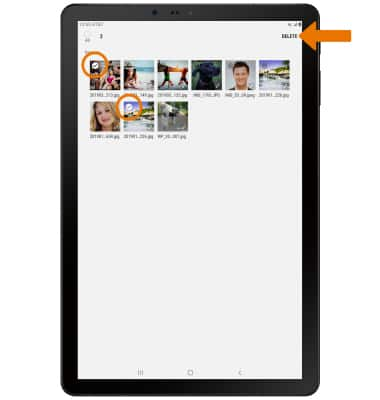
- REMOVE UNUSED APPS: From the Storage screen, select Apps.
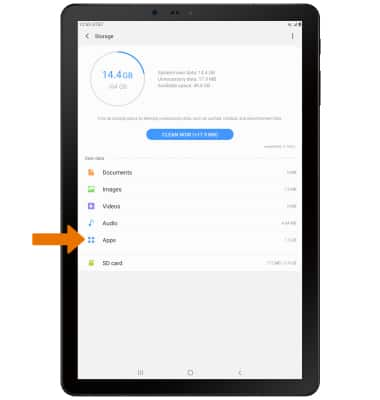
- Installed apps will be displayed. Select the desired app you would like to uninstall.
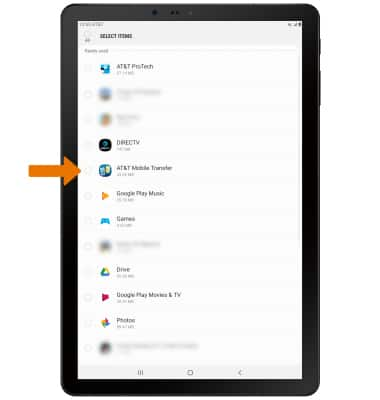
- Select Uninstall.
Note: You will be prompted to select OK to confirm.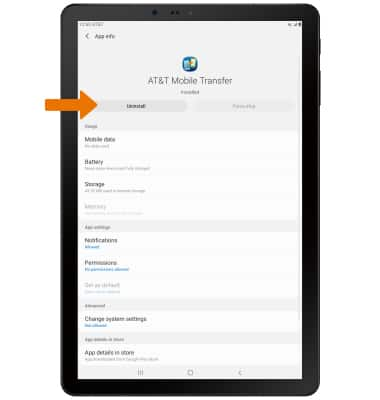
- CLEAR APP DATA/APP CACHE: From the Settings screen, select Apps.
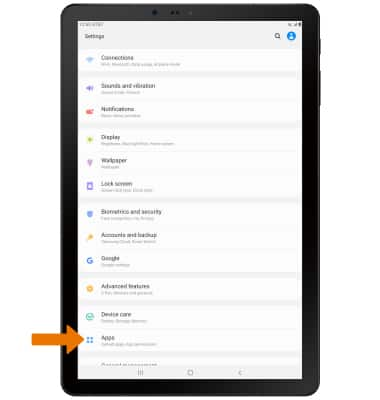
- Select the desired app.
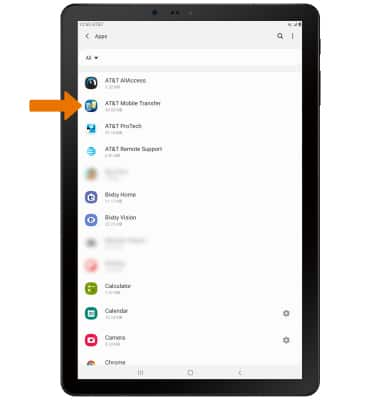
- Select Storage.

- Select Clear data or Clear cache.
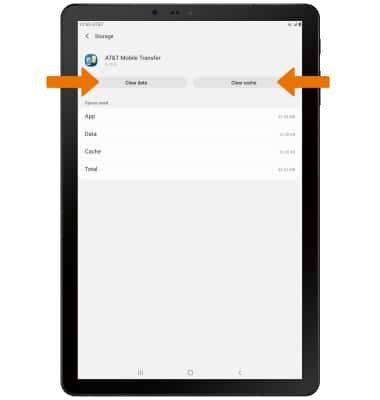
- ADDITIONAL STORAGE: Purchase an SD card or download a Cloud storage app from the Play Store.
Note: For information on storing data to a memory/microSD card, visit the Backup & Restore with a Memory Card tutorial.