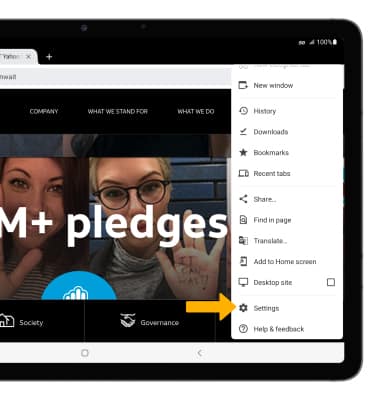Browse the Web
In this tutorial, you will learn how to:
• Access the main browser
• Navigate to a website
• Bookmark a site and access bookmarks
• Access, open and close browser tabs
• Access browser settings
Access the main browser
Note: Upon first access, review the Welcome to Chrome prompt. Select Terms of Service or Privacy Notice to review as desired. Select Accept & continue. If you have already added a Google account to the device you will be prompted to sign in to Chrome. Select Yes, I'm in to sign in. Select No thanks to continue without signing in. If prompted, review permissions and if you agree select Accept. Apps built for Android 6.0 or later will ask for permissions once you start using them.
Navigate to a website
Enter the desired website in the Search field, then select the Go key.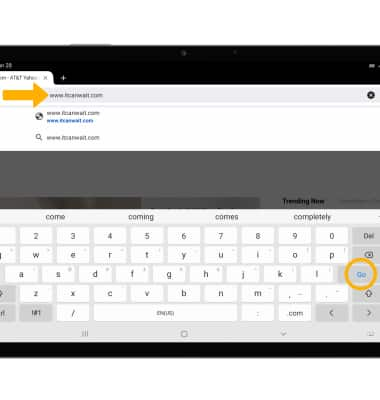
Bookmark a site and access bookmarks
To bookmark a site, select the ![]() Bookmark icon.
Bookmark icon.
To access bookmarks, select the ![]() Menu icon, then select Bookmarks.
Menu icon, then select Bookmarks.
Access, open and close browser tabs
Currently open tabs will be displayed at the top of the browser screen. To open a tab, select the desired tab. Select the Add icon to open a new tab. Select the X icon to close a tab.
Note: Use Incognito tabs if you don't want the browser to save a record of what you visit and download. Browser history, cookies, and search history will be deleted after you've closed all of your Incognito tabs. From the Tabs screen, select the ![]() Menu icon then select New incognito tab.
Menu icon then select New incognito tab. 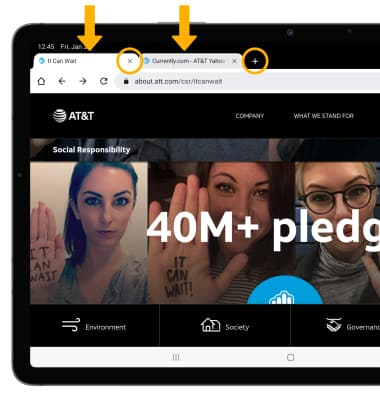
Access browser settings
Access browser settings for options like clearing history, blocking/unblocking pop-ups, adjusting text size and setting the default home page. From the browser, select the ![]() Menu icon then scroll and select Settings.
Menu icon then scroll and select Settings.
Note: Scroll to and select Privacy and security to clear cookies and browsing history. Scroll to and select Accessibility for adjusting text size. Scroll to and select Homepage to set homepage. Scroll to and select Site settings to block pop ups and ads. Browse topics within Settings to select desired preferences.