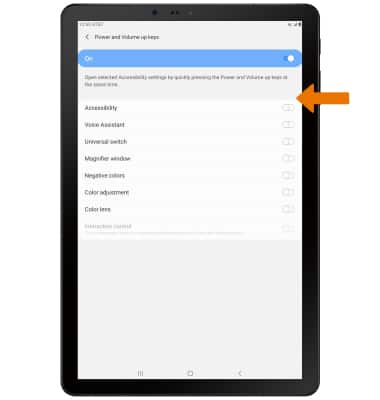Accessibility
Which device do you want help with?
Accessibility
Accessibility features allow you to improve the usage of your device for users affected by impaired vision or hearing, cognitive difficulty, or reduced dexterity.
INSTRUCTIONS & INFO
For more information about accessibility features and TTY compatibility, visit AT&T Accessibility.
Accessibility Features
- Swipe down from the Notification bar, then select the Settings icon. Scroll to and select Accessibility.
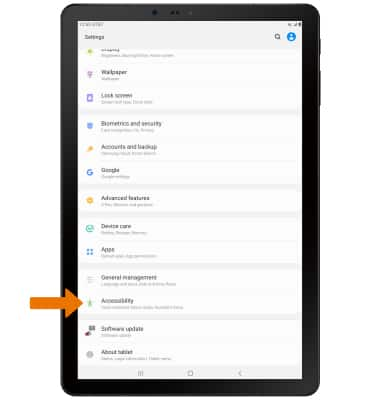
TURN ON VOICE ASSISTANT:
1. Select Screen reader.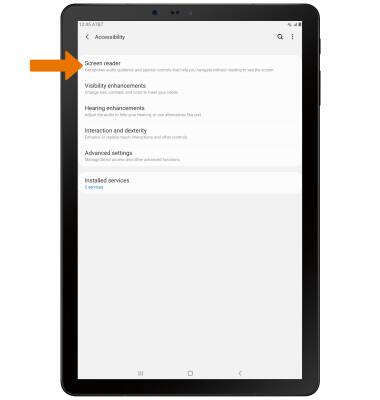
2. Select the Voice Assistant switch.
Note: You will see prompts. Select Allow, then select OK. To disable voice assistant, double-tap the Voice Assistant switch.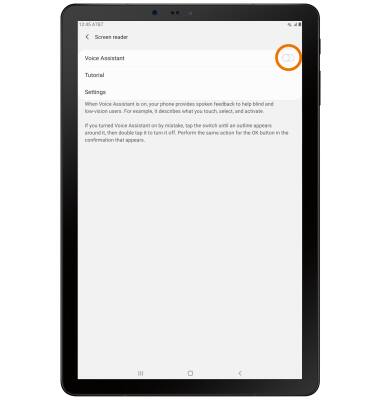
FLASH NOTIFICATIONS:
1. From the Accessibility screen, select Advanced settings.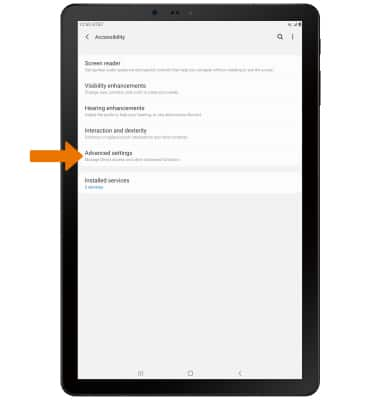
2. Select Flash notification.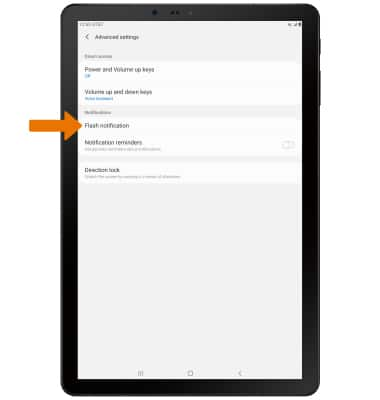
3. Select the desired switch.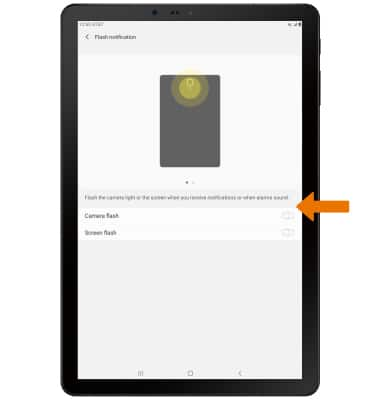
ACCESSIBILITY SHORTCUT:
1. From the Advanced settings screen, select Power and Volume up keys.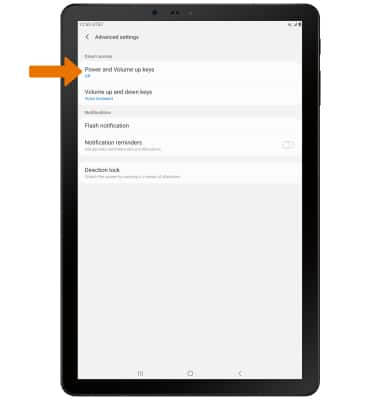
2. Select the desired Accessbility feature switches.