Signal & Cellular Data
Network Connection
CHECK NETWORK CONNECTION AND STRENGTH:
• CONNECTION TYPE: When connected to 4G LTE, the LTE icon will be displayed in the Notification bar.
• CONNECTION STRENGTH: The Signal Bars display the connection strength. The more bars that are displayed, the better the connection.
ACCESS CELLULAR DATA:
1. Swipe down from the Notification bar, then select the Settings icon.
Note: Mobile data is on by default. Turning off the mobile data will not allow any data to be transferred over the wireless network. Wi-Fi access, voice function, and standard text messaging are still allowed. You can also turn data on/off using your myAT&T account. Learn more about disabling or activating AT&T Mobile Share member’s data usage by device.
2. Select Connections.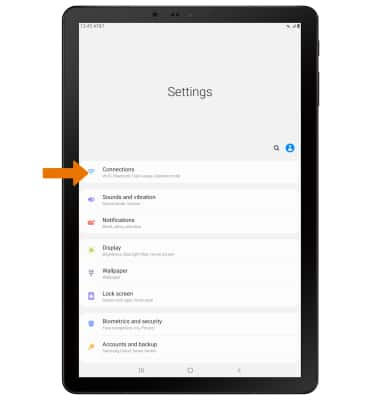
3. Select Data usage.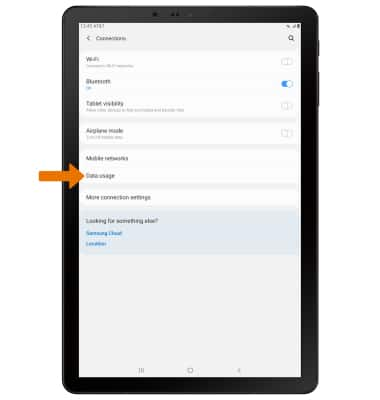
TURN ON/OFF INTERNATIONAL DATA & MOBILE DATA: Select the desired option to enable or disable the desired service.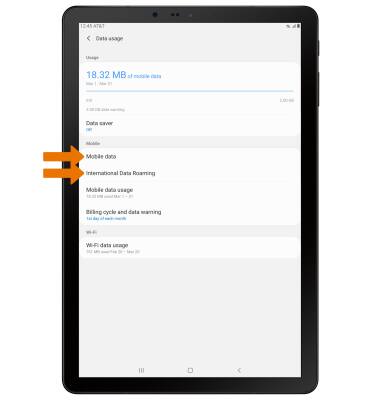
• TURN ON/OFF MOBILE DATA: Select Mobile data to access Mobile data settings.
• TURN ON/OFF INTERNATIONAL DATA: Select International Data Roaming to access the International data roaming settings.
Note: Data roaming is off by default. Enabling Data roaming will allow the device to attach to foreign wireless network signals when available. International roaming charges will apply. This setting does not apply to voice access, which requires additional provisioning for usage on international networks. To learn more, visit the AT&T International website.