- The Missing SIM icon will be displayed in the Notification bar when there is no SIM card in the device.
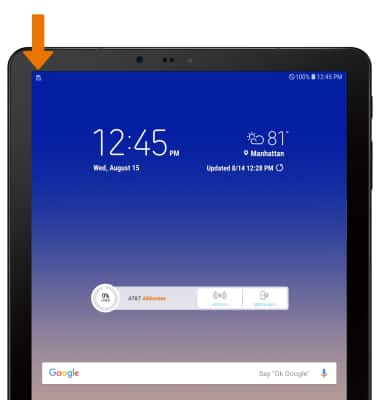
- The SIM & microSD tray is located on the lower right side of the device. To insert a SIM card, insert a SIM tool or paperclip into the small hole to eject the SIM tray.

- Insert the SIM card into the back of the SIM tray with the gold contacts facing up and the notched edge in the top right.

- Insert the microSD card into the SIM tray with the gold contacts facing down and the notched edge to the left.
Note: MicroSD cards are sold separately. The Samsung Galaxy Tab S4 can use a microSD card up to 400GB. To prevent data corruption, it is recommended to unmount your memory card before removing it. To unmount your memory card, swipe down from the Notification bar then select the Settings icon > Device maintenance > Storage > Menu icon > Storage settings > SD Card > UNMOUNT.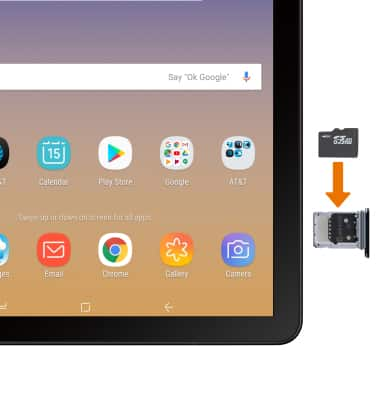
- Insert the SIM tray back into the device.
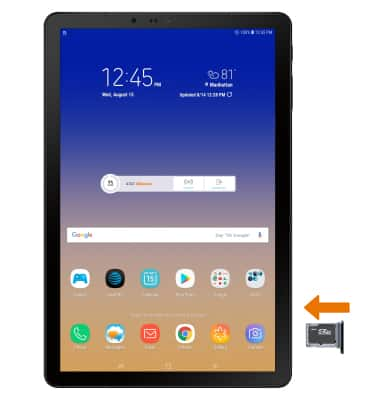
Insert SIM & Memory Card
Samsung Galaxy Tab S4 (SM-T837A)
Insert SIM & Memory Card
Install and remove the SIM and memory card (MicroSD).
INSTRUCTIONS & INFO
