- VIEW BATTERY USAGE: Swipe down from the Notification bar, then select the Settings icon.
Note: Use the original charger and battery to maintain optimal battery performance over the life of your device. The battery comes partially charged. Battery life and charge cycles vary by use and settings. You can use the device while charging. The device Standby time is up to 23.1 days, and Use/Talk time is up to 13 hours. For additional information about charging your battery, please see the Charge the Battery tutorial.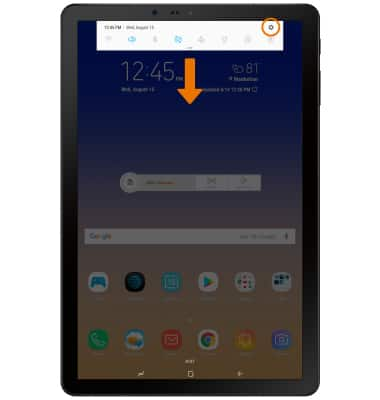
- Select Device maintenance.
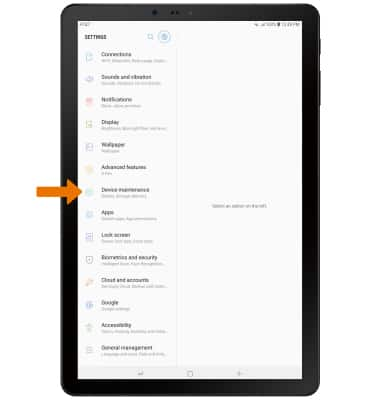
- Select Battery.
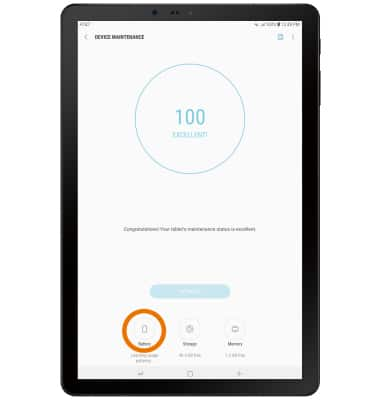
- Here you can view data and battery usage information.
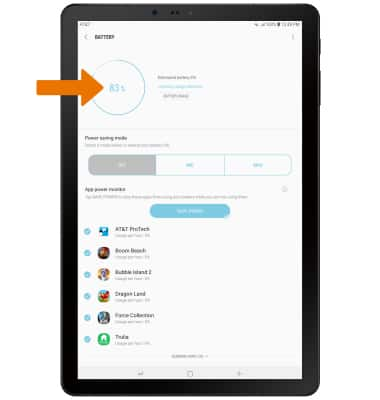
- TURN ON POWER SAVER MODE: Select MID to activate Power Saver mode. Select MAX to activate Ultra power saving mode.
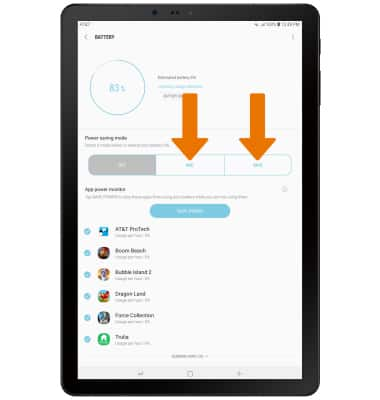
- Select APPLY.
Note: Battery-smart features can help save your battery for what matters most. Seldom used apps go into App Standby to conserve battery and Doze automatically puts a resting device into a sleep state. When in Ultra power saving mode some features such as Wi-Fi and Bluetooth will be deactivated. App usage will be restricted to essential applications and those selected by you.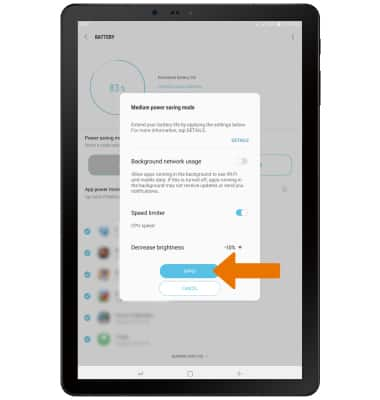
- ADJUST SCREEN BRIGHTNESS: To extend battery life, set the screen brightness to low. Swipe down with two fingers from the Notification bar, then select and drag the Brightness slider left or right to adjust brightness.
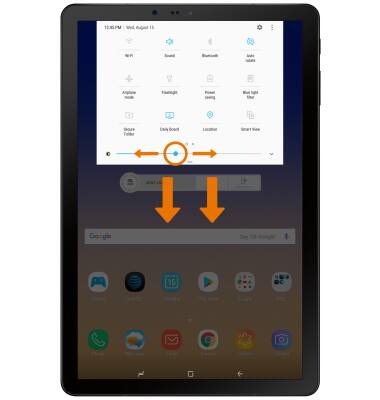
- DECREASE SCREEN TIMEOUT: Swipe down from the Notification bar, then select the Settings icon > Display > select Screen timeout > desired option.
Note: The quicker the screen goes to the sleep, the lower the battery consumption.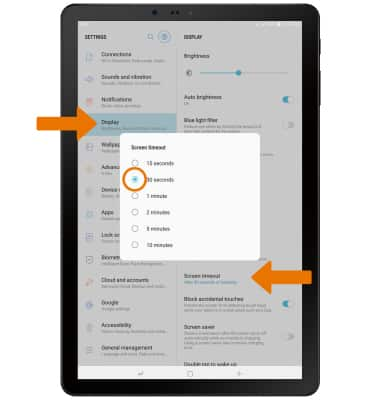
- TURN OFF UNUSED SERVICES: Turn off Bluetooth, Wi-Fi, NFC and Location services when not in use. Swipe down from the Notification bar with two fingers, then navigate to and select the desired icon.
Note: Form the Quick settings menu, swipe left to access the Location services icon.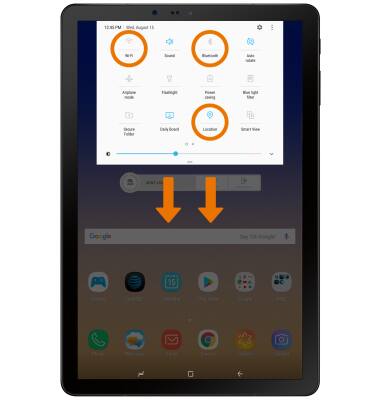
- TURN OFF AUTO-UPDATE FOR APPS: From the Home screen, select the Play Store app > Menu icon > Settings > Auto-update apps > Do not auto-update apps.
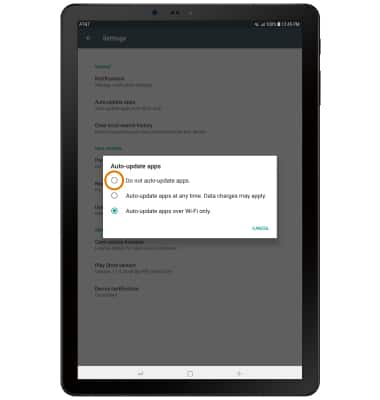
- TURN OFF AUTO-SYNC: Swipe down from the Notification bar, then select the Settings icon > Cloud and accounts > Accounts > Auto sync data switch > OK.
Note: Turn Auto-sync back on to allow apps to download new data like email, social media posts, etc.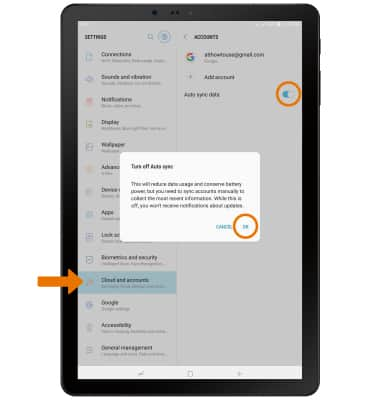
- AIRPLANE MODE: If you are traveling and do not have access to mobile or Wi-Fi networks, turn on Airplane mode by swiping down from the Notification bar then selecting the Airplane mode icon.
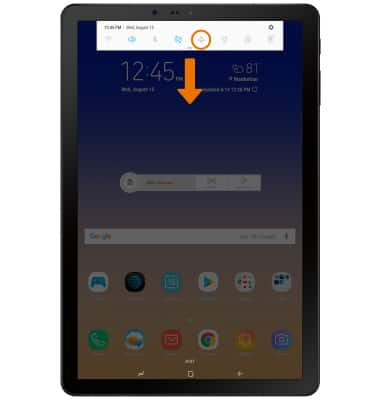
Battery Life
Samsung Galaxy Tab S4 (SM-T837A)
Battery Life
Tips and tricks to extend your battery performance.

0:00
INSTRUCTIONS & INFO
