- ENABLE DEX MODE: From the home screen, swipe down from the Notification bar with two fingers then swipe left and select the Samsung DeX icon.
Note: Upon initial access, select Continue > Start to continue through the introductory prompts.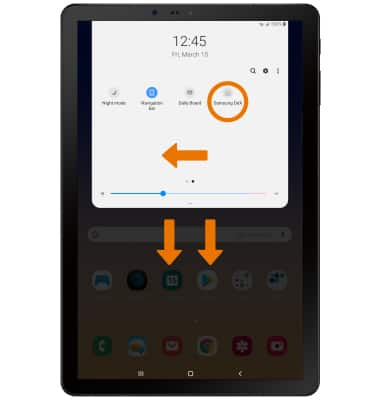
- USE DEX MODE:

• ACCESS SETTINGS: Select the Settings app.
• ACCESS THE APPS TRAY: Select the Apps tray icon.
• VIEW RUNNING APPS: Open apps will be displayed on the Taskbar. Select the desired app icon to show or hide the app.
• ACCESS QUICK SETTING: Select the Expand icon. ADD SHORTCUT TO THE HOME SCREEN: From the home screen, select the Apps tray icon.
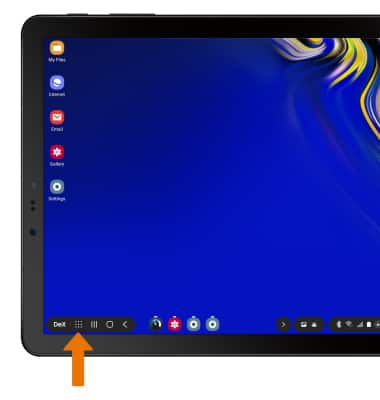
- Select and hold the desired app, then select Add shortcut to Home.
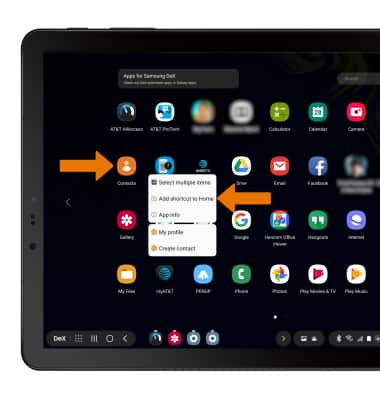
- REMOVE SHORTCUT FROM THE HOME SCREEN: From the home screen, select and hold the desired shortcut then select Remove shortcut.
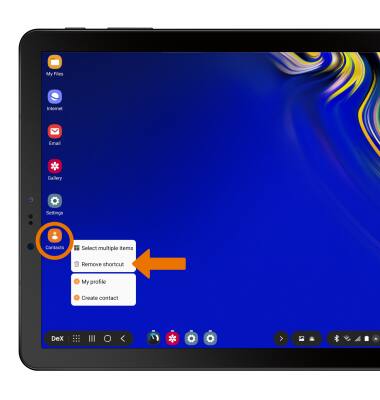
- ACCESS DEX MODE SETTINGS: From the home screen, select the Settings app. Select Samsung DeX.
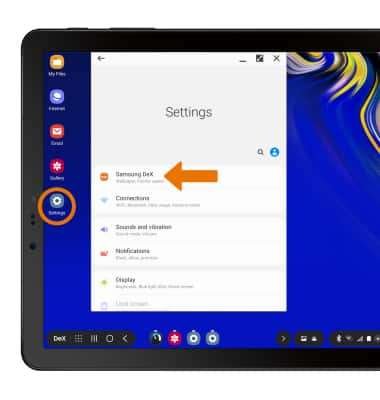
- Edit settings as desired.
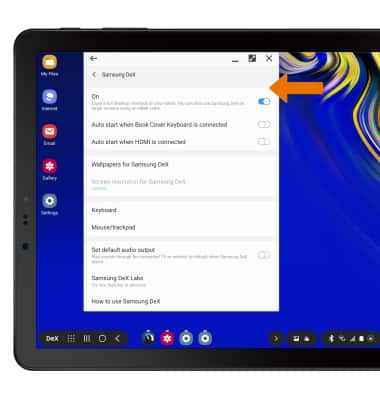
- DISABLE DEX MODE: From the home screen, select the Settings app. Select Samsung DeX.
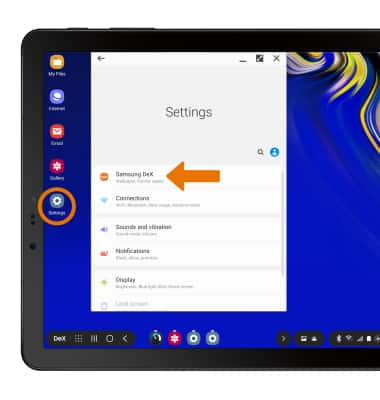
- Select the Samsung DeX switch.
Note: Alternately, select the Expand icon to access Quick Settings then select Samsung DeX.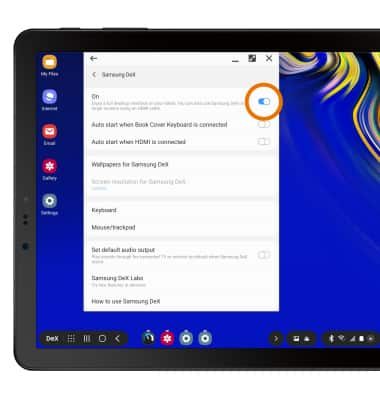
DeX
Samsung Galaxy Tab S4 (SM-T837A)
DeX
Learn how to access and use Dex.

0:00
INSTRUCTIONS & INFO
Samsung DeX provides a full desktop interface on your tablet. You can attach a keyboard or plug it in to a larger screen with an HDMI cable.
