- ACCESS CAMERA MODES: From the home screen, select the Camera app.

- Swipe right or left to access modes such as Pro, Panorama, and Hyperlapse.
Note: Pro allows you to manually adjust settings such as ISO, shutter speed and exposure levels. Panorama allows you to create wider photos by stitching together multiple photos. Hyperlapse allows you to take a time lapse video at various frame rates. The frame rate will automatically change based on the scene and the movement of your tablet.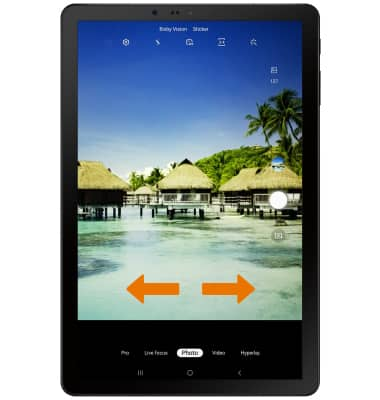
- ACCESS CAMERA EFFECTS: From the Camera app, select Sticker to access stickers then select the desired option.
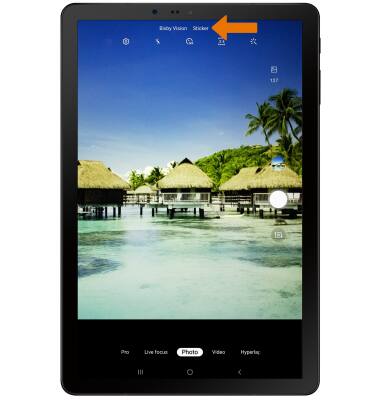
- From the camera app, select the Filters icon to access filters then select the desired option.
Note: The Filter icon can only be accessed from Photo, Video and Live focus mode.
- CUSTOMIZE PHOTO/VIDEO SETTINGS: From the Camera app, select the Settings icon.
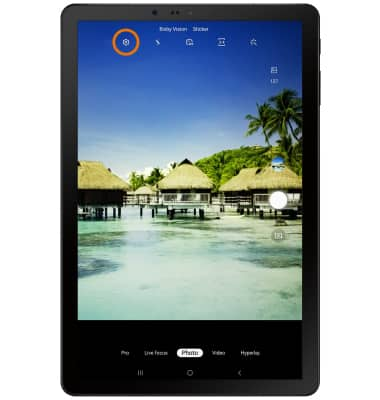
- Edit settings as desired.
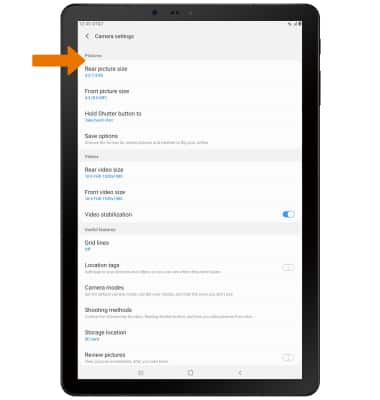
- TURN ON/OFF SHUTTER SOUND: From the Camera settings screen, scroll to and select the Shutter sound switch.
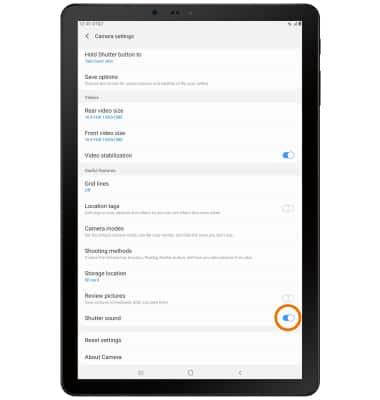
- CROP A PHOTO: From the home screen, select the Gallery app.

- Select the desired photo.
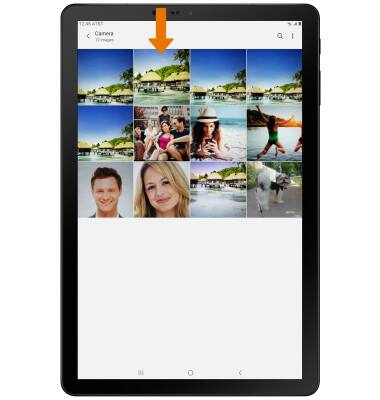
- Select the Edit icon.

- Select and drag the crop corners to crop as desired, then select Save.
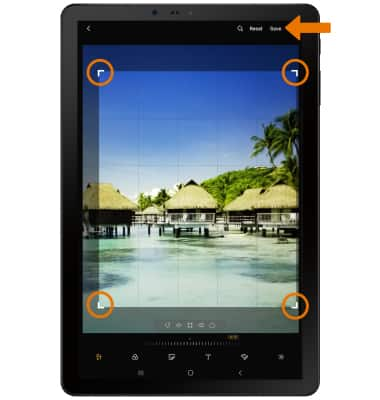
Advanced Photo & Video Features
Samsung Galaxy Tab S4 (SM-T837A)
Advanced Photo & Video Features
Learn how to access and use Camera modes, effects, customization, and crop a photo.
INSTRUCTIONS & INFO
