- The Samsung Galaxy Tab S4 comes with the S Pen. You can use the S Pen to interact with the device the same way you would use your finger. The S Pen also features a button for additional functionality.

- AIR COMMAND: Hover the S Pen over any screen and select the Air command icon.
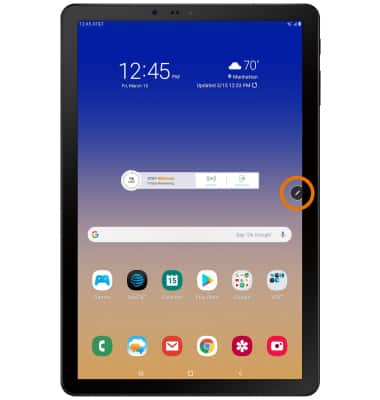
- Select the desired shortcut.
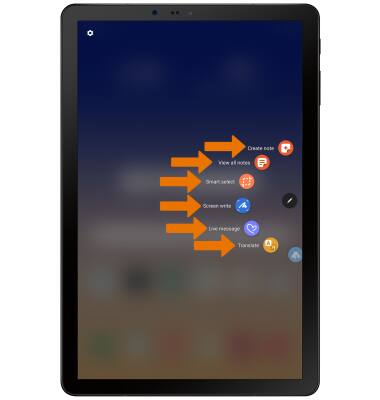
- CUSTOMIZE AIR COMMAND SHORTCUTS: From the Air command menu, scroll to and select Add shortcuts.
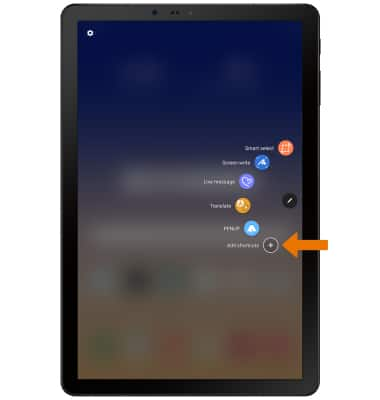
- Select and drag the desired shortcut to the Shortcuts column. Select the Remove icon to remove a shortcut from the Air command menu.
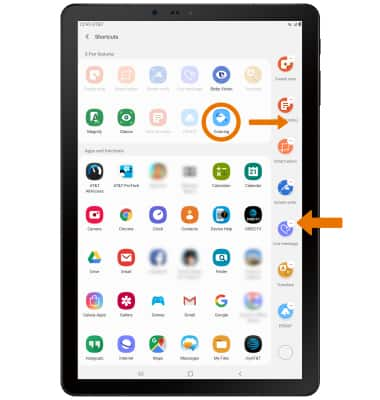
- ACCESS S PEN SETTINGS: From the home screen, swipe down from the Notification bar then select the Settings icon.
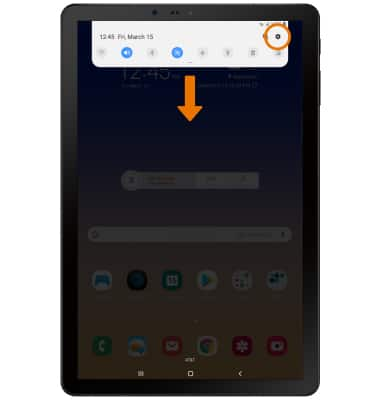
- Select Advanced features.
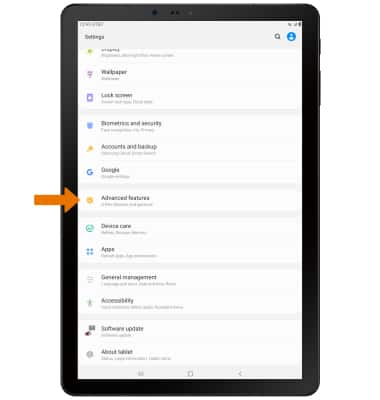
- Select S Pen.
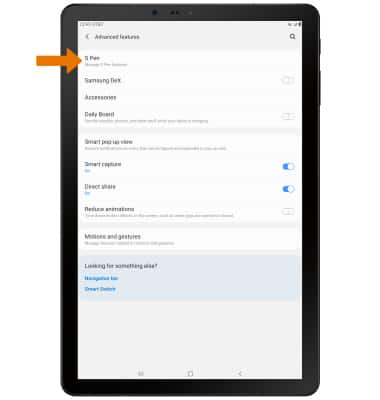
- Adjust settings as desired.
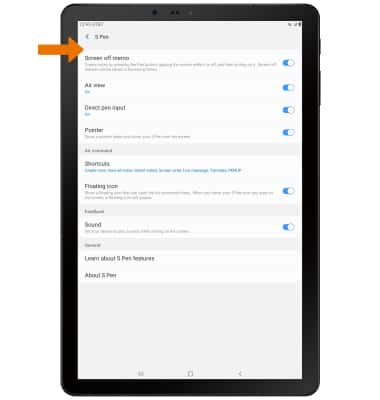
- AIR VIEW: Air view allows to preview information, extend text or enlarge pictures by hovering your pen over the screen. To turn on Air view, from the S Pen settings screen select the Air view switch.
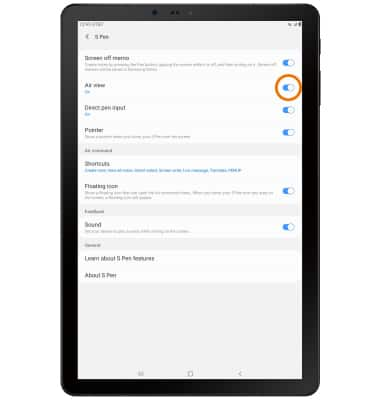
- SCREEN OFF MEMO: With the screen powered off, simultaneously press and hold the Pen button and double-tap the screen with the pen.

- Write your memo, then select Save in Notes.
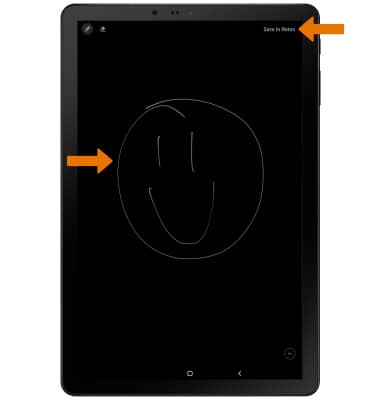
S Pen
Samsung Galaxy Tab S4 (SM-T837A)
S Pen
Use Airview, Air command, write memos on the screen, and more.
INSTRUCTIONS & INFO
