Access/Edit Keyboard Settings & Layout
ACCESS KEYBOARD SETTINGS: When the keyboard is visible, select the Settings icon to access Keyboard settings. Keyboard settings allow you to change languages, keyboard layout & feedback, and adjust smart typing features.Note: To access keyboard settings outside of the keyboard screen, swipe down from the Notification bar then select the Settings icon > scroll to and select General management > select Language and input > On-screen keyboard > Samsung Keyboard.
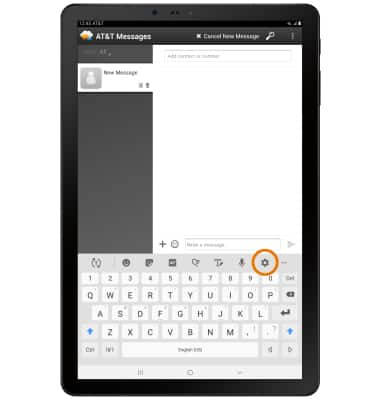
Typing Features
SWYPE: Select and drag across each letter of the desired word without removing your finger from the screen. Words will automatically be entered into the text field.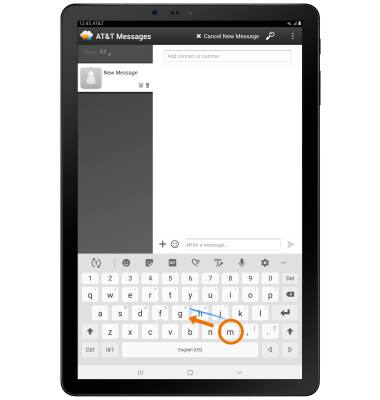
AUTO-COMPLETE SUGGESTIONS: When typing a word, four suggestions will appear a the top of the keyboard. Select the desired suggestion to enter it into the text field.
ACCESS EMOJIS, STICKERS, GIFs, SPEECH-TO-TEXT & SYMBOLS: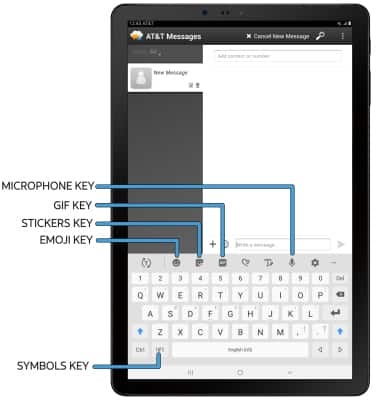
- EMOJIS: Select the Emoji key.
- STICKERS: Select the Stickers key.
- GIFS: Select the GIF key.
- SPEECH-TO-TEXT: Select the Microphone key.
- SYMBOLS: Select the Symbols key.
Note: In the Symbols keyboard, you can access additional symbols by selecting the 1/2 key.
