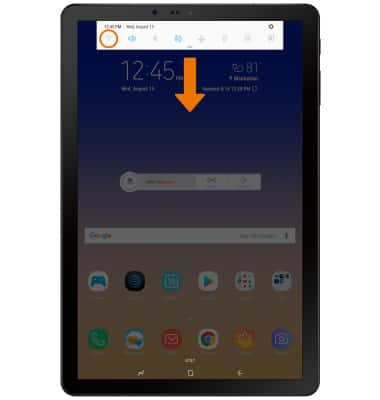Wi-Fi
Which device do you want help with?
Wi-Fi
How to connect to a Wi-Fi network.
INSTRUCTIONS & INFO
- TURN ON/OFF WI-FI: Swipe down from the Notification bar, then select the Settings icon.
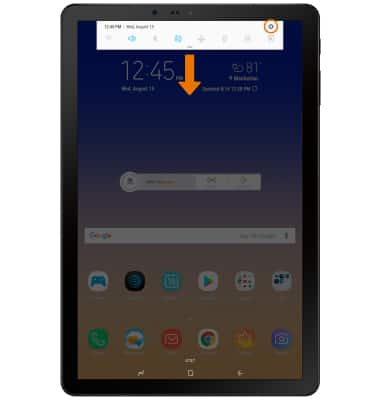
- Select Connections, then select the Wi-Fi switch to turn Wi-FI on or off.
Note: To optimize battery life, turn Wi-Fi off when not in use.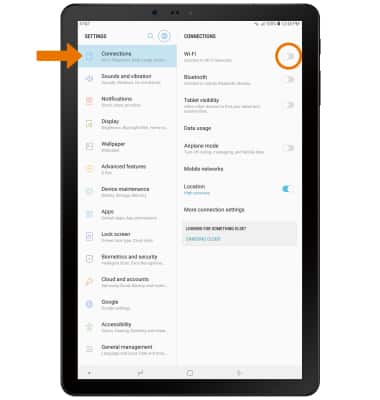
- SCAN FOR WI-FI DEVICES: From the Connections screen, select Wi-Fi.
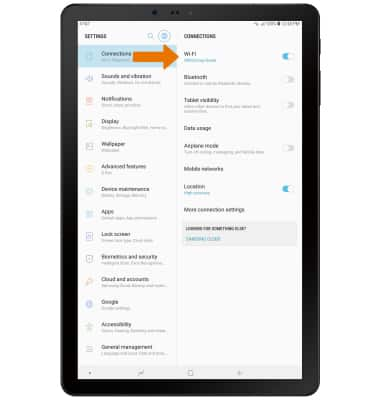
- Select the desired Network name.
Note: To connect to a hidden or unbroadcasted Wi-Fi network, scroll to the bottom of the list of available networks and select Add network. You will need to enter the network SSID, security type, and a password (if necessary) to continue. Secure networks will display with a Lock icon.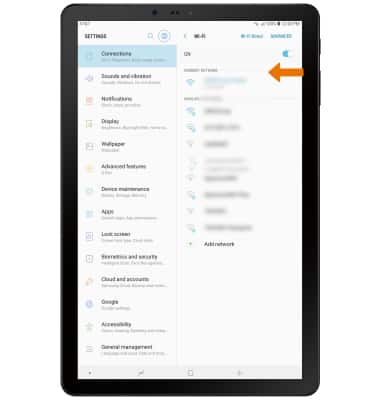
- If connecting to a secure network, enter the Wi-Fi password then select CONNECT.
Note: Secure networks will display with a Lock icon.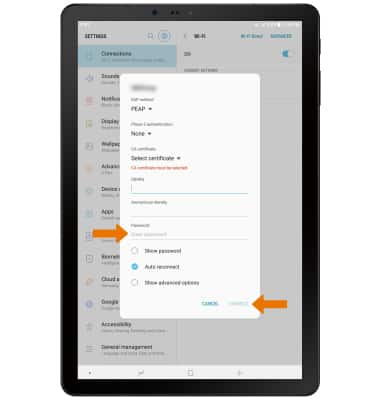
- When connected to a Wi-Fi network, the Wi-Fi connected icon will be displayed in the Notification bar.
Note: Data transmitted over a Wi-Fi network does not count toward your AT&T data plan, and will not be billed.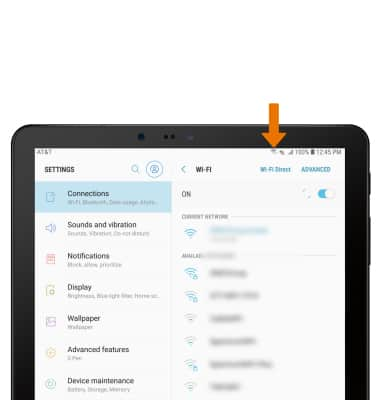
- FORGET WI-FI NETWORK: Select and hold the desired network name, then select Forget network.
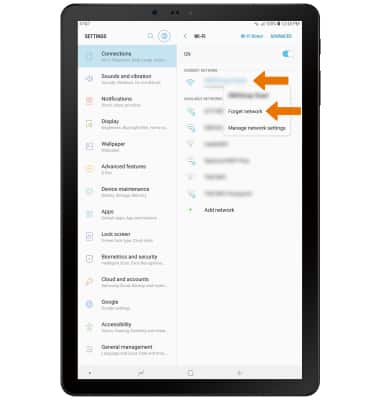
- QUICKLY TURN ON/OFF WI-FI: Swipe down from the Notification bar, then select the Wi-Fi icon.