- To access the browser from the Homescreen press the Browser key.

- Select down to Search and enter in the text box field the site you would like to visit.
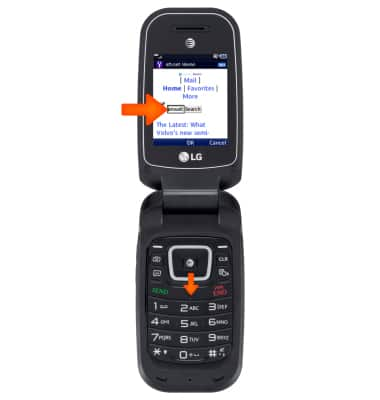
- Press OK to access the site you are wanting to visit.

- To bookmark a site, press the Options key.

- Select Bookmarks and press OK.

- Select This Page and press OK.

- Press Save to bookmark the current page you are on.

- To view your bookmarks, press Options.

- Select Bookmarks and press OK.

- Select View Bookmarks and press OK.

- Now you select the bookmarked pages you have saved.

- To access a different browser tab, press Options.
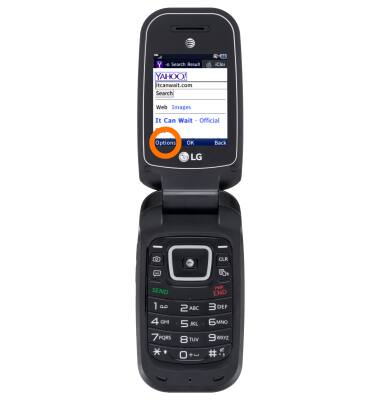
- Select Windows and press OK.

- Select Next Window and press OK.

- To add another browser tab, select Windows press OK.

- Press OK to make a New Window.
Note: You can only have to browser tabs (windows) open at one time.
- To close a window, select Windows and press OK.

- Next select Close Window and press OK.

- To close your browser press Exit and follow prompts.
Note: This will close all browser tabs open.
Browse the Web
LG B470/B471
Browse the Web
How to Navigate the web from device

0:00
INSTRUCTIONS & INFO
