- There are multiple ways to reset your device if you are experiencing issues. The first step is to power cycle your device. Press and hold the Power/Lock button, then tap Power off.

- Tap POWER OFF.

- To turn the device back on, press and hold the Power/Lock button until the screen lights up.

- If a power cycle does not resolve your issue, perform a device restart. Press and hold the Power/Lock button, then tap Restart.
Note: If you are unable to access the screen to ‘Restart’ the device or if it becomes unresponsive, press and hold the Volume down and Power button simultaneously for 10 seconds, until the device restarts.
- Tap RESTART.

- If a restart does not resolve your issue, you may need to perform a Factory data reset (Master reset). This will erase all data on your device and restore it to factory settings. To ‘Factory data reset’ your device, from the home screen tap the Settings icon.
Note: A Factory data reset will revert the device back to factory settings. It will permanently erase all personal data, preferences, settings and content such as pictures, ringtones and apps that are saved to the device. It is recommended that you save (backup) important data before proceeding.
- Under the General tab, tap Backup and reset.
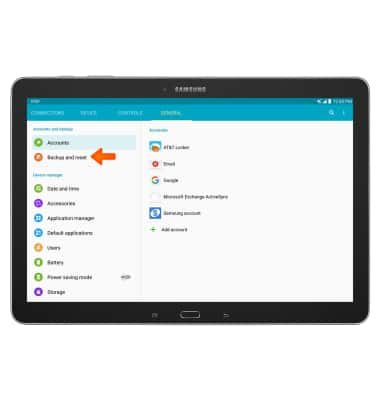
- Tap Factory data reset.
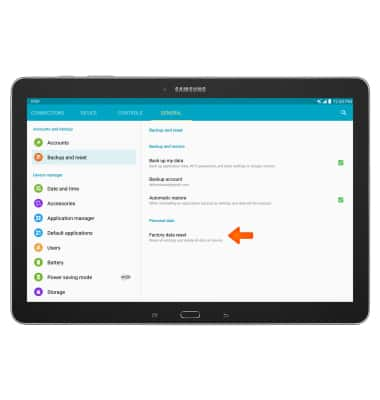
- Tap RESET DEVICE.
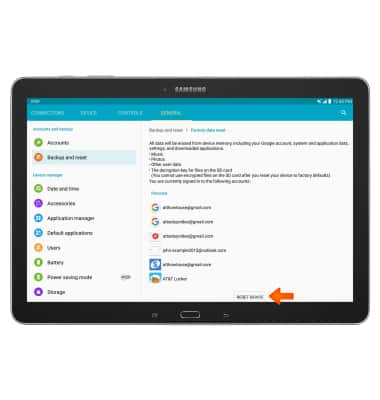
- Tap DELETE ALL to confirm.
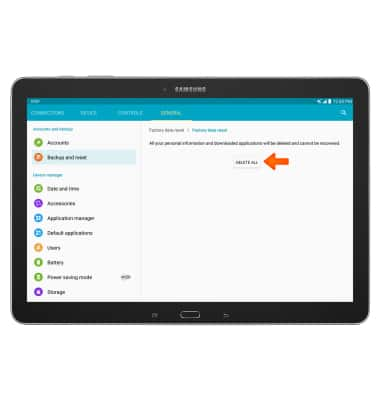
Reset device
Samsung Galaxy Note Pro 12.2 (P907A)
Reset device
Perform a soft, factory, and alternate master reset of the device.
INSTRUCTIONS & INFO
