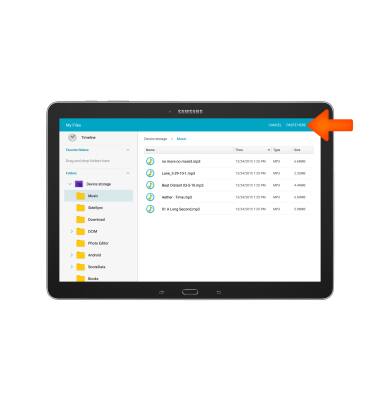Backup and restore with memory card
Which device do you want help with?
Backup and restore with memory card
Backup contacts, photos, and files to increase device memory or transfer to another device.
INSTRUCTIONS & INFO
- Inserting a memory card into your device allows you to transfer and store contacts, music, pictures, and videos.
Note: MicroSD cards are sold separately.
- To copy contacts to the SD card, from the home screen, tap the Contacts icon.

- Tap the Menu icon.
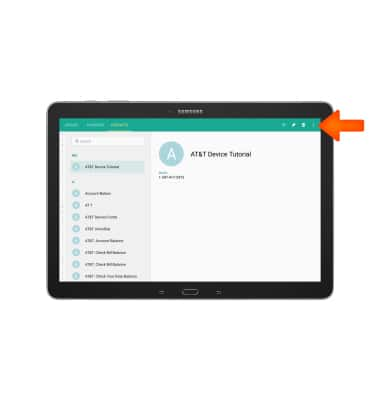
- Tap Settings.
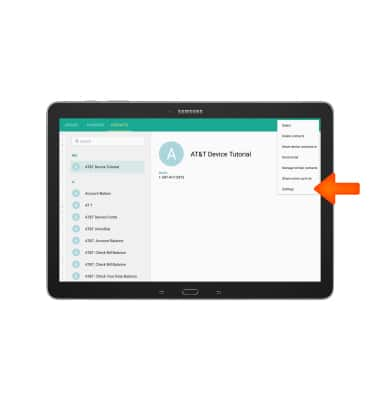
- Tap Import/Export contacts.
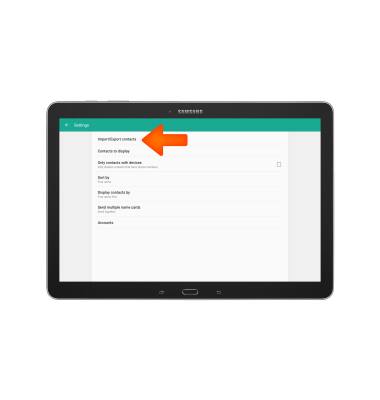
- To export contacts to an SD Card, tap Export to SD card. To export contacts to a SIM Card, tap Export to SIM card.
Note: When no SD Card is inserted, only "Export to SIM card" option will be shown.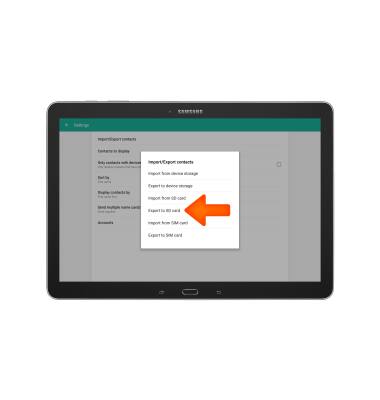
- Tap OK.
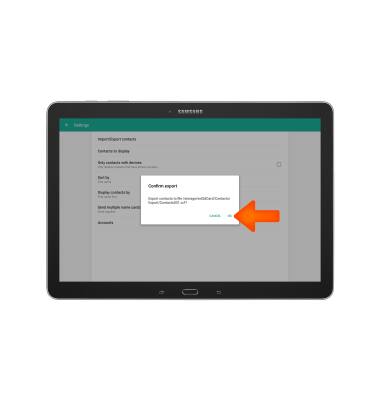
- To copy files to the SD card, from home screen, tap the Folder icon.

- Tap the Desired category to view files.
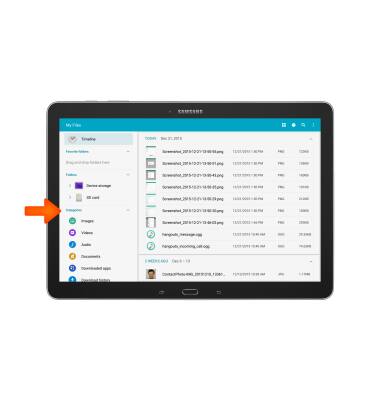
- Touch and hold the Desired file.
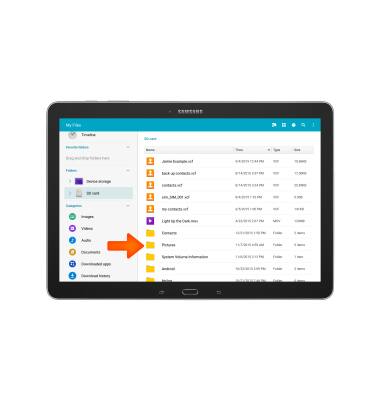
- Select Desired file(s) by tapping the checkboxes, then tap the Copy icon.
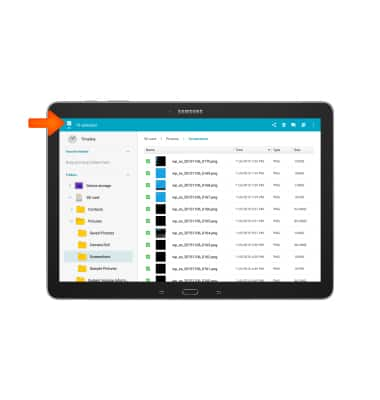
- Scroll to and tap Device storage.
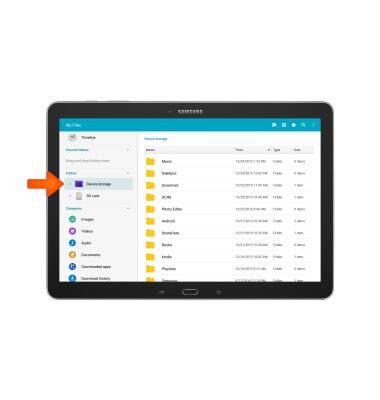
- Select Desired folder.

- Tap PASTE HERE.