Signal & cellular data
Which device do you want help with?
Signal & cellular data
View cellular network signal, turn international roaming, and your mobile data connection on or off.
INSTRUCTIONS & INFO
- The Signal bars display your connection strength. The more bars that are displayed, the better the connection.
Note: To view the locations AT&T data service can be used, see the AT&T Network coverage map.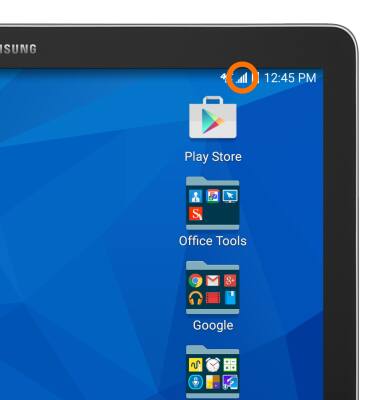
- When connected to 4G LTE, the 4G LTE icon will be displayed in the Notification bar.
Note: To learn more about the AT&T network, visit http://www.att.com/network.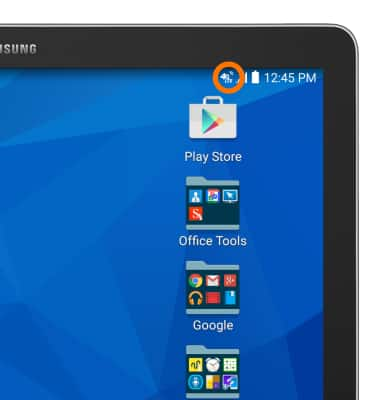
- To turn cellular data on or off, from the home screen, tap the Settings icon.

- Tap More networks.
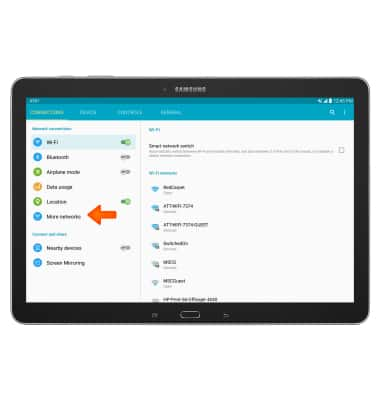
- To turn mobile data on or off, tap Mobile networks.
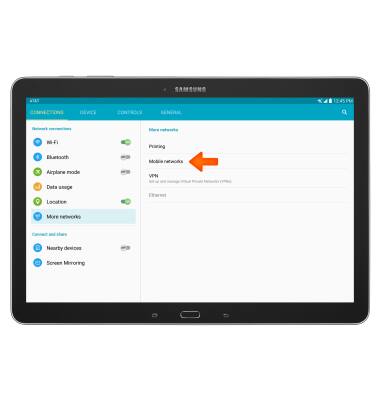
- Tap Mobile data.
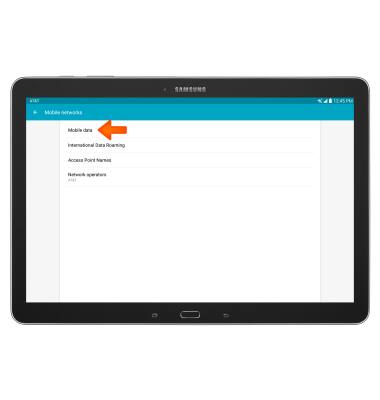
- Tap the Standard Data checkbox.
Note: Mobile data is on by default. Turning off the mobile data will not allow any data to be transferred over the wireless network. Wi-Fi access still allowed. You can also turn data on/off using your myAT&T account. Learn more about disabling or activating AT&T Mobile Share member’s data usage by device.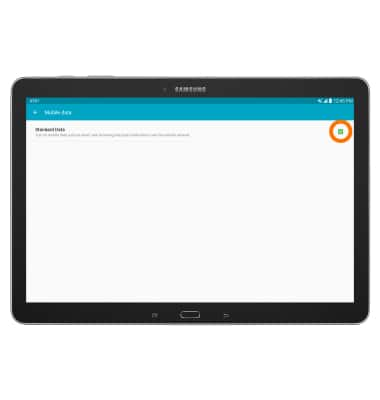
- To turn data roaming on, form the Mobile networks page, tap International Data Roaming.
Note: Data roaming is off by default. Enabling Data roaming will allow the device to attach to foreign wireless network signals when available. International roaming charges will apply. To learn more, visit the AT&T International website.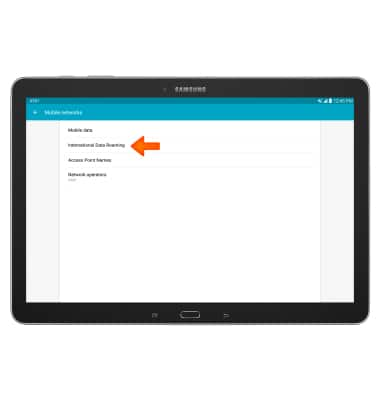
- Tap the International Data checkbox.
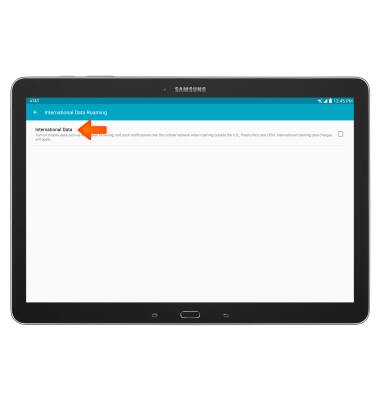
- Tap OK.
