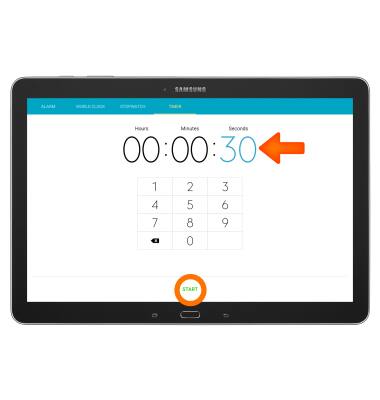Date & time
Which device do you want help with?
Date & time
Set the date and time.
INSTRUCTIONS & INFO
- The device will automatically attempt to set the date and time from the network. This tutorial demonstrates how to manually set the date and time on your device.

- Swipe down from the top of the screen to access the Quick Settings bar, then tap the Settings icon.

- Under the General tab, tap Date and time.
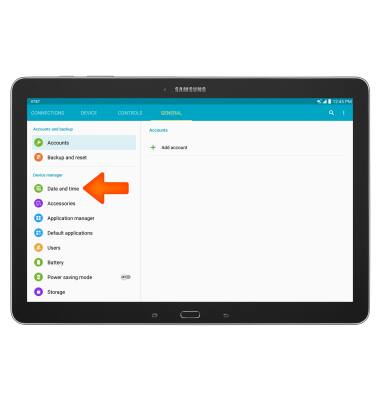
- To deactivate automatic date and time, tap the unceck Automatic date and time box.
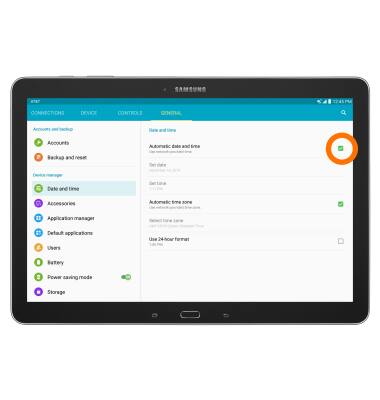
- To set your date, tap Set date.
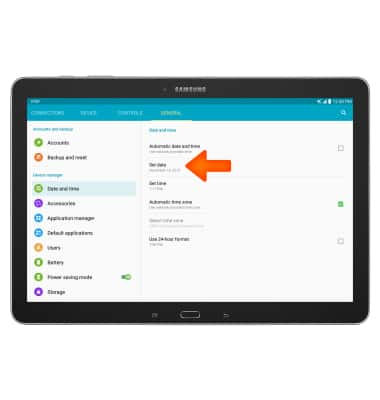
- Select your desired date and tap OK.
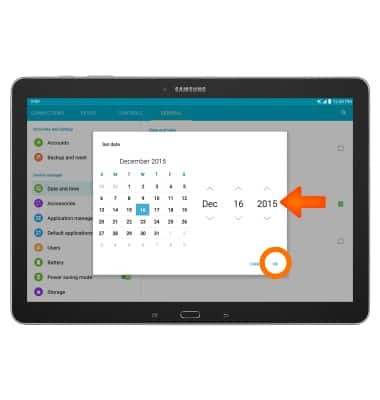
- To set your time, tap Set time.
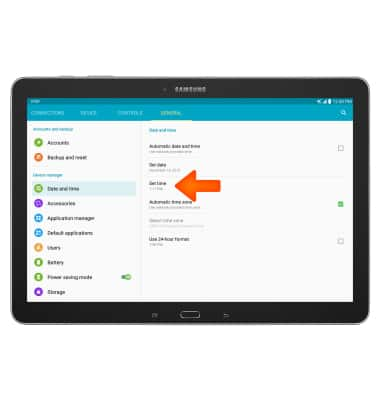
- Select your desired time and tap OK.
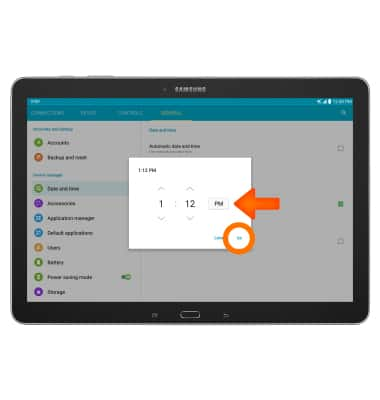
- To set an alarm, tap the Apps icon.

- Tap the Alarm app.

- Tap the Add icon, to create a new alarm.
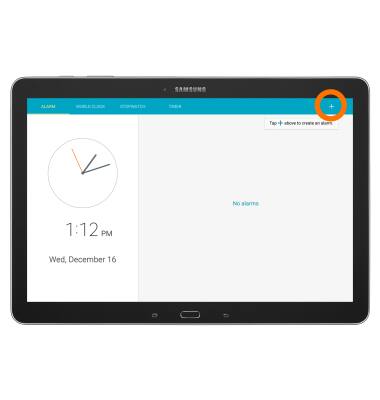
- Input the desired settings and tap SAVE.
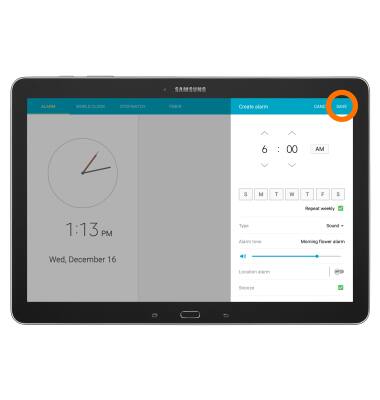
- To set a timer, tap the Timer tab.

- Set the Desired time, then tap START.