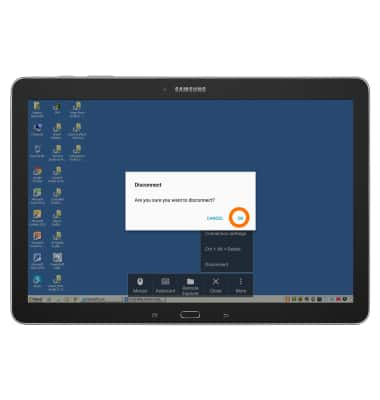Remote PC
Which device do you want help with?
Remote PC
Remotely access and control your computer's desktop from your device.
INSTRUCTIONS & INFO
- To access Remote PC, from the home screen, tap the Office Tools folder.

- Tap Remote PC.

- Go to remotepc.rview.com using the PC you want to connect to.
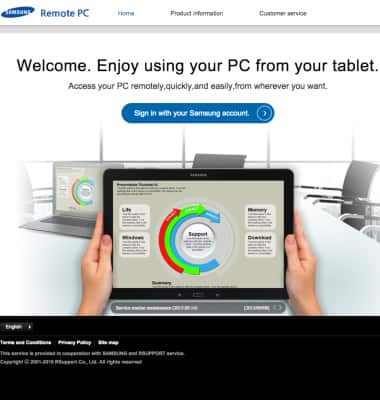
- Sign in using you Samsung account.
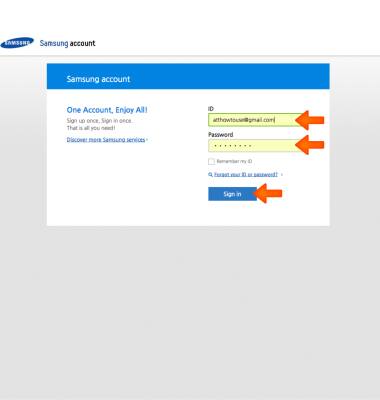
- Click 'Install agent' to install the agent, then follow prompts to complete installation.
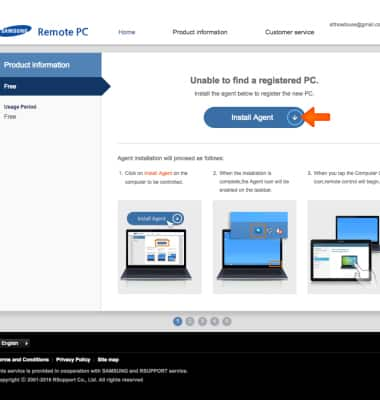
- Tap 'Refresh' on the device after installing the agent.
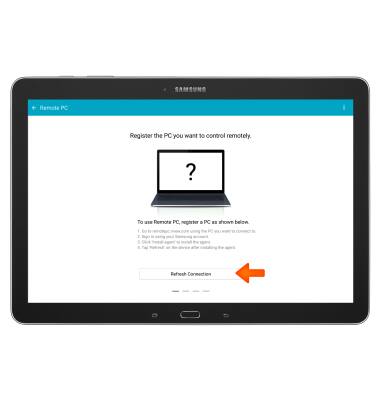
- Tap ON to connect.
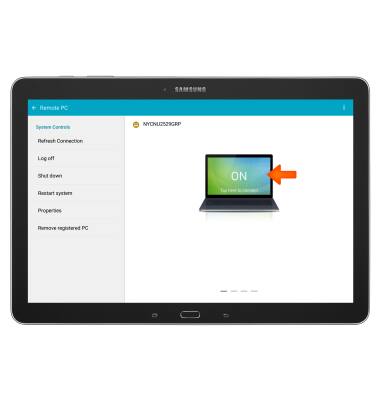
- Enter the password that you registered with the PC then tap OK.
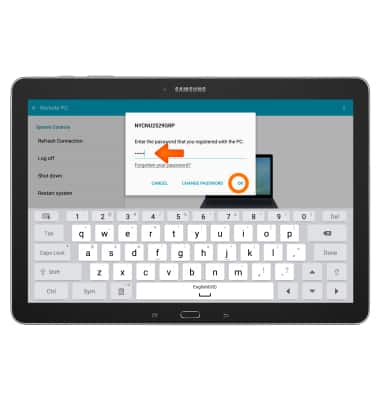
- Tap OK.
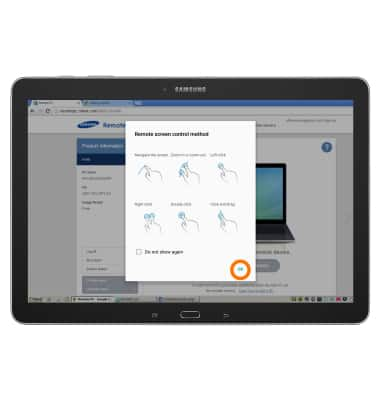
- Now you can navigate and access your PC via your device.

- For additional options, tap the More options icon.

- To disconnect tap More.

- Tap Disconnect.
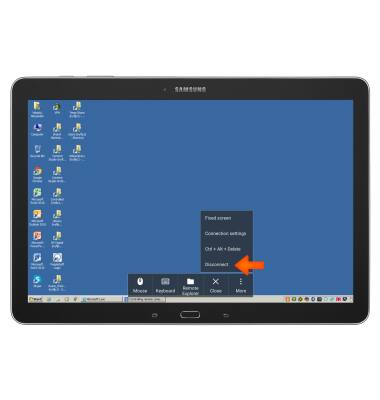
- Tap OK.