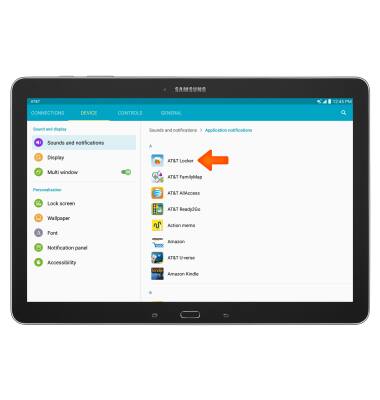Sounds & alerts
Which device do you want help with?
Sounds & alerts
Change volume settings, ringtones, and notification alerts.
INSTRUCTIONS & INFO
- To enable silent mode, press the Volume down key until the Silent icon is displayed.

- When Silent mode is turned on, the Silent mode icon will be displayed in the Notification bar.

- To enable Vibrate mode, press the Volume down key until the Vibrate icon is displayed.

- When Vibrate mode is turned on, the Vibrate mode icon will be displayed in the notification bar.
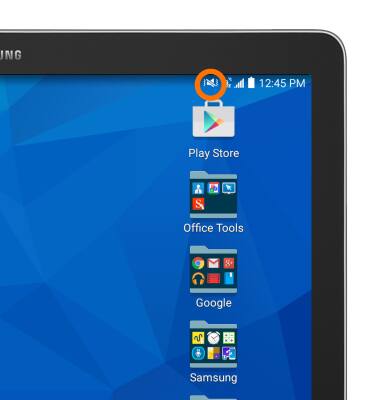
- Press the volume keys to adjust the volume.

- To view more ring and vibrate settings, tap the Settings icon.

- Under Device, tap Sounds and Notifications.
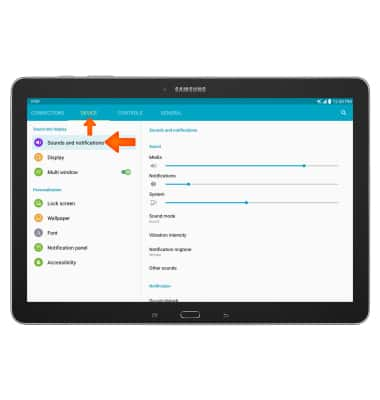
- Touch and drag the sliders to adjust the Desired volume settings.
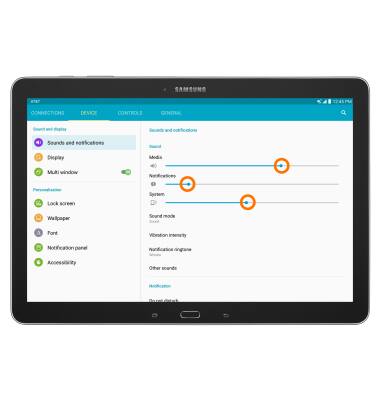
- Within the sounds and notifications tab in settings, tap Notification ringtone.
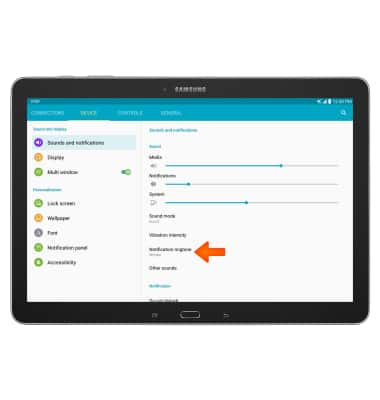
- Select the desired notification sound and tap OK.
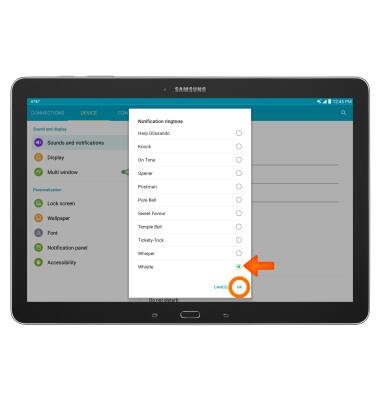
- To change notification alerts, scroll to and tap Notifications on lock screen.
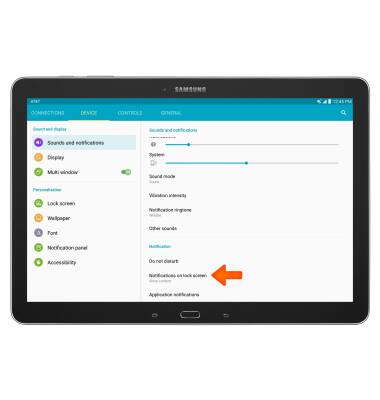
- Choose how notifications appear on the lock screen.

- To control which applications can send notifications, tap Application notifications.
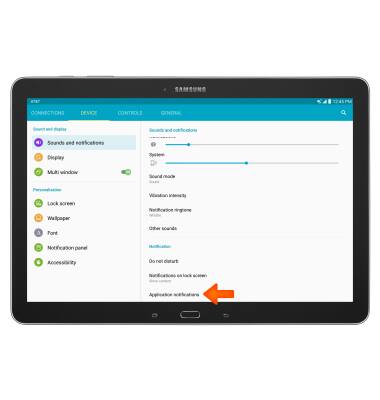
- Tap on the Desired application, and adjust the settings as desired.